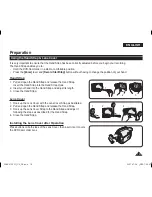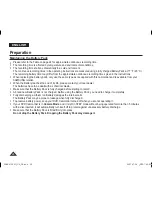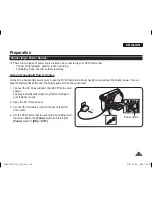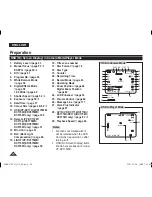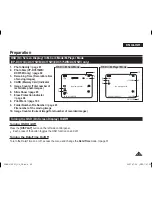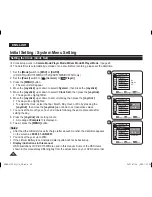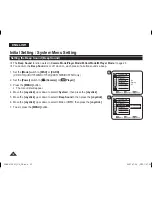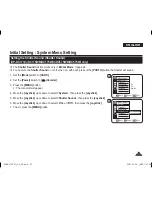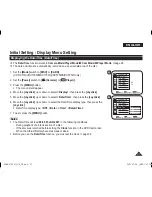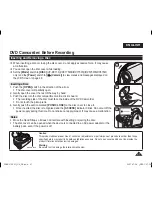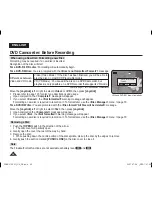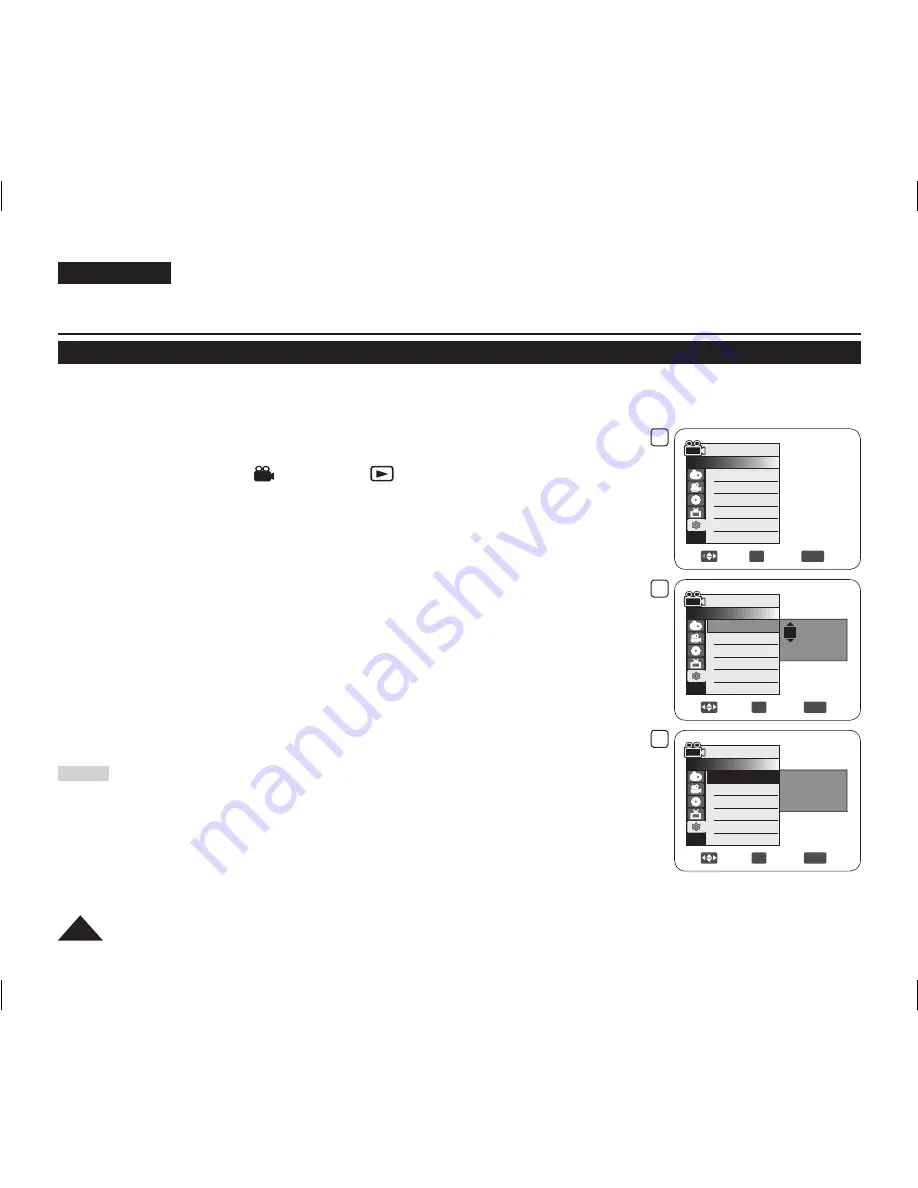
30
ENGLISH
Initial Setting : System Menu Setting
Setting the Clock (Clock Set)
Clock setup works in
Camera Mode
/
Player Mode
/
M.Cam Mode
/
M.Player
Mode
.
page 26
The date/time is automatically recorded onto a disc. Before recording, please set the date/time.
1. Set the
[Mode]
switch to
[DISC]
or
[CARD]
.
(VP-DC173(i)/DC175WB/DC175W(i)/DC575WB/DC575Wi only)
2. Set the
[Power]
switch to
[
(Camera)]
or
[
(Player)]
.
3. Press the
[MENU]
button.
The menu list will appear.
4. Move the
[Joystick]
up or down to select
<System>
, then press the
[Joystick]
.
5. Move the
[Joystick]
up or down to select
<Clock Set>
, then press the
[Joystick]
.
The day will be highlight first.
6. Move the
[Joystick]
up or down to set current day, then press the
[Joystick]
.
The day will be highlighted.
To adjust the clock, select the Year, Month, Day, Hour, or Min by pressing the
[Joystick]
, then move the
[Joystick]
up or down to set respective values.
7. You can set the month, year, hour, and minute following the same procedure after
setting the day.
8. Press the
[Joystick]
after setting minute.
A message
<Complete!>
is displayed.
9. To exit, press the
[MENU]
button.
Notes
After the Lithium Battery loses its charge (after about 6 months), the date/time appears
on the screen as
00:00 01.JAN.2007
.
You can set the year up to 2040.
If the Lithium Battery is not installed, data inputted will not be backed up.
Display illustrations in this manual
OSD illustrations of VP-DC175WB are used in this manual. Some of the OSD items
shown in this manual may differ slightly from the actual items on your DVD Camcorder.
4
Move
OK
Select
MENU
Exit
Camera Mode
►System
Clock Set
Beep Sound
Language
Demonstration
►On
►English
►On
5
Adjust
OK
Select
MENU
Exit
Camera Mode
►System
Clock Set
Beep Sound
Language
Demonstration
01 JAN 2007
00 : 00
8
Move
OK
Select
MENU
Exit
Camera Mode
►System
Clock Set
Beep Sound
Language
Demonstration
Complete!
01 JAN 2007
00 : 00
AD68-01230G_UK_R2.indb 30
2007-07-09 ¿ÀÈÄ 1:57:06