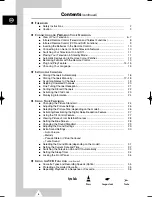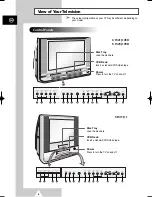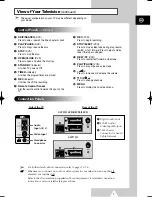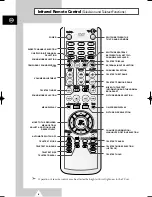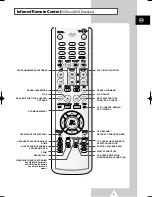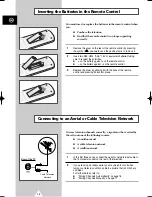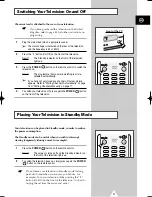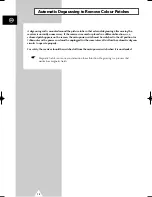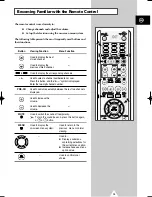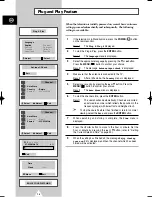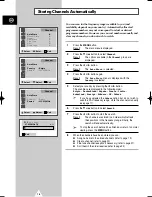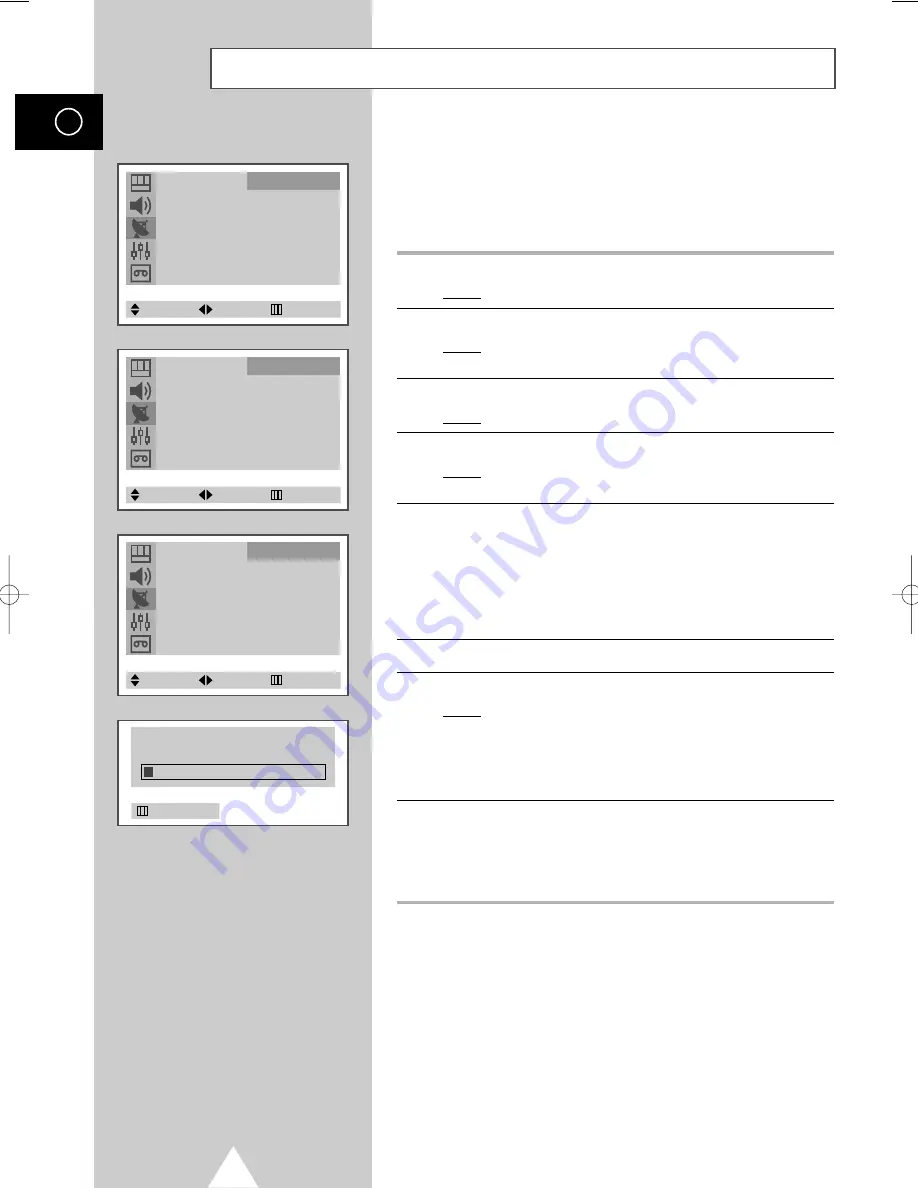
16
ENG
You can scan for the frequency ranges available to you (and
availability depends on your country). Automatically allocated
programme numbers may not correspond to actual or desired
programme numbers. However you can sort numbers manually and
clear any channels you do not wish to watch.
1
Press the
MENU
button.
Result:
The main menu is displayed.
2
Press the
†
or
…
button to select
Channel
.
Result:
The options available in the
Channel
group are
displayed.
3
Press the
œ
or
√
button.
Result:
The
Auto Store
is selected.
4
Press the
œ
or
√
button again.
Result:
The
Auto Store
menu is displayed with the
Country
is selected.
5
Select your country by pressing the
œ
or
√
button.
The countries are displayed in the following order:
Belgie
-
Deutschland
-
España
-
France
-
Italia
-
Nederland
-
Sverige
-
Schweiz
-
UK
-
Others
.
➢
If you have selected the
Others
option but do not wish to
scan the PAL frequency range, store the channels manually
(see page 17).
6
Press the
†
or
…
button to select
Search
.
7
Press the
œ
or
√
button to start the search.
Result:
The channels are stored in an order which reflects
their positions in the frequency range. Finally, the
search will end automatically.
➢
To stop the search before it has finished or return to normal
viewing, press the
MENU
button.
8
When the channels have been stored, you can:
◆
Assign a name to the stored channels (refer to page 19)
◆
Clear a channel (refer to page 20)
◆
Fine tune channel reception if necessary (refer to page 21)
◆
Sort them in the order required (refer to page 22)
Storing Channels Automatically
Auto Store
√
Manual Store
√
Name
√
Add/Erase
√
Fine Tune
√
Sort
√
Child Lock
√
Channel
Select
Enter
Exit
Auto Store
Country
: Belgie
Search
: 435.250MHz
Channel
Select
Adjust
Exit
P 1 C - - - - - - -
67.250 MHz 78
3 %
Auto Store
Country
: Belgie
Search
: 435.250MHz
Channel
Select
Adjust
Exit
Exit
AA68-03113A(C18A_ENG) 9/7/04 10:45 AM Page 16
Summary of Contents for UW21J10VD
Page 83: ...83 ENG Memo ...