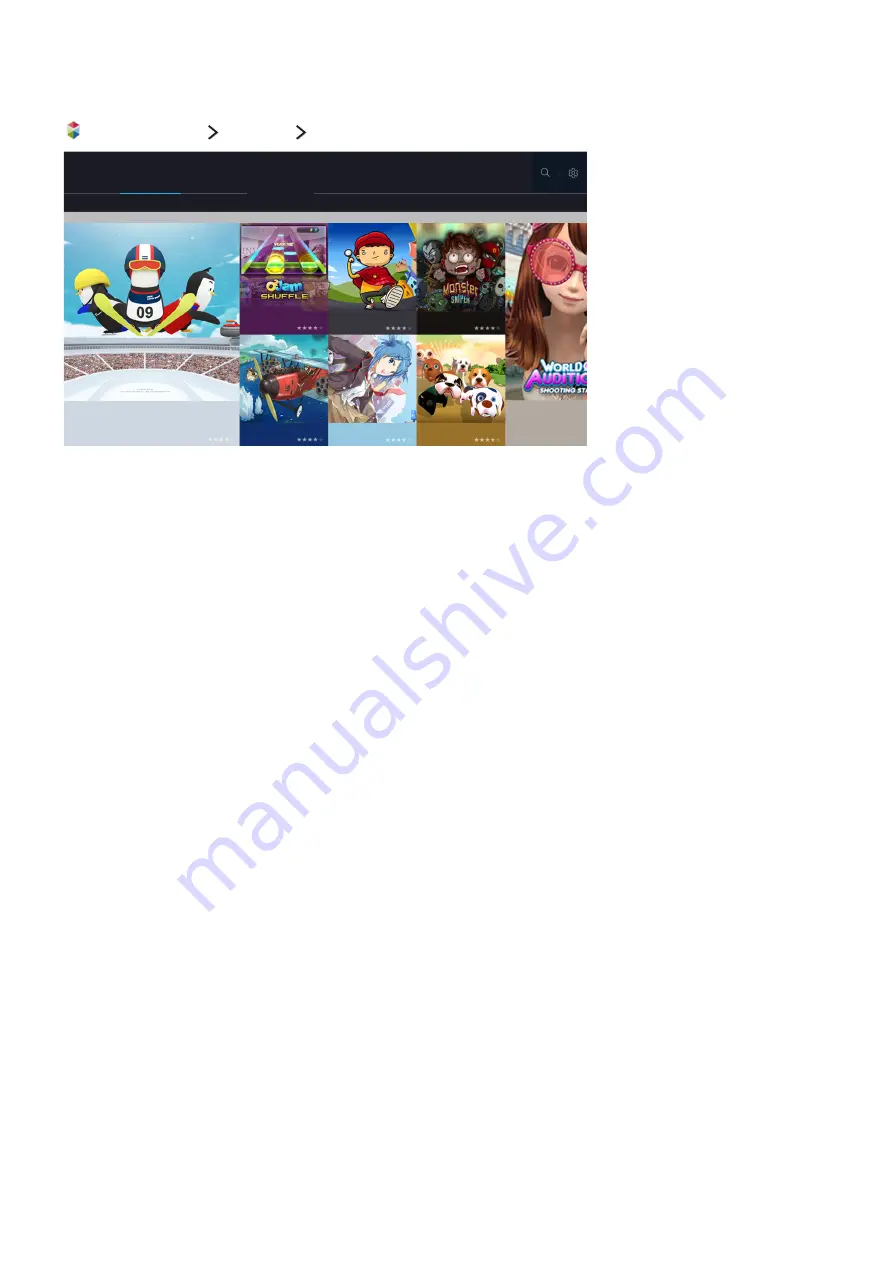
46
Using the GAMES Service
or
SMART HUB
Featured
GAMES
GAMES
My Page
Spotlight
Most Popular
What's New
Arcade/Action
Sports/Racing
Party/Music
Trending
Shooting/Strategy Games
You can download, play, and manage games or games purchased with your Samsung account. Select a
game displayed on the screen or select a genre category such as
Spotlight
,
Most Popular
,
What's New
from the top of the screen, and then select a game in the genre you selected. You can also manage
downloaded games in
My Page
.
"
This function is not available on certain models in specific geographical areas.
"
To use this feature, the TV must be connected to the Internet.
"
The genre categories at the top of the screen may differ with the model and geographical area.
Managing games with the pop-up Options menu
Move the focus to a game, and then press and hold the Enter button. An option menu appears
displaying some or all of the following options.
●
Download / Delete
●
Play
●
Cancel
●
In-App Purchases
●
View Details
●
Update
"
The pop-up menu may differ with the app you select.
Viewing the Detailed Information screen
Move the focus to a game, and then press the Enter button. You can also select the View Details
function. See above.
















































