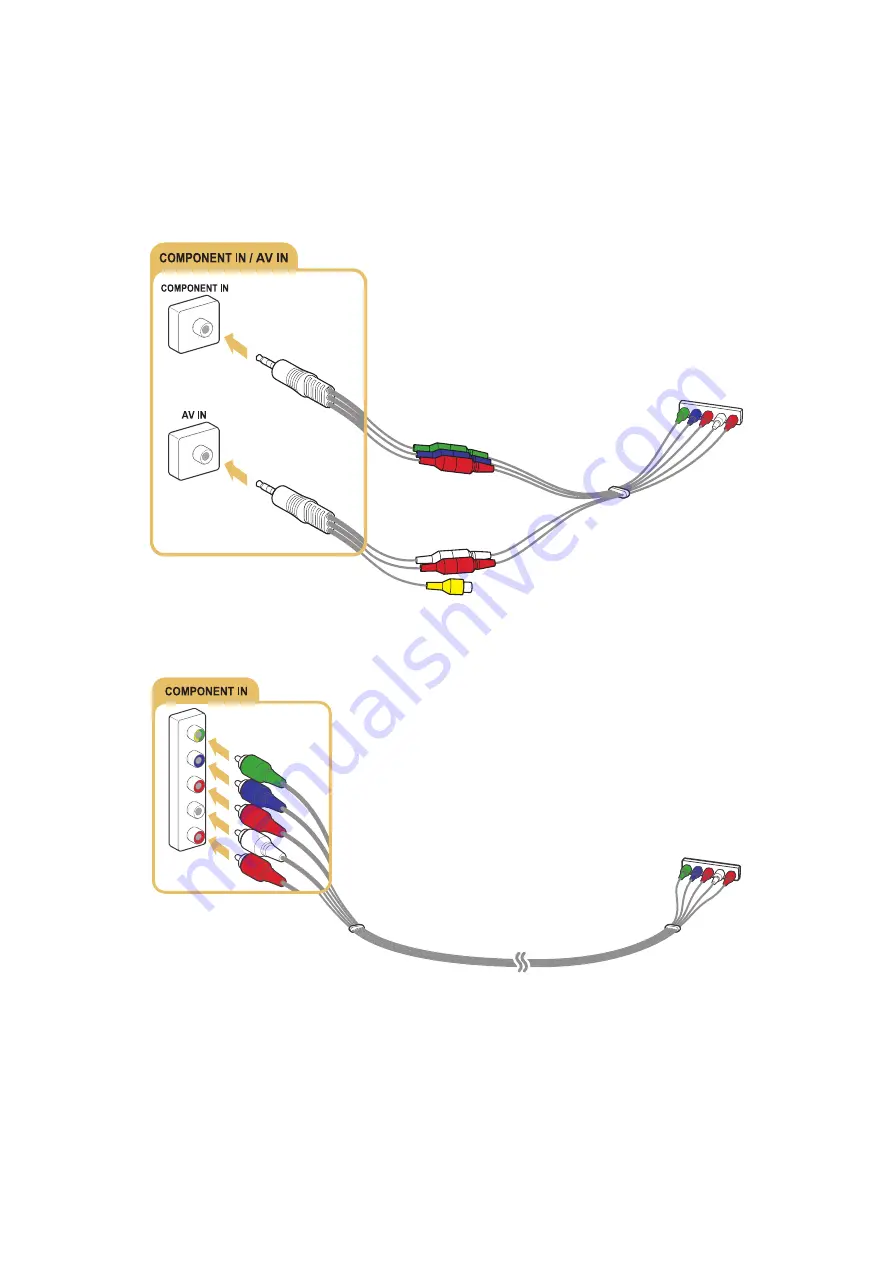
14
15
Connecting with a component cable
Connect the component cable to the component input connections of the TV and the component
output connections of the device using the AV adapter as shown in the image below. Make sure to
connect the same color connectors together (red to red, blue to blue, etc.)
The models with the One Connect Mini
The models without the One Connect Mini
















































