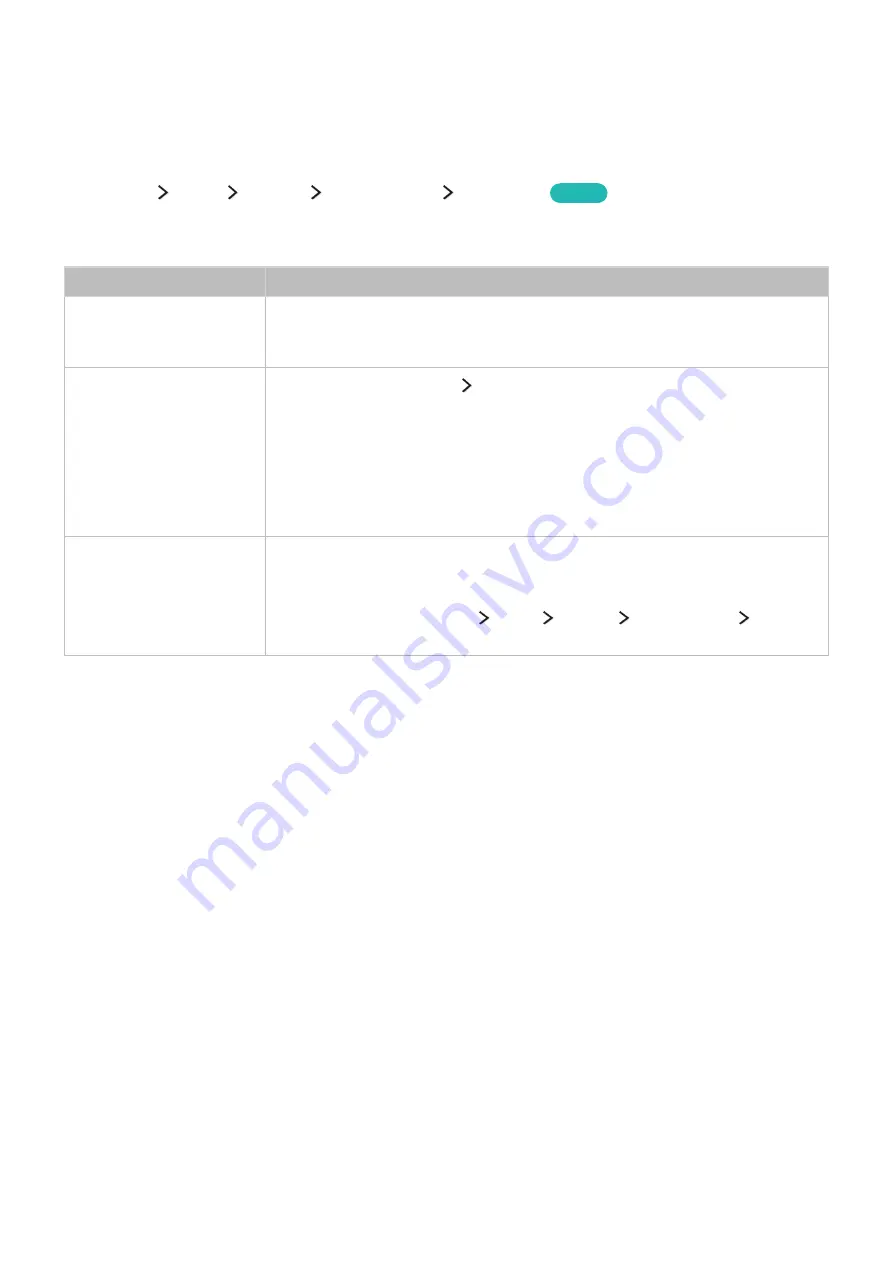
132
I Can't Hear the Sound Clearly
Testing the sound
(
MENU/123
)
MENU
Support
Self Diagnosis
Sound Test
Try Now
If the TV plays the Sound Test melody without distortion, there may be a problem with an external
device or the broadcast signal's strength.
The problem
Try this!
There is no sound or
the sound is too low at
maximum volume.
Check the volume control of the device (cable or satellite box, DVD, Blu-ray,
etc.) connected to your TV.
The picture is good but
there is no sound.
Set (
MENU/123
) or
TOOLS
Speaker List
to
TV Speaker
.
If you are using an external device, check the device’s audio output option. (For
example, you may need to change your cable box’s audio option to HDMI if the
box connected to your TV is using an HDMI cable.)
To listen to computer sound, connect an external speaker to the computer’s
audio output connector.
If your TV has a headphone jack, make sure there is nothing plugged into it.
Reboot the connected device by disconnecting and then reconnecting the
device’s power cable.
The speakers are making
an odd sound.
Make sure that the audio cable is connected to the correct audio output
connector on the external device.
For antenna or cable connections, check the signal information. A low signal
level may cause sound distortions.
Run
Sound Test
((
MENU/123
)
MENU
Support
Self Diagnosis
Sound
Test
).






























