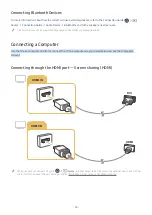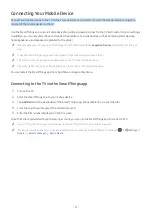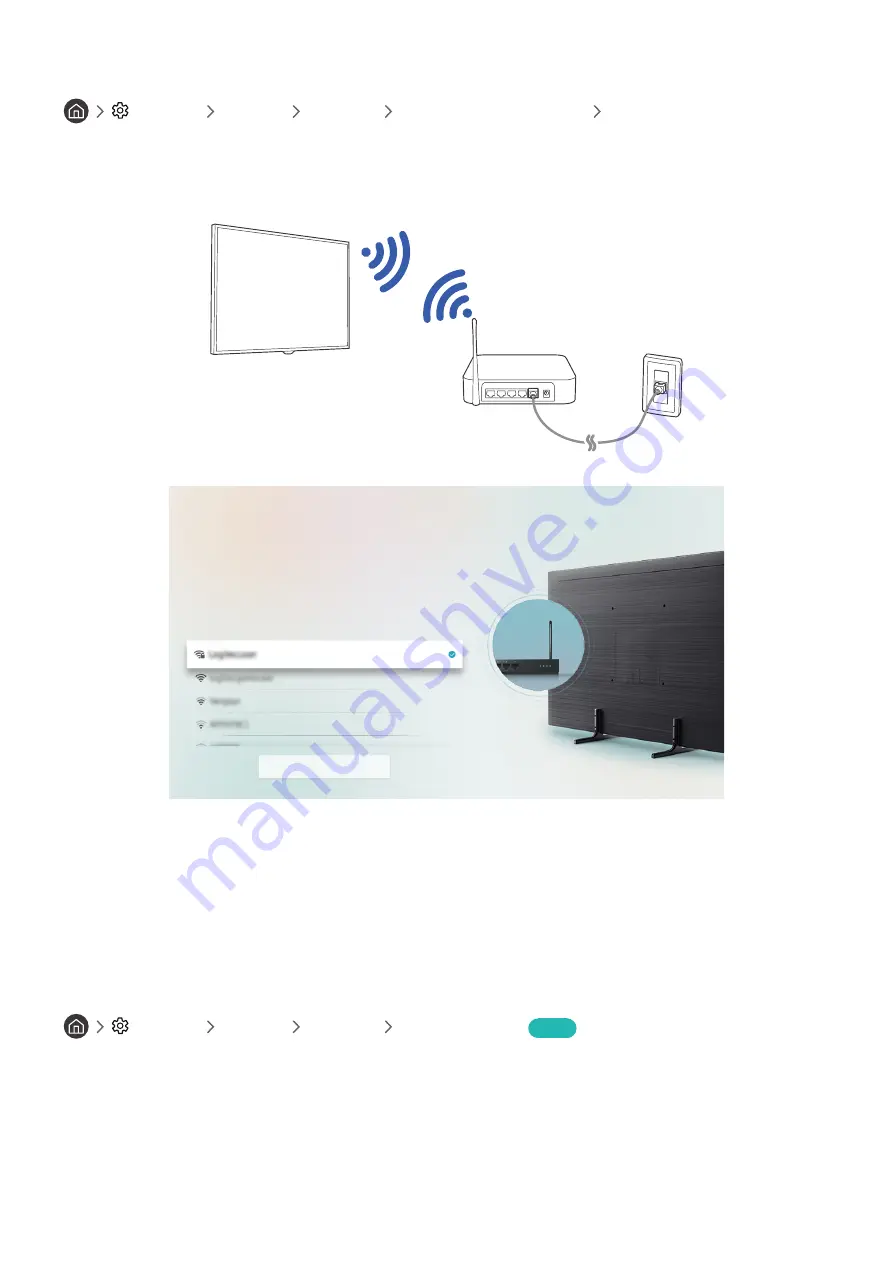
- 22 -
Establishing a wireless Internet connection
Settings
General
Network
Open Network Settings
Wireless
Make sure that you have the wireless router's SSID (name) and password settings before attempting to connect. The
network name (SSID) and security key are available on the wireless router's configuration screen. See the wireless
router's user manual for more information.
Wireless Connection
Select your wireless network.
Refresh
"
The image on your TV may differ from the image above depending on the model and geographical area.
"
If no wireless router is found, select
Add Network
at the bottom of the list and enter the network name (SSID).
"
If your wireless router has a WPS or PBC button, select
Use WPS
at the bottom of the list, and then push the WPS or PBC
button on your router within 2 minutes. The TV will connect automatically.
Checking the Internet connection status
Settings
General
Network
Network Status
Try Now
View the current network and Internet status.