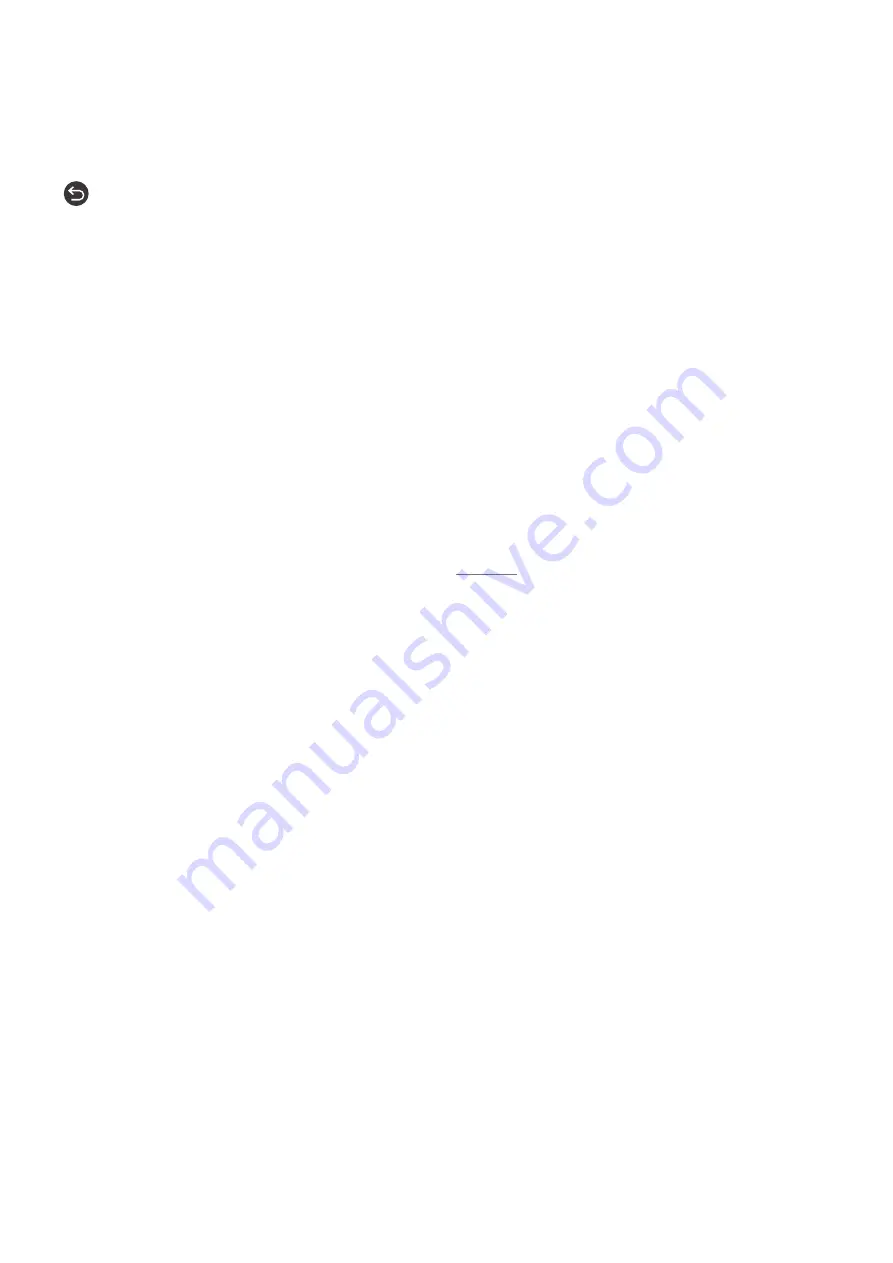
- 158 -
Other options in the guide
In the
Guide
, move to a broadcast scheduled program, and then press the Select button. A pop-up menu listing the
functions below appears. For the program you are currently watching, press and hold the Select button.
Use the up and down directional buttons to move within this menu, and then press Select to choose an item. Press
to close the menu and go back to the
Guide
.
●
Record
You can record the program that you are currently watching or a program on another channel.
"
This function is not available in the U.S.A. and Canada.
"
This function may not be supported depending on the model or geographical area.
●
Schedule Viewing
You can schedule viewing for a broadcast scheduled program.
●
Schedule Recording
You can schedule recording for a broadcast scheduled program.
"
This function is not available in the U.S.A. and Canada.
"
This function may not be supported depending on the model or geographical area.
"
For more information on
Schedule Recording
, refer to "Recording."
●
Edit Recording Time
You can change the start and end times of scheduled program recordings.
"
This function is not available in the U.S.A. and Canada.
"
This function may not be supported depending on the model or geographical area.
●
Stop
You can stop the recording function that is currently running.
●
Cancel Scheduled Viewing
/
Cancel Scheduled Recording
You can cancel your scheduled viewings and recordings.
"
This function may not be supported depending on the model or geographical area.
●
View Details
You can see the detailed information on the selected program. The information may differ with the broadcast
signal. If the information is not provided with the program, nothing appears.
Press Select on the
View Details
option. This will open the details pop-up window for that program which
will display a synopsis. The details pop-up window consists of detailed information and the
OK
option. After
reading the detailed information, press the Select button on the remote control to close the pop-up window.





























