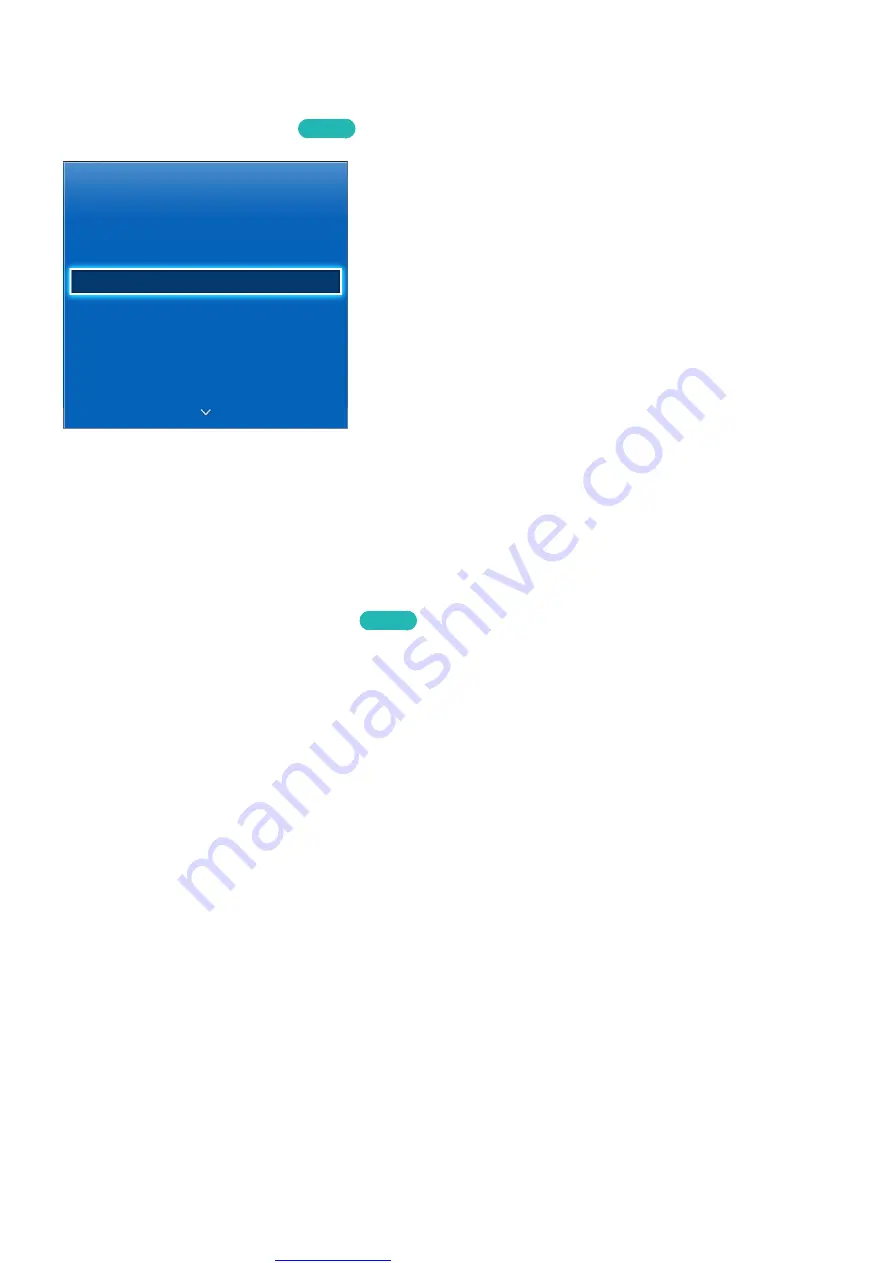
Great user manuals database on
88
89
Clock and Timer
Screen Menu >
System
>
Time
Try Now
System
Setup
Menu Language
English
Time
Device Manager
Eco Solution
Auto Protection Time
2 hours
Change PIN
"
The displayed image may differ depending on the model.
Use the clock and timer to make scheduled use of the TV easier and more efficient. Once the clock
has been set, you can select the virtual remote panel's or the regular remote's
INFO
button to check
the current time. The clock must be reset every time the power is disconnected.
Setting the Time
Screen Menu >
System
>
Time
>
Clock
Try Now
Set the clock manually or automatically.
















































