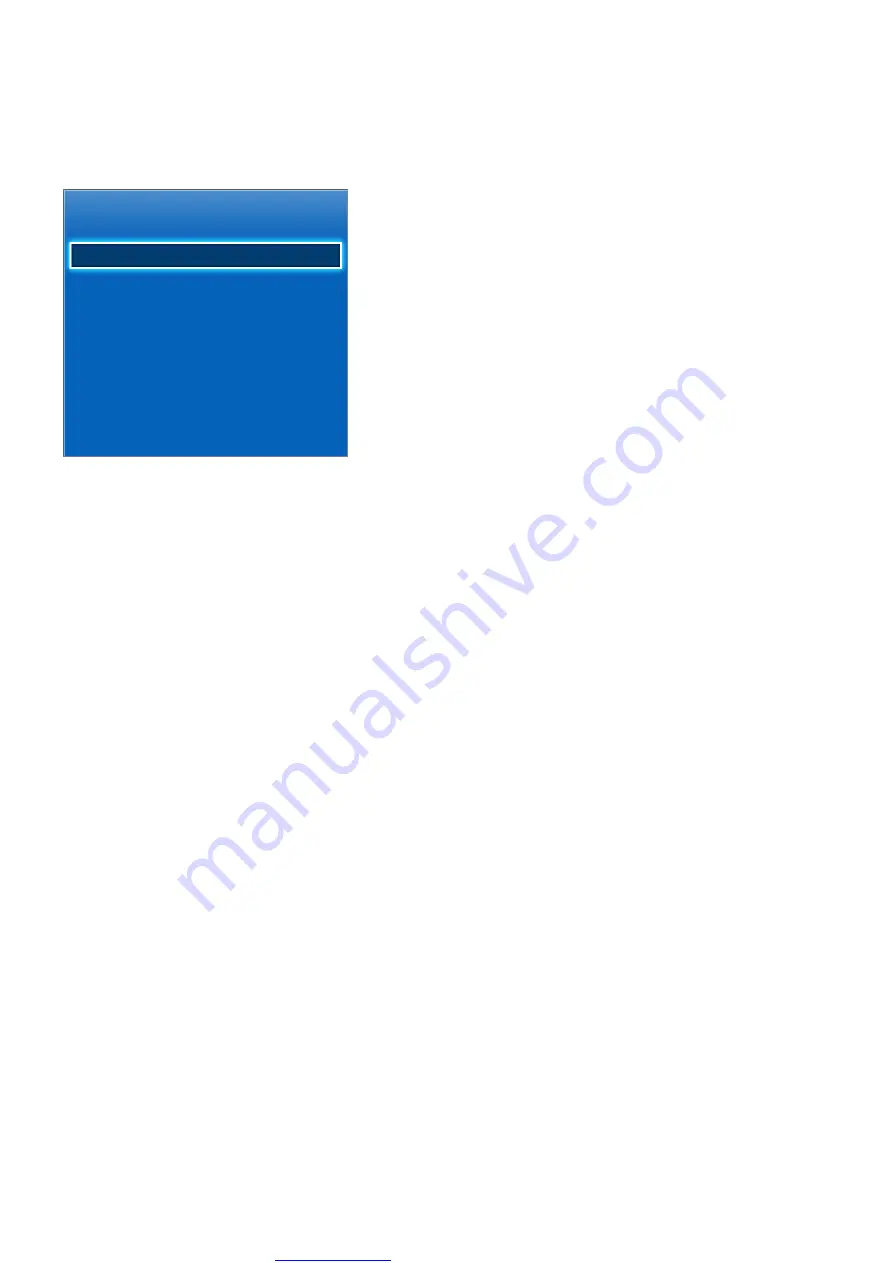
Great user manuals database on
48
Voice Recognition
Screen Menu >
Smart Features
>
Voice Recognition
This function is available only with PDP 5500 series and LED 6400 series or higher.
Voice Recognition
Voice Recognition
On
Language
US English
TV Voice
Voice Recognition Tutorial
"
The displayed image may differ depending on the model.
Voice Recognition lets you access and control specific functions of the TV using voice commands. For
the accurate recognition of voice commands, pronounce words and phrases clearly in the language
selected in
Language
. The TV's clock has to be set before you use Voice Recognition. Set the
Clock
(
System
>
Time
>
Clock
).
To use the
Voice Recognition
, press the
VOICE
button and then say the command word/phrase 0.3ft
to 0.4ft away from the microphone on the Smart Touch Control. Commands may not be recognized if
you speak too softly or loudly. The optimal volume is approximately 75~80dB.
Operating Environment
The voice recognition rate varies depending on the volume/tone, pronunciation, and ambient
environment (TV sound and ambient noise).






























