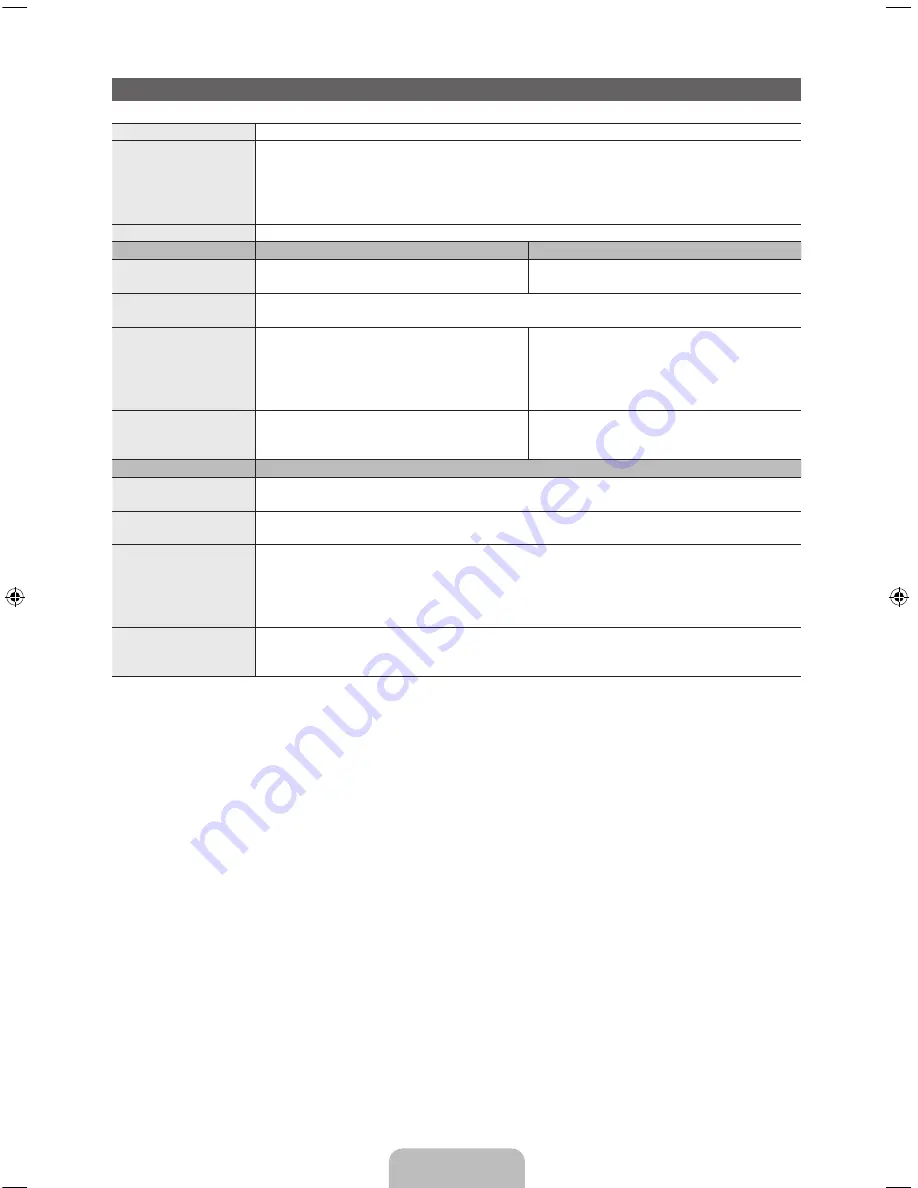
English - 58
Specifications
Display Resolution
1920 x 1080
Environmental Considerations
Operating Temperature
Operating Humidity
Storage Temperature
Storage Humidity
50°F to 104°F (10°C to 40°C)
10% to 80%, non-condensing
-4°F to 113°F (-20°C to 45°C)
5% to 95%, non-condensing
Stand Swivel (Left / Right)
-20˚ ~ 20˚
Model Name
UN46ES7500
UN55ES7500
Screen Size
(Diagonal)
46˝ Class
(45.9˝ measured diagonally)
55˝ Class
(54.6˝ measured diagonally)
Sound
(Output)
10 W X 2
Dimensions (W x H x D)
Body
With stand
41.2 x 24.4 x 1.1 inches
(1046.8 x 620.2 x 29.7 mm)
41.2 x 27.2 x 10.8 inches
(1046.8 x 691.2 x 276.7 mm)
48.7 x 28.6 x 1.1 inches
(1238.4 x 728.0 x 29.7 mm)
48.7 x 31.1 x 10.8 inches
(1238.4 x 790.4 x 276.7 mm)
Weight
Without Stand
With Stand
26.2 lbs (11.9 kg)
30.4 lbs (13.8 kg)
36.1 lbs (16.4 kg)
40.3 lbs (18.3 kg)
Model Name
UN60ES7500
Screen Size
(Diagonal)
60˝ Class
(60.0˝ measured diagonally)
Sound
(Output)
10 W X 2
Dimensions (W x H x D)
Body
With stand
54.1 x 32.0 x 1.2 inches
(1376.5 x 814.5 x 31.2 mm)
54.1 x 34.8 x 12.1 inches
(1376.5 x 885.7 x 309.8 mm)
Weight
Without Stand
With Stand
45.1 lbs (20.5 kg)
50.7 lbs (23.0 kg)
✎
Design and specifications are subject to change without prior notice.
✎
The actual appearance of the TV may differ from the images in this manual, depending on the model.
✎
This device is a Class B digital apparatus.
✎
For information about the power supply, and more about power consumption, refer to the label
attached to the product.
✎
Typical power consumption is measured according to Energy Star Program requirements for
Televisions.
Dispose unwanted electronics through an approved recycler.
To find the nearest recycling location, go to our website:
www.samsung.com/recyclingdirect or call, (877) 278 - 0799
[UE7500-ZA]BN68-04032A-00Eng.indb 58
2012-06-21 �� 4:46:40







































