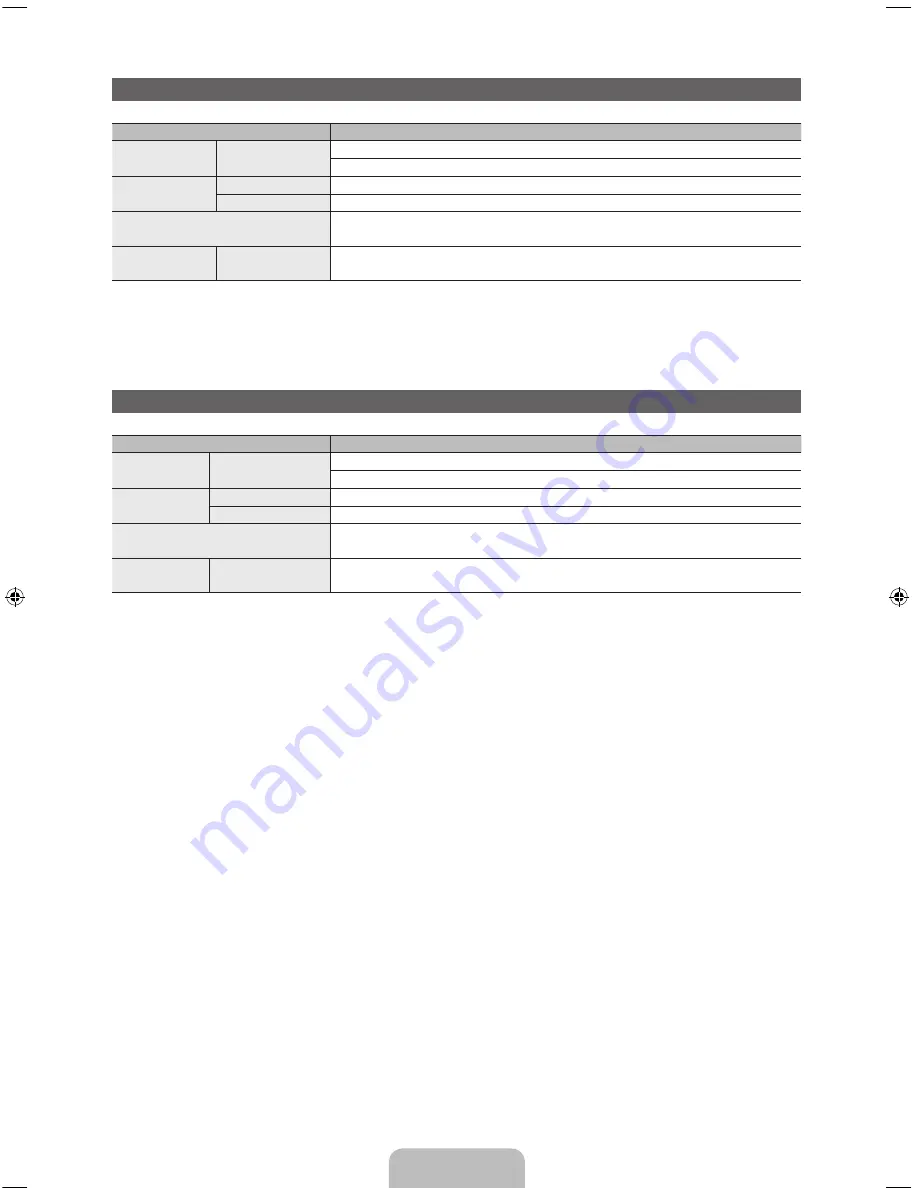
English - 57
Specifications - Smart Touch Control
Model Name
RMCTPE1
Power
Source
Battery (AA x 2)
To extend the battery life, use of alkaline battery is recommended
Compatibility
LED TV
Above LED E7500
PDP TV
E8000
Dimension
(W x H x D)
2.0 x 6.1 x 0.7 inches
(52.0 x 154.0 x 19.5 mm)
Weight
Without Batteries
Including Batteries
0.1 lbs (84.0 g)
0.2 lbs (130.0 g)
Specifications - IR Blaster
Model Name
VG-IRB2000
Power
Source
Battery (AA x 4)
To extend the battery life, use of alkaline battery is recommended
Compatibility
LED TV
Above LED E7500
PDP TV
E8000
Dimension
(W x H x D)
3.7 x 2.6 x 3.1 inches
(95.0 x 65.0 x 79.0 mm)
Weight
Without Batteries
Including Batteries
0.1 lbs (86.5 g)
0.3 lbs (178.5 g)
[UE7500-ZA]BN68-04032A-00Eng.indb 57
2012-06-21 �� 4:46:39








































