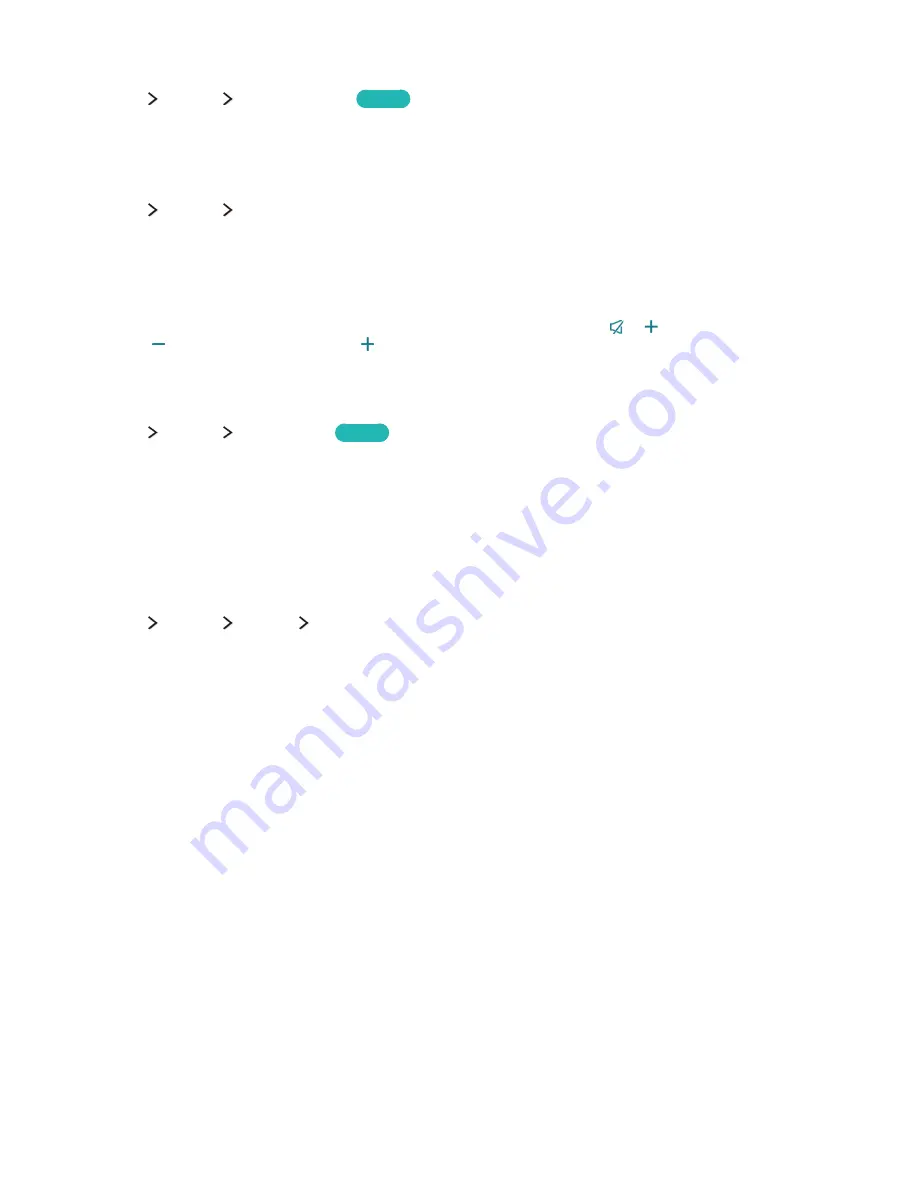
94
Changing the menu language
MENU
System
Menu Language
Try Now
You can use this function to change the menu language. Choose a language from the list.
Setting up a password
MENU
System
Change PIN
You can set a Personal Identification Number (PIN) to lock channels, reset the TV, and change TV
settings.
The PIN input window appears. Enter a PIN. Enter it again to confirm it. The default PIN is 0000.
"
If you forget your PIN, you can reset it with your remote control. With the TV turned on, press the following
buttons on the remote control in the order shown to reset the PIN to 0000:
→ (Volume Up) →
RETURN
→ (Volume Down) →
RETURN
→ →
RETURN
.
Checking Notifications
MENU
System
Notifications
Try Now
You can view the list of event messages generated by the TV.
Notifications
appear on the screen when
events such as an update release for an app or Samsung Account login/logout occurs.
"
To delete all notifications, select
Delete All
.
"
To check the SMART TV's service notifications in a web browser, select
Service Notice
.
Enabling game mode
MENU
System
General
Game Mode
You can enable the game mode to optimize the TV's settings for playing video games with a gaming
console, such as a PlayStation™ or Xbox™.
"
The game mode is not available for normal TV viewing.
"
The screen may shake somewhat.
"
When
Game Mode
is enabled,
Picture Mode
and
Sound Mode
are switched to
Game
automatically.
"
To use a different external device, first disconnect the game console and disable
Game Mode
.
















































