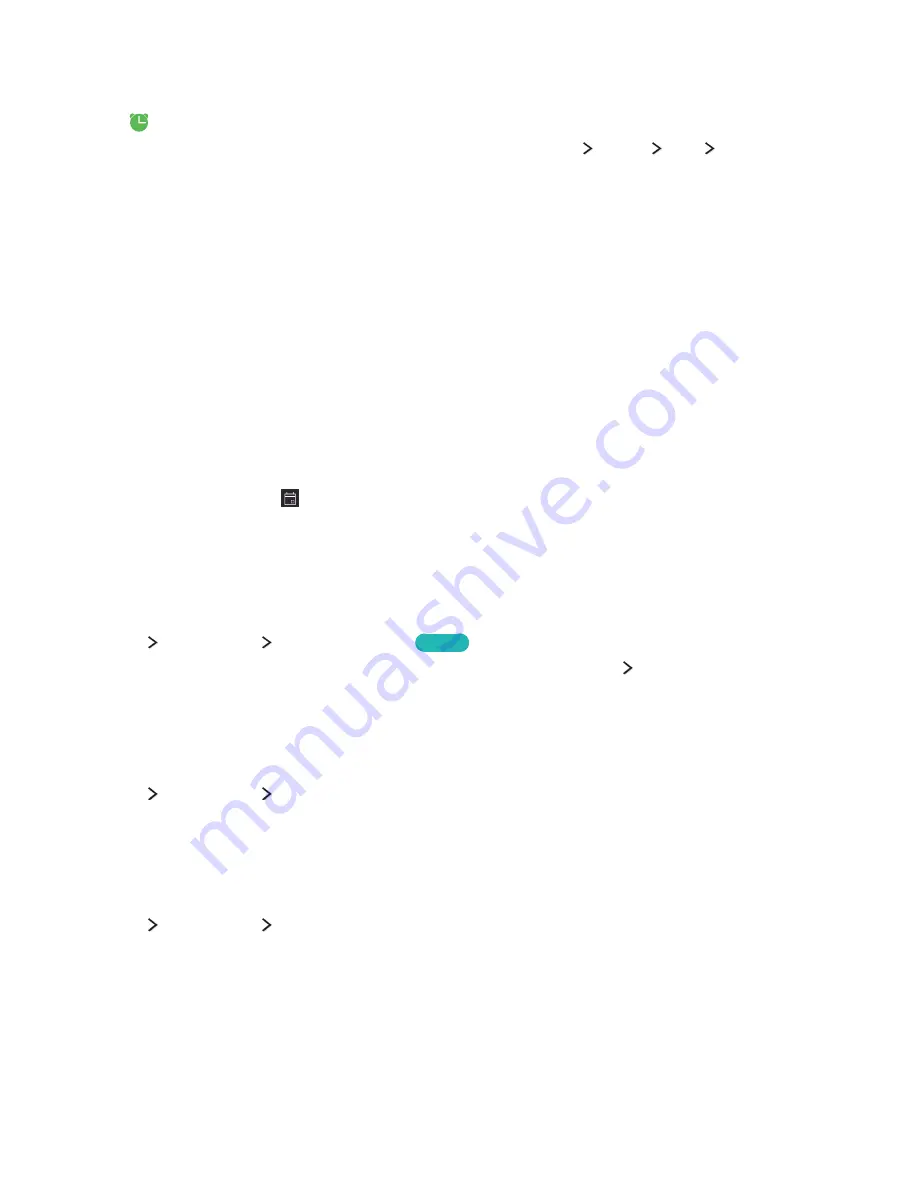
52
53
Setting Up a Schedule Viewing
The
appears next to programs that have been configured for a schedule viewing.
"
To set up a schedule viewing, you must first set the TV's clock (
MENU
System
Time
Clock
).
Setting up a schedule viewing for a channel
Setting up a schedule viewing for a digital channel
You can set up a schedule viewing for a digital channel on the
Guide
or Information screen.
●
The Guide screen
On the
Guide
screen, press the left or right directional button to move to a program you would
like to view, and then press and hold the Enter button. Select
Schedule Viewing
on the pop-up
menu that appears. The program is scheduled for viewing.
●
The Information screen
Press the Enter button while you are watching the TV. The Information screen appears. Press the
left or right directional button to move to a program you would like to view, and then press the
Enter button. Select
that appears on the Information screen. The program is scheduled for
viewing.
"
On the standard remote, press the Enter or
INFO
button.
Setting up a schedule viewing an analog channel
MENU
Broadcasting
Schedule Manager
Try Now
You can set up a schedule viewing for an analog channel. Select
Schedule
Schedule Viewing
.
Specify the
Source
,
Channel
,
Repeat
, and
Start Time
options for the program you want to watch, and
then select
OK
to finish.
Editing a schedule viewing
MENU
Broadcasting
Schedule Manager
On the
Scheduled
screen, select a schedule viewing. A pop-up menu appears. Select
Edit
. Change the
time, days, or channel. Select
OK
when done.
Canceling a schedule viewing
MENU
Broadcasting
Schedule Manager
On the
Scheduled
screen, select a schedule viewing. A pop-up menu appears. Select
Delete
. Select
OK
in the pop-up menu. The schedule viewing is removed.
"
You can set up a maximum total of 30
Schedule Viewing
and
Schedule Recording
entries.






























