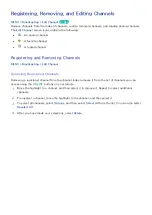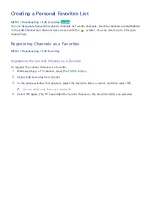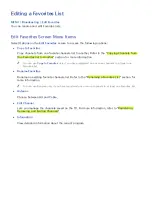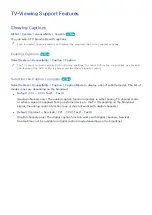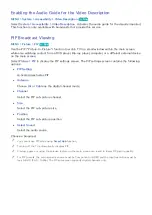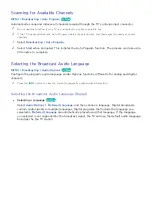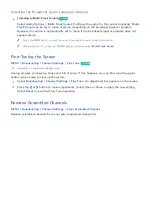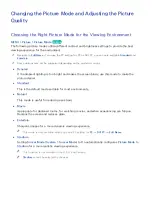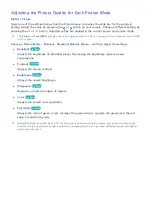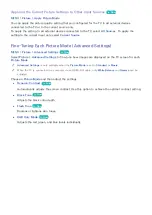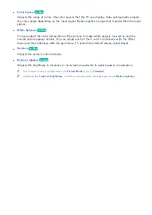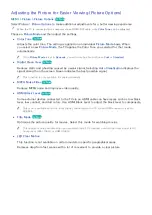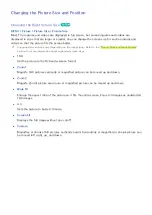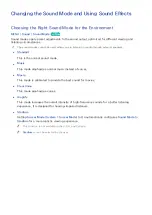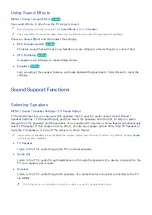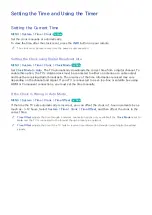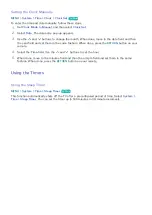76
77
Scanning for Available Channels
MENU
>
Broadcasting
>
Auto Program
Try Now
Automatically scans and indexes all channels received through the TV's antenna input connector.
"
Do not use this function if your TV is connected to a cable or satellite box.
"
If the TV has saved channels, Auto Program deletes the existing list, and then saves the newly scanned
channels.
1.
Select
Broadcasting
>
Auto Program
.
2.
Select
Start
when prompted. This initiates the Auto Program function. The process can take up to
30 minutes to complete.
Selecting the Broadcast Audio Language
MENU
>
Broadcasting
>
Audio Options
Try Now
Configure the program's audio language. Audio Options functions differently for analog and digital
channels.
"
Press the
INFO
button to view the current broadcast's audio signal information.
Selecting the Broadcast Audio Language (Digital)
●
Selecting a Language
Try Now
Select
Audio Options
>
Preferred Language
, and then choose a language. Digital broadcasts
contain audio signals in multiple languages. Digital programs that include the language you
selected in
Preferred Language
are automatically played using that language. If the language
you selected is not supported by the broadcast signal, the TV will use the default audio language
broadcast by the TV station.