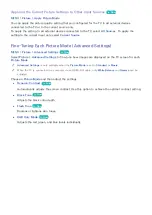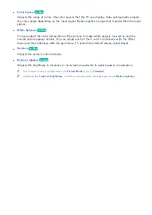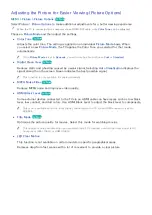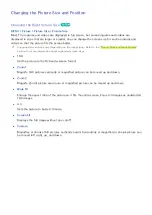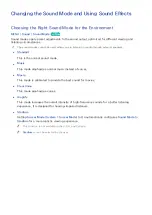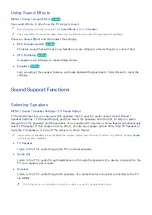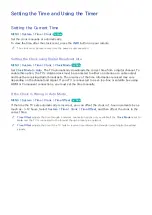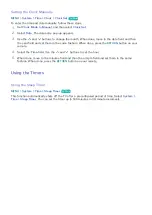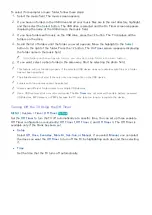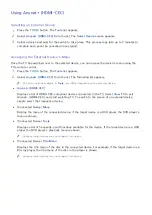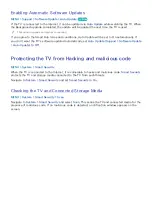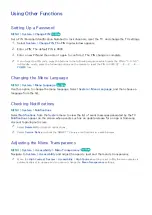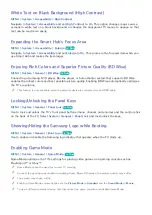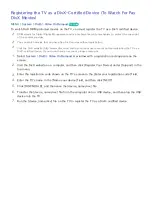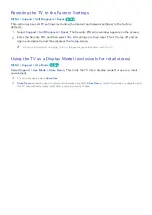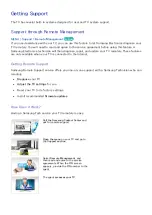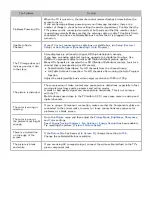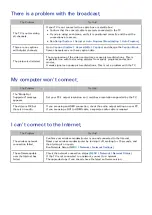94
95
Using (HDMI-CEC)
Use (HDMI-CEC) to control all external devices that support HDMI-CEC using just the TV's
remote control. Note that (HDMI-CEC) only works with the TV's remote control and not with
the panel keys.
"
This function is not available on certain models in specific geographical areas.
"
cannot be used to control external devices that do not support HDMI-CEC.
"
devices must be connected to the TV using an HDMI cable. Some HDMI cables may not support
(HDMI-CEC). In this case, you will need to replace the HDMI cable.
"
The TV remote control may not function under certain circumstances. If this occurs, select the
device again.
"
(HDMI-CEC) only works with external devices that support HDMI-CEC and only when those
devices are either in standby mode or turned on.
"
(HDMI-CEC) can control up to 12 compatible external devices (up to 3 of the same type). With
home theater systems, however, the number of systems that can be controlled is limited to one.
"
To listen to 5.1-channel audio from an external device, connect the device to the TV via an HDMI cable and
the device's digital audio output connector directly to the home theater system.
"
A home theater system that has been connected to the TV using an HDMI cable and an optical cable
supports 2-channel audio only. 5.1-channel audio is, however, available for digital broadcasts with
5.1-channel audio.
Setting Up (HDMI-CEC)
MENU
>
System
>
(HDMI-CEC)
Try Now
●
(HDMI-CEC)
Try Now
Enables/disables (HDMI-CEC). Set to
Off
to disable all related features. Set to
On to enable all related features.
●
Auto Turn Off
Try Now
When set to
Yes
, turns off compatible external devices when the TV is turned off.
"
Some compatible devices do not support this feature.
●
Device search
Try Now
Automatically search for and identify (HDMI-CEC) compatible external devices that are
connected to the TV.