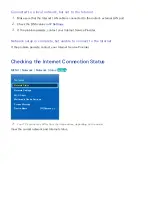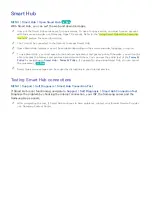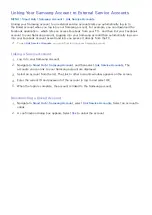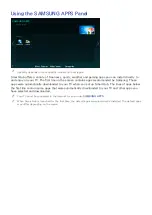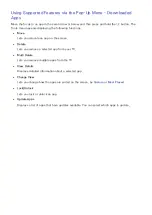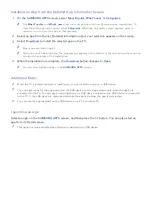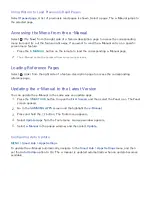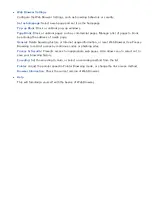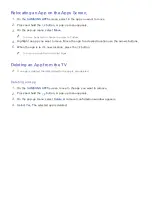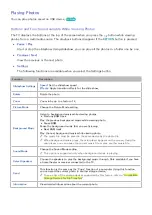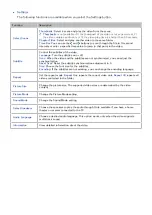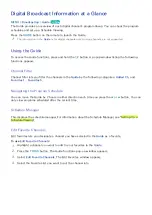42
Using History to Load Previously Read Pages
Select
Opened page
. A list of previously read pages is shown. Select a page. The e-Manual jumps to
the selected page.
Accessing the Menu from the e-Manual
Select
(Try Now) from the right side of a feature-description page to access the corresponding
menu item and try out the feature right away. If you want to read the e-Manual entry on a specific
screen menu feature:
–
Press the
E-MANUAL
button on the remote to load the corresponding e-Manual page.
"
The e-Manual cannot be accessed from some menu screens.
Loading Reference Pages
Select
(Link) from the right side of a feature-description page to access the corresponding
reference page.
Updating the e-Manual to the Latest Version
You can update the e-Manual in the same way you update apps.
1.
Press the
SMART HUB
button to open the
First Screen
, and then select the Panel icon. The Panel
screen appears.
2.
Go to the
SAMSUNG APPS
screen and the highlight the
e-Manual
.
3.
Press and hold the
E
button. The Tools menu appears.
4.
Select
Update Apps
from the Tools menu. A popup window appears.
5.
Select
e-Manual
in the popup window, and then select
Update
.
Configuring Auto Update
MENU
>
Smart Hub
>
Apps Settings
To update the e-Manual automatically, navigate to the
Smart Hub
>
Apps Settings
menu, and then
set the
Auto Update
option to
On
. The e-manual is updated automatically when an update becomes
available.