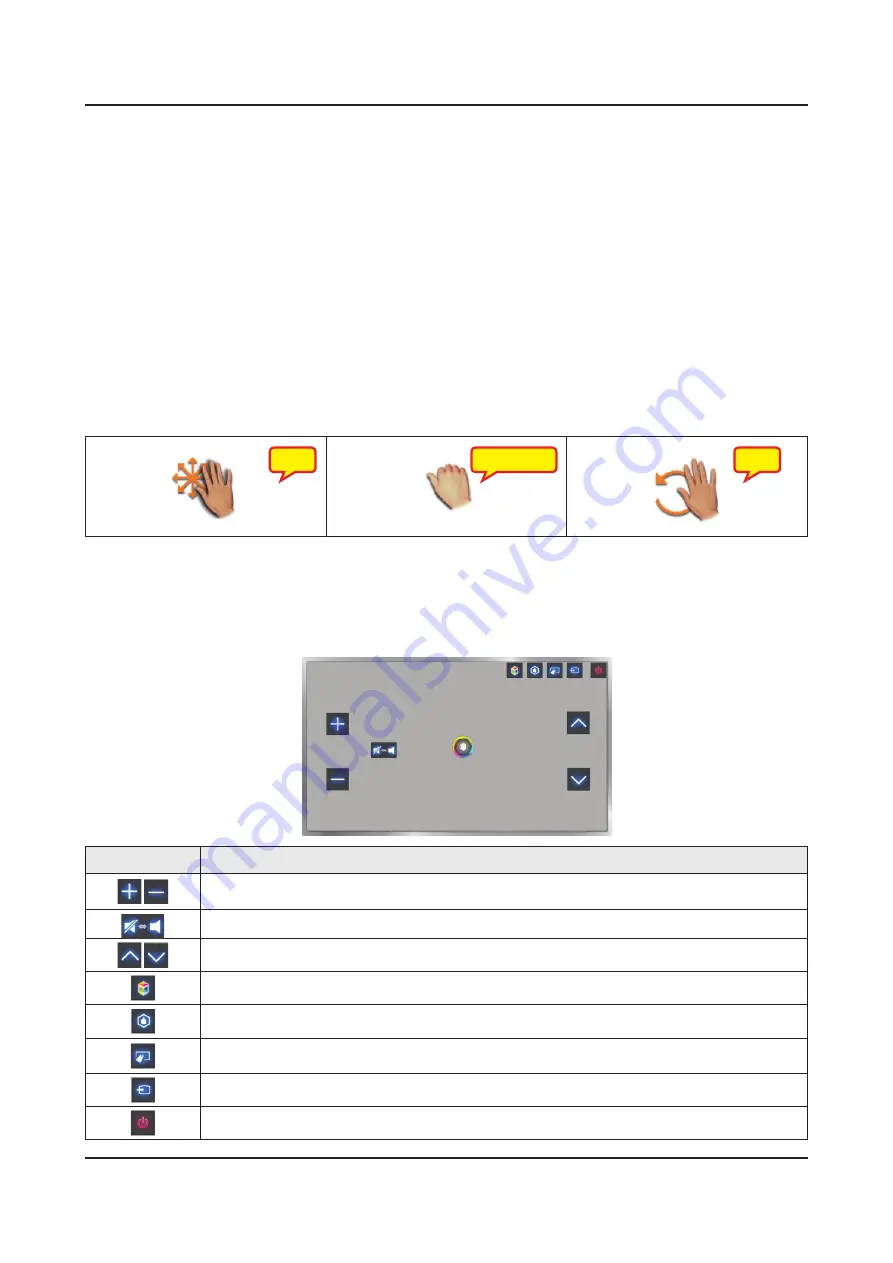
2-23
2. Product specifications
Motion Control Environment Test
Screen Menu → Smart Features → Motion Control → Motion Control Environment Test
Run this test before using Motion Control to ensure proper functionality
Run Motion Control Environment Test and select Start within 4.9ft and 13.1ft of the TV. If light reflects on the TV
1.
Adjust the camera angle so that you appear inside the square displayed on the screen. Once you have finished
2.
Motion Control Options
Motion Control: Activates/deactivates Motion Control.
Animated Motion Guide: Displays an animated guide when user motion is detected.
Motion Control Activvation
Raise your hand with the palm facing the TV. Hold it for a moment and slowly wave your arm and hand from side to side
three or four times. When your hand is successfully recognized, the Motion Control is activated and an arrow cursor is
displayed on the screen.
Using the Basic Motion Controls
The following basic motion control commands are available:
This action moves the cursor to the
desired position.
Make a fist to select an option or
execute a command. Keeping your
fist clenched is like holding down a
remote control button.
Make a circle with your hand in the
counterclockwise direction to return to
the previous menu.
Motion Control Screen
Screen Icons
Explanation
Adjust the volume.
Turns the TV sound on/off.
Changes the channel.
Launch Smart Hub.
Check the recommended program information and air times. Select a program from the list to view
detailed information about that program.
Enter a channel number using the number panel to jump to the channel. Use the playback control
panel with the on-screen color buttons to control a media file that is currently playing.
Change the source.
Turn off the TV.
Zoom
Zoom
Run / Select
Summary of Contents for UN32F6300AF
Page 52: ...Waveforms 1 HDMI input RX_Data RX_Clk 2 LVDS output 4 9 4 Troubleshooting ...
Page 55: ...Waveforms 1 CVBS OUT Grey Bar 2 LVDS output 4 12 4 Troubleshooting ...
Page 58: ...Waveforms 1 CVBS OUT Grey Bar 2 CH_CLK CH_VALID 2 CH_CLK CH_VALID 4 15 4 Troubleshooting ...
Page 60: ...Location of Parts Main Board_Front C B Detail A R816 COMP2_Y_CVBS B 4 17 4 Troubleshooting ...
Page 61: ...Waveforms 1 CVBS OUT Grey Bar 2 LVDS output 4 18 4 Troubleshooting ...
Page 67: ...Location of Parts Main Board_Front E Detail E CN302 SPK 4 24 4 Troubleshooting ...
Page 98: ...UN40F6300AF Rear View Dimension Jack Power Front Side View Dimension 4 55 4 Troubleshooting ...
Page 99: ...UN46F6300AF Rear View Dimension Jack Power Front Side View Dimension 4 56 4 Troubleshooting ...
Page 100: ...UN50F6300AF Rear View Dimension Jack Power Front Side View Dimension 4 57 4 Troubleshooting ...
Page 101: ...UN55F6300AF Rear View Dimension Jack Power Front Side View Dimension 4 58 4 Troubleshooting ...
Page 102: ...UN60F6300AF Rear View Dimension Jack Power Front Side View Dimension 4 59 4 Troubleshooting ...
Page 103: ...UN60F6300AF Rear View Dimension Jack Power Front Side View Dimension 4 60 4 Troubleshooting ...
Page 111: ... Factory Menu Option Factory Menu Control ...
Page 112: ... Factory Menu SVC Factory Menu SVC SVC Info ...
















































