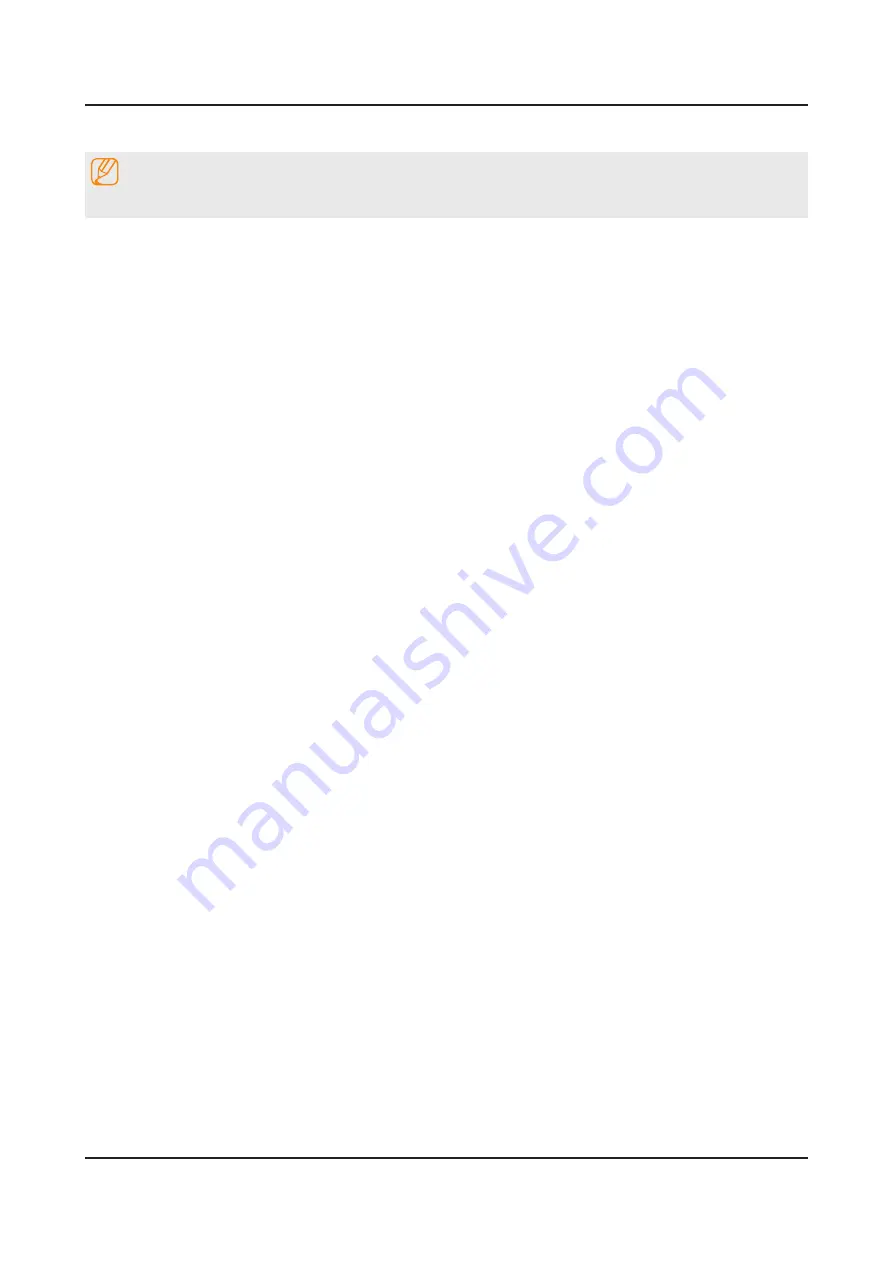
2-22
2. Product specifications
2-4-4. SMART Interaction
NOTE
The camera is sold separately.
This Smart TV is enabled with SMART Interaction, a facial- and movement-recognition feature that allows users to
control the TV without the need for a remote control. To use SMART Interaction, you will need to purchase and install
a separate camera. SMART Interaction makes it possible to configure settings and access features with ease. It takes
approximately 15 seconds for motion recognition to come online after turning on the TV.
Face Recognition
This product saves thumbnail images of users' faces for use during the Face Login. Logging into the Smart Hub via face
recognition may be less secure than logging in using an ID and password.
Users can register their faces and log into their Smart Hub accounts through Face Recognition. One face may be
registered per account. Depending on the ambient brightness level and the user's skin tone, the TV may have difficulty
recognizing the user's face.
Face Registration
•
A Smart Hub login is required to register a face. Log into the Smart Hub. Create a new account if you do not already
have one.
Face Recognition Login
•
Select Face Recognition Mode from the login window. The TV automatically recognizes a user's face. If recognition
fails, try again. If the password entry option has been enabled under Change account information, you need to enter
your password as well in order to log into the Smart Hub.
TV Camera Use
Under some circumstances and under certain legal conditions, the use/misuse of the TV camera may result in legal
liability. There may be obligations under local privacy laws regarding the protection of individuals concerning personal
data and on the free movement of such data, and possibly other laws including criminal laws, regulating camera
surveillance both in the workplace and elsewhere.
By using the TV camera, users agree that it will not be used (i) in locations where cameras are generally prohibited (such
as bathrooms, locker rooms or changing rooms), (ii) in any manner that will result in an invasion of a person’s privacy or
(iii) in violation of any applicable laws, regulations or statutes.
If you are using a camera, first check the back for a sticker Remove the sticker cover before adjusting the TV camera
angle. When you are no longer using the camera, rotate the lens downward and secure it in place. This prevents any
inadvertent or unintentional camera operation,
Motion Control Environment Test
Screen Menu → Smart Features → Motion Control
Use Motion Control to change the channel, adjust the volume, move the pointer, and control other TV functions. Some
applications may not support Motion Control.
Operating Environment
Users should be located between 1.5m and 4m from the camera. The actual recognition range may vary depending on
the camera angle and other factors.
Motion Control relies on the TV camera and therefore will not function if the camera is pointed up or down. Adjust the
camera to the correct angle. Do not point the camera directly at the sun or any other light source or obstruct its view.
In order for the camera to recognize movement, the user has to stand out from the background.
The appropriate ambient brightness is between 50 to 500 lux.
Avoid direct sunlight when using Motion Control.
Run Motion Control Environment Test before using Motion Control to determine the camera's recognition range.
Summary of Contents for UN32F6300AF
Page 52: ...Waveforms 1 HDMI input RX_Data RX_Clk 2 LVDS output 4 9 4 Troubleshooting ...
Page 55: ...Waveforms 1 CVBS OUT Grey Bar 2 LVDS output 4 12 4 Troubleshooting ...
Page 58: ...Waveforms 1 CVBS OUT Grey Bar 2 CH_CLK CH_VALID 2 CH_CLK CH_VALID 4 15 4 Troubleshooting ...
Page 60: ...Location of Parts Main Board_Front C B Detail A R816 COMP2_Y_CVBS B 4 17 4 Troubleshooting ...
Page 61: ...Waveforms 1 CVBS OUT Grey Bar 2 LVDS output 4 18 4 Troubleshooting ...
Page 67: ...Location of Parts Main Board_Front E Detail E CN302 SPK 4 24 4 Troubleshooting ...
Page 98: ...UN40F6300AF Rear View Dimension Jack Power Front Side View Dimension 4 55 4 Troubleshooting ...
Page 99: ...UN46F6300AF Rear View Dimension Jack Power Front Side View Dimension 4 56 4 Troubleshooting ...
Page 100: ...UN50F6300AF Rear View Dimension Jack Power Front Side View Dimension 4 57 4 Troubleshooting ...
Page 101: ...UN55F6300AF Rear View Dimension Jack Power Front Side View Dimension 4 58 4 Troubleshooting ...
Page 102: ...UN60F6300AF Rear View Dimension Jack Power Front Side View Dimension 4 59 4 Troubleshooting ...
Page 103: ...UN60F6300AF Rear View Dimension Jack Power Front Side View Dimension 4 60 4 Troubleshooting ...
Page 111: ... Factory Menu Option Factory Menu Control ...
Page 112: ... Factory Menu SVC Factory Menu SVC SVC Info ...
















































