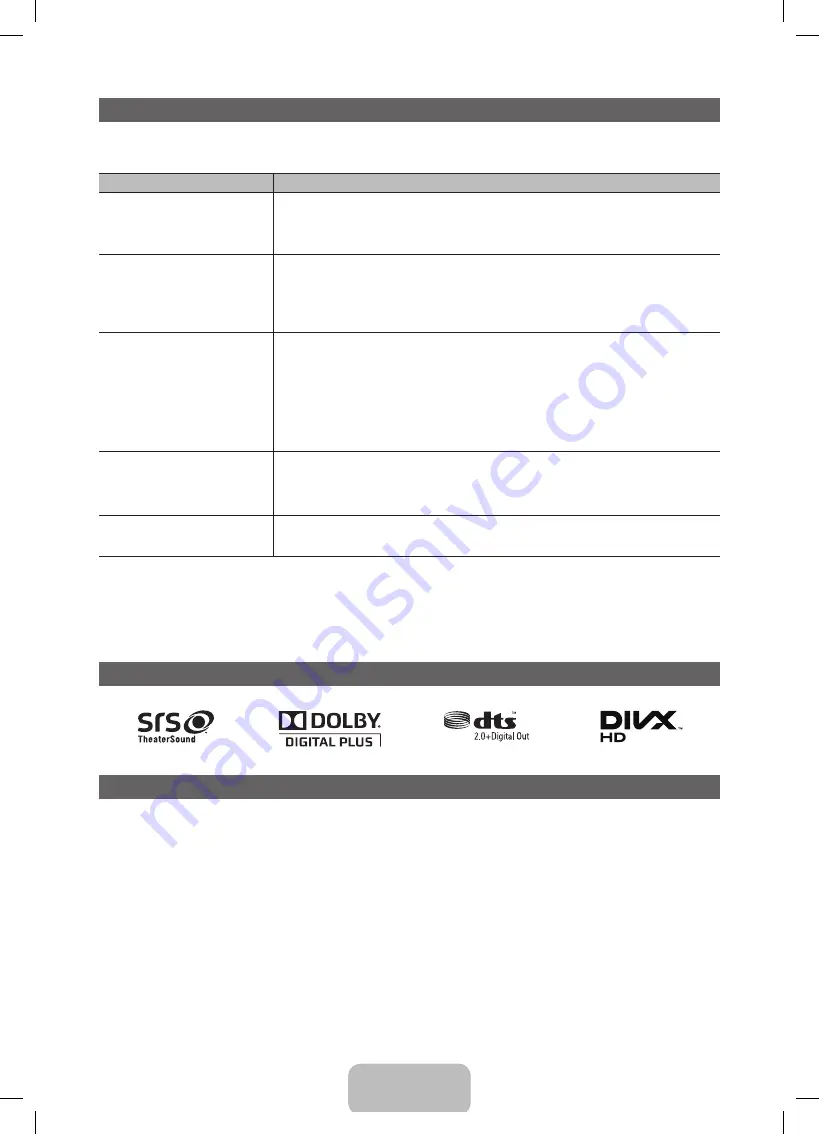
English - 16
Troubleshooting
If the TV seems to have a problem, first review this list of possible problems and solutions. Also review the Troublehsooting
section in the e-Manual. If none of the troubleshooting tips apply, visit samsung.com, and then click on Support, or call
Samsung customer service at 1-800-SAMSUNG.
Issues
Solutions and Explanations
The TV will not turn on.
• Make sure the AC power cord is securely plugged into the wall outlet and the TV.
• Make sure the wall outlet is working.
• Try pressing the
POWER
button on the TV to make sure the problem is not the remote.
If the TV turns on, refer to ‘Remote control does not work’ below.
The TV turns off automatically.
• Ensure the
Sleep Timer
is set to
Off
in the
System
menu.
• If your PC is connected to the TV, check your PC power settings.
• Make sure the AC power cord is plugged in securely to the wall outlet and the TV.
• When you are watching TV connected to an antenna or cable connection, the TV will turn off after 10 -
15 minutes if there is no signal.
There is no picture/video
• Check the cable connections. Remove and reconnect all cables connected to the TV and external
devices.
• Set the video outputs of your external devices (Cable/Set top Box, DVD, Blu-ray etc) to match the TV
input connections. For example, if an external device’s output is HDMI, it should be connected to an
HDMI input on the TV.
• Make sure your connected devices are powered on.
• Be sure to select the TV’s correct input source by pressing the
SOURCE
button on the remote control.
• Reboot the connected device by unplugging and then reconnecting the device’s power cable.
The remote control does not work.
• Replace the remote control batteries. Make sure the batteries are installed with their correct polarities
(+/– )in the correct direction.
• Clean the transmission window located on the top of the remote.
• Try pointing the remote directly at the TV from 5~6 feet away.
The cable/set top box remote control
does not turn the TV on or off, or adjust
the volume.
• Program the Cable/Set top Box remote control to operate the TV. Refer to the Cable/Set top Box user
manual for the SAMSUNG TV code.
✎
This TFT LED panel uses a panel consisting of sub pixels which require sophisticated technology to produce. However,
there may be a few bright or dark pixels on the screen. These pixels will have no impact on the performance of the
product.
✎
You can keep your TV as optimum condition to upgrade the latest firmware on web site (samsung.com
→
Support
→
Downloads) by USB.
License
List of Features
Excellent Digital Interface & Networking: With a built-in HD digital tuner, nonsubscription HD broadcasts can be viewed without
a cable box / STB (Set-Top-Box) satellite receiver.
y
My Contents
Allows you to play music files, pictures, and movies saved on a USB device.
y
(HDMI-CEC)
Allows you to control all connected Samsung devices that support with your Samsung TV’s remote.
y
AllShare
™
AllShare™ connects your TV and compatible Samsung mobile phones/devices through a network.
[UD5500-ZA]BN68-03431A-Eng.indb 16
2011-02-08 �� 5:26:31




































