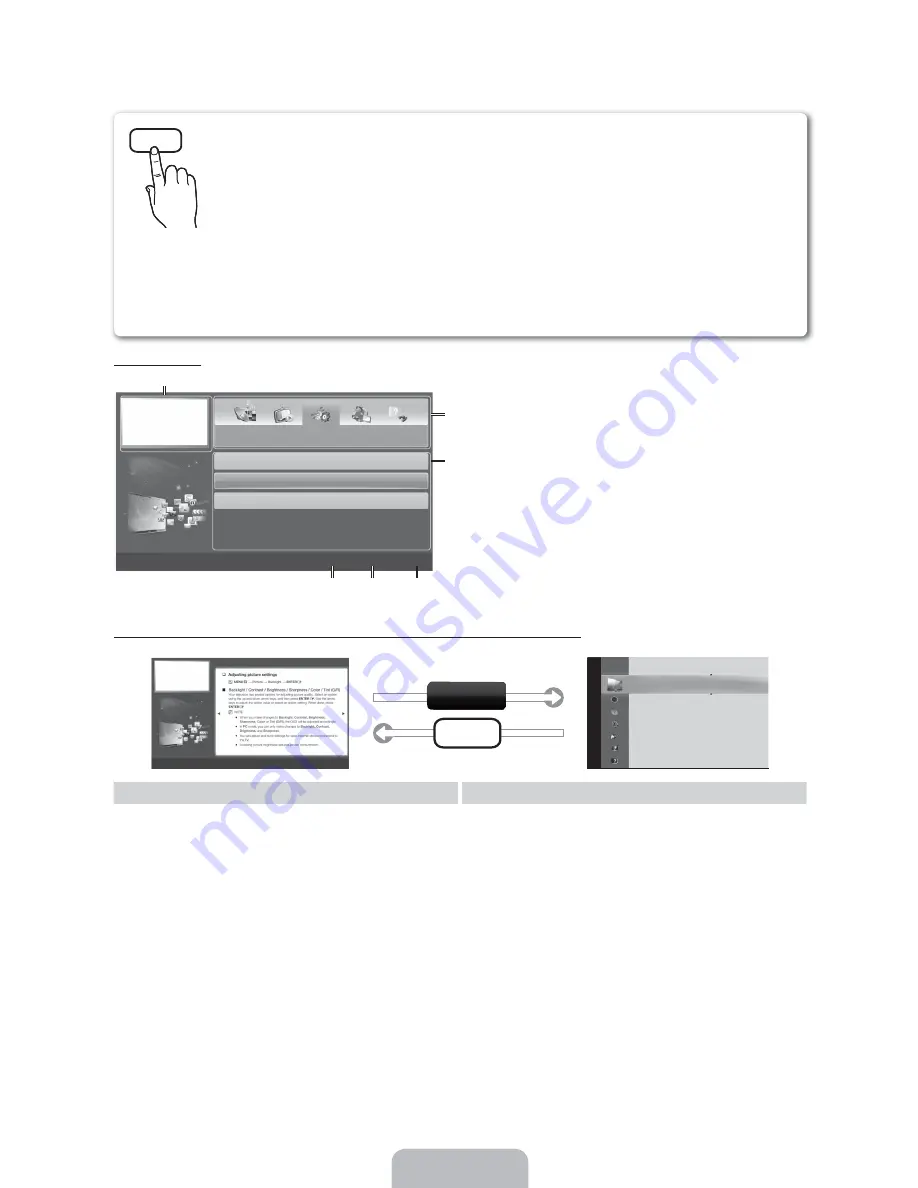
How to view the e-Manual
Screen Display
;0 <.
%-0!#==>>
? .
. .
_
*
!
/
!
Currently displayed video, TV program, etc.
The category list. Press
or
button to select the
category you want.
Displays the sub-menu list. Use the arrow buttons
on your remote to move the cursor. Press the
ENTER
button to select the sub-menu you want.
_
Blue (
Index
): Displays the index screen.
Enter
: Selects a category or sub-menu.
/
Exit
: Exit the
e-Manual
.
How to toggle between an e-Manual topic and the corresponding OSD menu(s).
E-MANUAL
[t
n}
p
Picture Mode
: Standard
Backlight
: 7
Contrast :
95
Brightness :
45
Sharpness :
50
Color :
50
Tint (G/R)
: G50/R50
Screen Adjustment
[
&?%
9<.@;. .BF G
[
&?%
\
)
]
J
_
*
;
/
!
Method 1
Method 2
1.
If you want to use the menu that corresponds to an
e-Manual
topic, press the red button to select
Try Now
.
2.
To return to the
e-Manual
screen, press the
E-MANUAL
button.
1.
Press the
ENTER
button when a topic is displayed.
“
Do you want to execute this?
” appears. Select
Yes
,
and then press the
ENTER
button. The OSD window
appears.
2.
To return to the
e-Manual
screen, press the
E-MANUAL
button.
E-MANUAL
You can find instructions for your TV’s features in the
e-Manual
in your TV. To
use, press the
E-MANUAL
button on your remote. Move the cursor using the up/
down/right/left buttons to highlight a category, then a topic, and then press the
ENTER
button. The
e-Manual
displays the page you want to see.
You can also access it through the menu:
MENU
3
7
Support
7
e-Manual
7
ENTER
✎
To return to the
e-Manual
main menu, press the
E-MANUAL
button on the remote.
✎
You cannot use
Try Now
directly if the TV is set to an external input source.




























