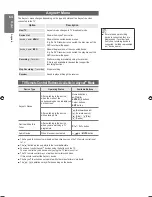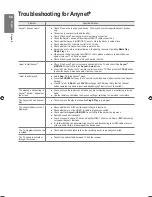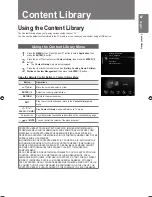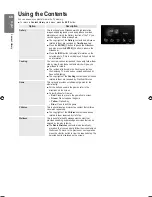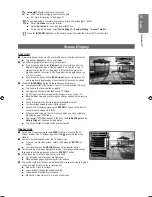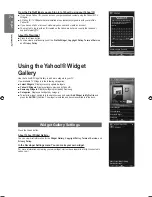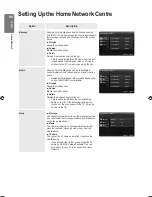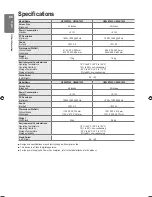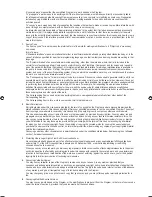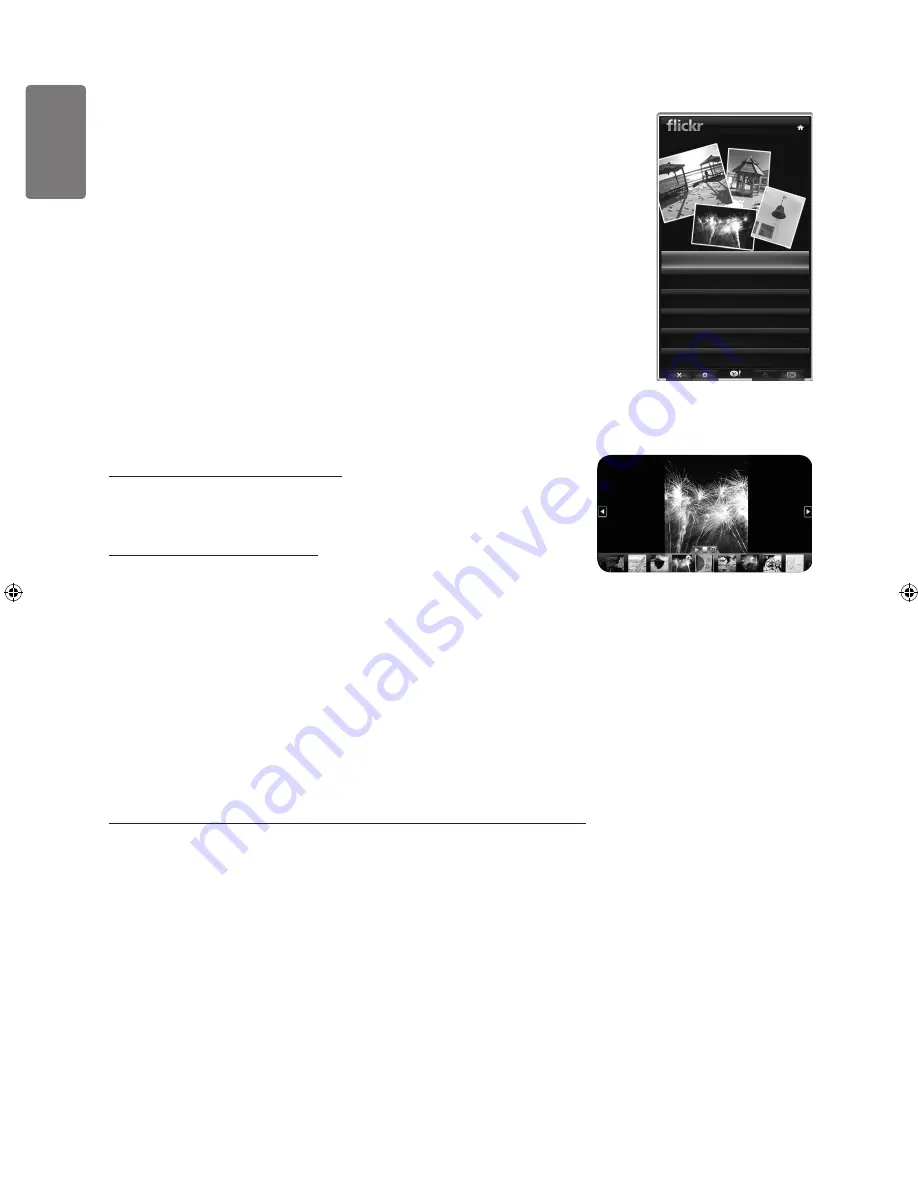
English
In
ternet@T
V
Using the Yahoo!® Flickr
Widget
The
Flickr
Widget can provide you access to your favorite photos from friends and family
while
watching TV. Share your photos with your family on your big screen TV through a
slideshow.
Personalize the
Flickr
Widget by logging in with your Yahoo! ID.
For detailed procedures on log in, refer to page 73.
For more information on
Flickr
, visit http://www.flickr.com.
Your Photos shows photos you have registered with
Flickr
website.
To view Flickr photos in a slideshow:
Select a thumbnail of a photo and press the
ENTER
E
button to view the photo’s
details.
Select Start
Slideshow
and press the
ENTER
E
button.
To control the slideshow display:
Press the
ENTER
E
button during a slideshow.
The thumbnails of photos are displayed on the bottom of the screen.
When the slideshow control is displayed, you can Pause, Play and Stop the
slideshow.
If you select the menu and press
ENTER
E
, you can view information for the
selected photo.
The
Your Sets
menu allows you to view photos you have classified in Flickr.
The
Explore
menu allows you to explore photos featured by the Flickr website.
You can view the photos updated daily.
The
Mark as Favorite
or
Remove From Favorite
menu moves photos to your Favorite
Photos set or removes photos from it.
The
Favorite Photos
menu allows you to see the photos you have classified as
favorites.
The
Your Contacts
menu allows you to see updates from family and friends.
The Your Groups menu allows you to select your favorite groups from the
Flickr website to share and enjoy photos with the Flickr community of users.
To configure the Yahoo!® Flickr Widget Settings press the Green button on the remote
control.
The
Time Per Slide
menu controls the speed of the slideshow.
The
Repeat
menu will restart the slideshow at the beginning after the last photo is
shown.
■
■
■
■
■
■
■
■
■
■
■
■
■
■
■
Your Photos
Your Sets
Explore
Favorite Photos
Your Contacts
Your Groups
[7000_UK]BN68-01985S_01Eng.indb 76
2009-04-13 �� 6:59:20