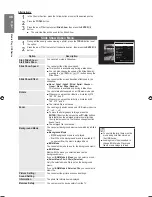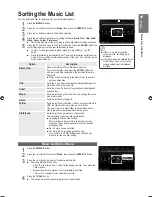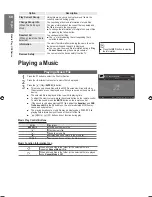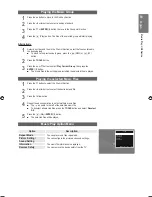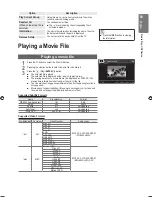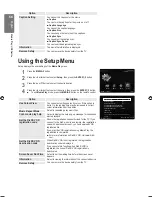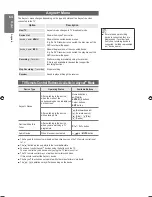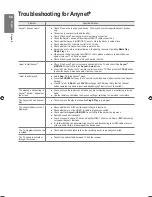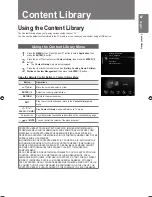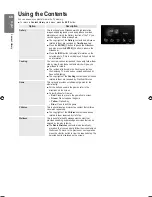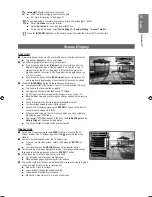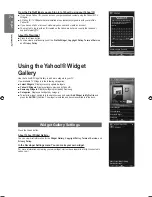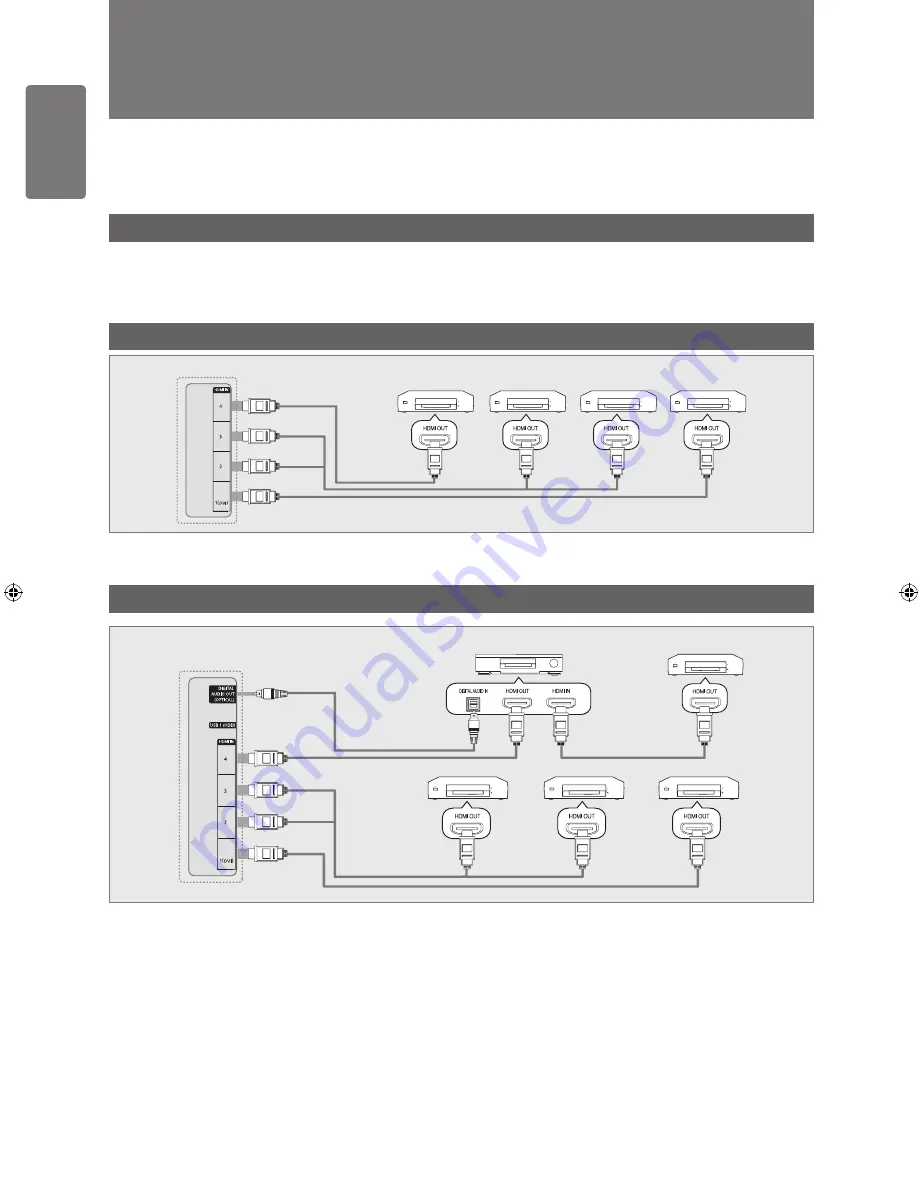
English
An
ynet+
Connecting Devices
What is ?
is a function that enables you to control all connected Samsung devices that support with your Samsung TV’s remote.
The system can be used only with Samsung devices that have the feature. To be sure your Samsung device has this
feature, check if there is an logo on it.
To connect to a TV
Connect the
HDMI IN (1(DVI), 2, 3
or
4)
jack on the TV and the HDMI OUT jack of the corresponding device using an HDMI
cable.
To connect to Home Theatre
1
Connect the
HDMI IN (1(DVI), 2, 3
or
4)
jack on the TV and the HDMI OUT jack of the corresponding device using
an HDMI cable.
2
Connect the HDMI IN jack of the home theatre and the HDMI OUT jack of the corresponding device using an HDMI
cable.
Connect the Optical cable between the
DIGITAL AUDIO OUT (OPTICAL)
jack on your TV and the Digital Audio Input on
the Home Theatre.
When following the connection above, the Optical jack only outputs 2 channel audio. You will only hear sound from the
Home Theatre’s Front Left and Right speakers and the subwoofer. If you want to hear 5.1 channel audio, connect the
DIGITAL AUDIO OUT (OPTICAL)
jack on the DVD player or Cable / Satellite Box (ie Anynet Device 1 or 2) directly to
the Amplifier or Home Theatre, not the TV.
Connect only one Home Theatre.
You can connect an device using the HDMI 1.3 cable. Some HDMI cables may not support functions.
works when the AV device supporting is in the Standby or On status.
supports up to 12 AV devices in total. Note that you can connect up to 3 devices of the same type.
■
■
■
■
■
■
Device 1
HDMI 1.3 Cable
HDMI 1.3 Cable
HDMI 1.3 Cable
HDMI 1.3 Cable
Device 2
Device 3
Device 4
TV
Device 1
HDMI 1.3 Cable
HDMI 1.3 Cable
HDMI 1.3 Cable
HDMI 1.3 Cable
TV
HDMI 1.3 Cable
Optical Cable
Device 2
Device 3
Device 4
Home Theatre
[7000_UK]BN68-01985S_01Eng.indb 62
2009-04-13 �� 6:59:17