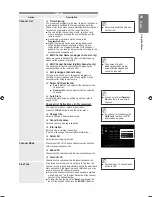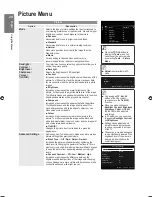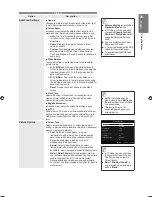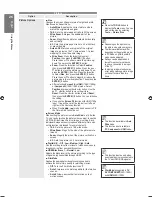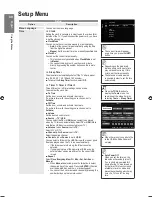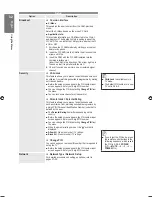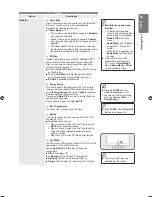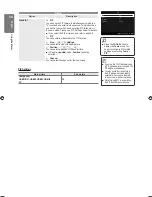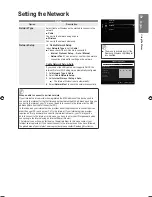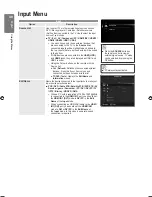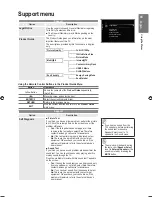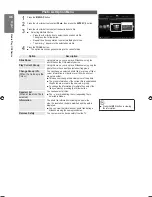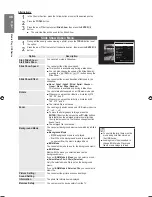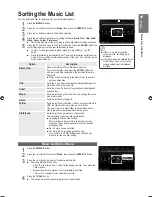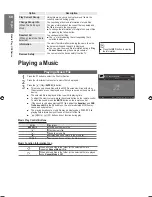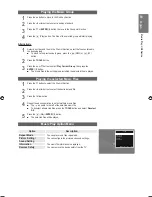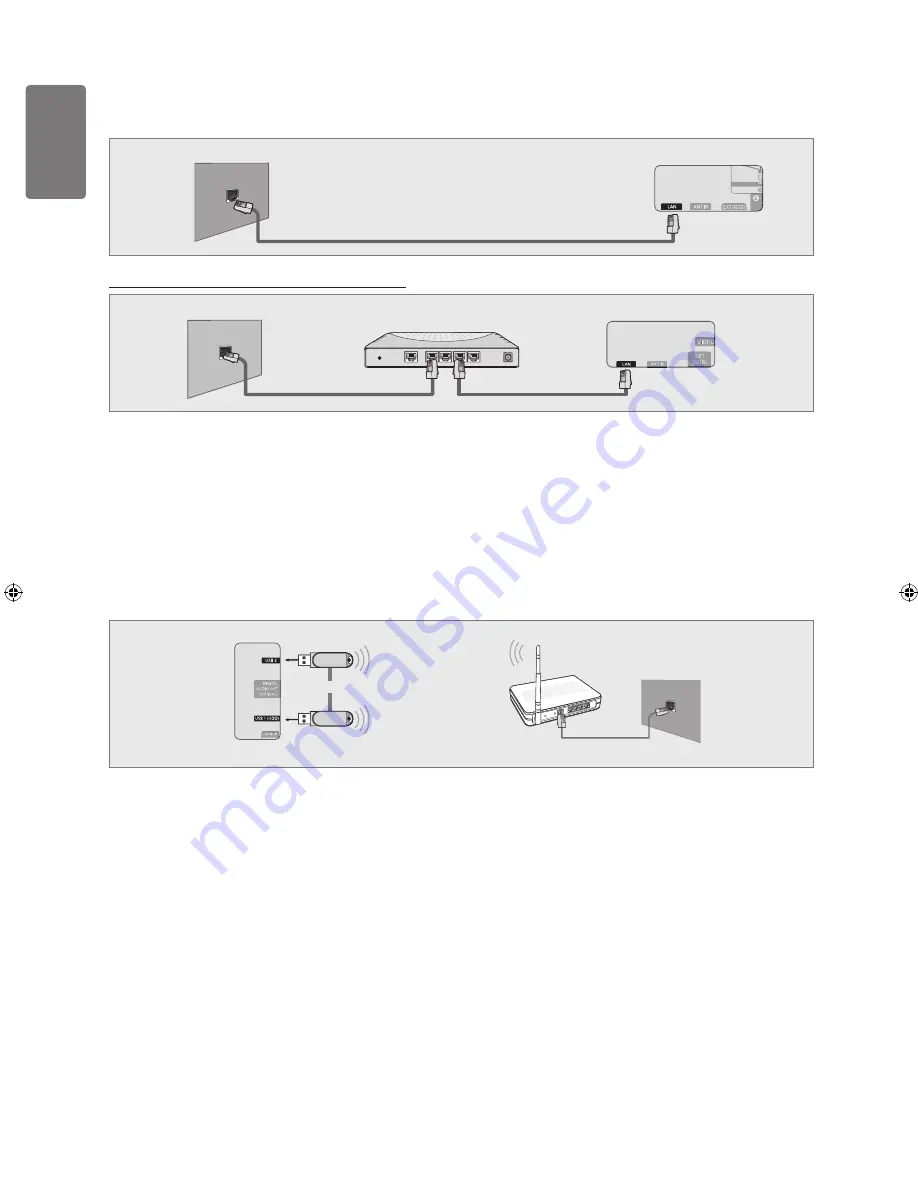
English
Using the M
enus
LAN Connection for Static IP Environment
The procedures to set up the network using a static IP address are described below. You have to manually enter the IP address, subnet
mask, gateway, and DNS that are provided by your Internet Service Provider (ISP).
Connect the LAN port on the rear panel of the TV and the LAN port on the wall using the LAN cable.
You can connect the LAN via a Sharer (Router).
The terminals (the position of the port and the type) of the external device may differ depending on the manufacturer.
If you are using a static IP address, your ISP will inform you of the IP address, subnet mask, gateway, and DNS. You must enter
these values to complete the network settings. If you do not know the values, ask your network administrator.
For the information on how to configure and connect a Sharer (Router), refer to the owner’s manual for the corresponding product.
You can connect the TV to the LAN directly without connecting it through a Sharer (Router).
If you use an IP Sharer (IP Router) that supports DHCP, you can set up the device as either DHCP or static IP.
For the procedures to use a static IP address, ask your Internet Service Provider.
Network Connection - Wireless
You can connect to the network wirelessly through a wireless IP sharer.
Connect the ‘Samsung Wireless LAN Adapter’ into the
USB1(HDD)
or
USB2
terminal of the TV.
You must use the ‘Samsung Wireless LAN Adapter’(WIS09ABGN) to use a wireless network.
Samsung’s Wireless LAN adapter is sold separately. The WIS09ABGN Wireless LAN adapter is offered by select retailers,
Ecommerce sites and Samsungparts.com.
To use a wireless network, your TV must be connected to a wireless IP sharer. If the wireless IP sharer supports DHCP, your TV can
use a DHCP or static IP address to connect to the wireless network.
Samsung’s Wireless LAN adapter supports IEEE 802.11A, IEEE 802.11B, IEEE 802.11G, IEEE 802.11N. When you play DLNA
video over IEEE 802.11B/G connection, the video may not be played smoothly.
If the wireless IP sharer allows you to turn the Ping connection function on/off, turn it on.
Select a channel for the wireless IP sharer that is not currently being used. If the channel set for the wireless IP sharer is currently
being used by another device nearby, this will result in interference and communications may fail.
If you apply a security system other than the systems listed blow, it will not work with the TV.
When applying the security key for the AP (wireless IP sharer), only the following is supported.
1) Authentication Mode : OPEN, SHARED, WPAPSK, WPA2PSK
2) Encryption Type : WEP, TKIP, AES
When applying the security key for the Ad-hoc mode, only the following is supported.
1) Authentication Mode : SHARED, WPANONE
2) Encryption Type : WEP, TKIP, AES
If your AP supports WPS(Wi-Fi Protected Setup), you can connect to the network via PBC (Push Button Configuration) or PIN
(Personal Identification Number). WPS will automatically configure the SSID and WPA key in either mode.
If the device isn’t certified, it may not connect to the TV via the ‘Samsung Wireless LAN Adapter’.
■
■
■
■
■
■
■
❑
■
■
■
■
■
■
■
■
■
TV Rear Panel
The LAN Port on the Wall
1
LAN Cable
TV Rear Panel
The LAN Port on the Wall
IP Sharer
LAN Cable
LAN Cable
or
TV Rear Panel
The LAN Port on the Wall
Wireless IP sharer
Samsung Wireless
LAN Adapter
LAN Cable
[7000_UK]BN68-01985S_01Eng.indb 36
2009-04-13 �� 6:58:54