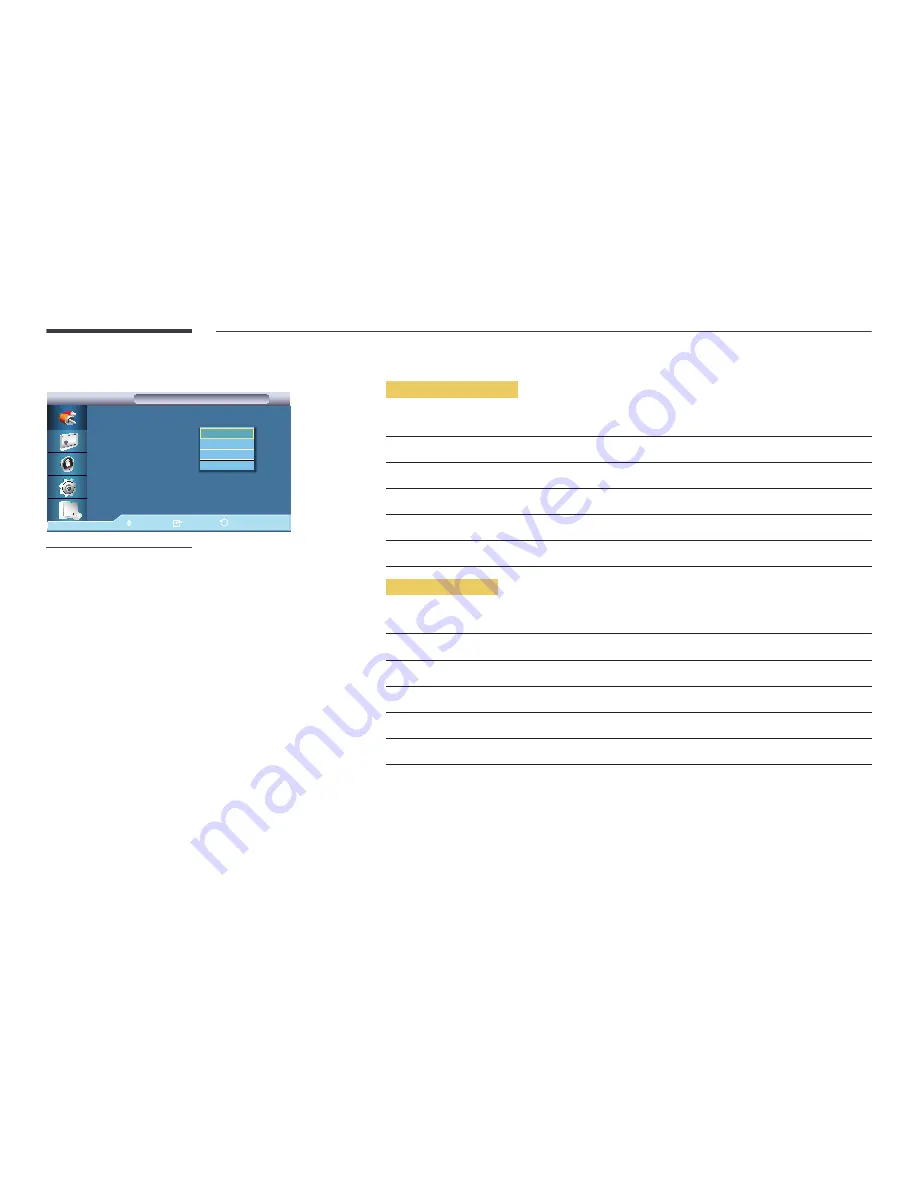
56
Source
PIP
PIP
Move
Enter
Return
PIP
:
On
Source
:
HDMI 1
Size
:
AV
Position
:
----
Transparency
:투명하게
DVI
AV
HDMI 1
HDMI 2
-
The displayed image may differ depending on the model.
Selects the input source for the PIP.
Without Network box
Main picture
Sub picture
PC
DVI
,
AV
,
HDMI1
,
HDMI2
DVI
PC
AV
PC
HDMI1
PC
HDMI2
PC
With Network box
Main picture
Sub picture
PC
AV
,
HDMI1
,
HDMI2
AV
PC
HDMI1
PC
HDMI2
PC
MagicInfo
(Network Box)
PC
,
AV
,
Component
―
PIP is disabled if the primary screen does not receive a signal.
















































