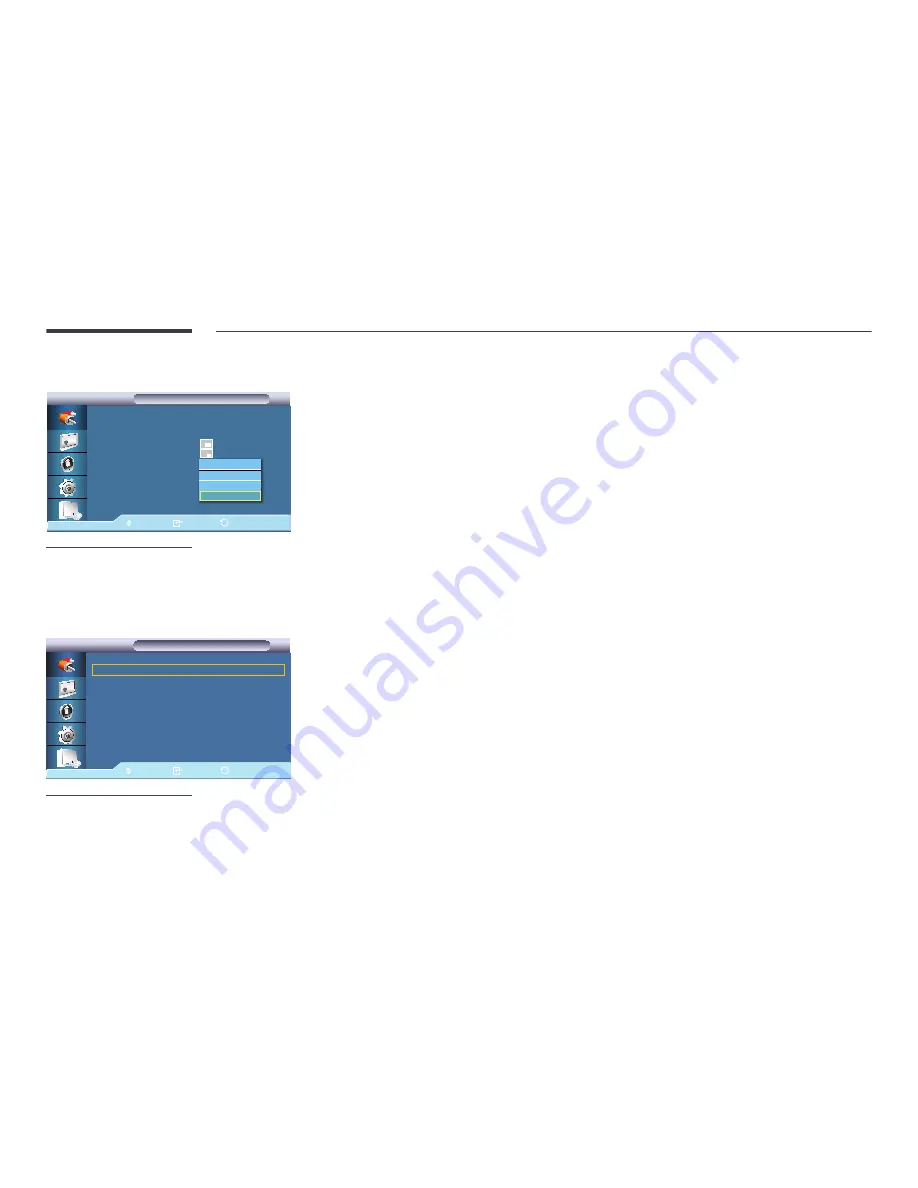
58
Transparency
PIP
PIP
Move
Enter
Return
PIP
:
On
Source
:
HDMI 1
Size
:
----
Position
:
----
Transparency
:투명하게
Opaque
Medium
Low
High
-
The displayed image may differ depending on the model.
Adjusts the Transparency of PIP windows.
•
High
•
Medium
•
Low
•
Opaque
Edit Name
Edit Name
Edit Name
Move
Enter
Return
PC
:
----
▶
DVI
:
----
▶
AV
:
----
▶
Component
:
----
▶
HDMI1
:
PC
▶
HDMI2
:
PC
▶
-
The displayed image may differ depending on the model.
-
HDMI1
and
HDMI2
are set to
PC
by default. To connect these ports to a device other than a
computer, change this to the appropriate setting.
Name the input device connected to the input jacks to make your input source selection easier.
VCR
/
DVD
/
Cable STB
/
HD STB
/
Satellite STB
/
AV Receiver
/
DVD Receiver
/
Game
/
Camcorder
/
DVD Combo
/
DHR
/
PC
/
DVI PC
/
DVI Devices
―
The displayed devices differ depending on the external input mode.
When connecting a PC to the HDMI terminal, set
Edit Name
to
PC
. In other cases, set
Edit Name
to
AV
. However, since
640x480, 720p (1280x720), and 1080p (1920x1080) are common signals for
AV
and
PC
, make sure to set the
Edit Name
in
accordance with the input signal.
―
The
Picture
menu changes depending on the input signal and
Edit Name
.
When using a DVI to HDMI cable connection (which does not support audio and video at the same time), the audio port
should be connected via a separate audio cable.
When a PC is connected, set
Edit Name
to
DVI PC
to enjoy the video and audio from the connected PC.
When an AV device is connected, set
Edit Name
to
DVI Devices
to enjoy the video and audio from the connected AV
device.
















































