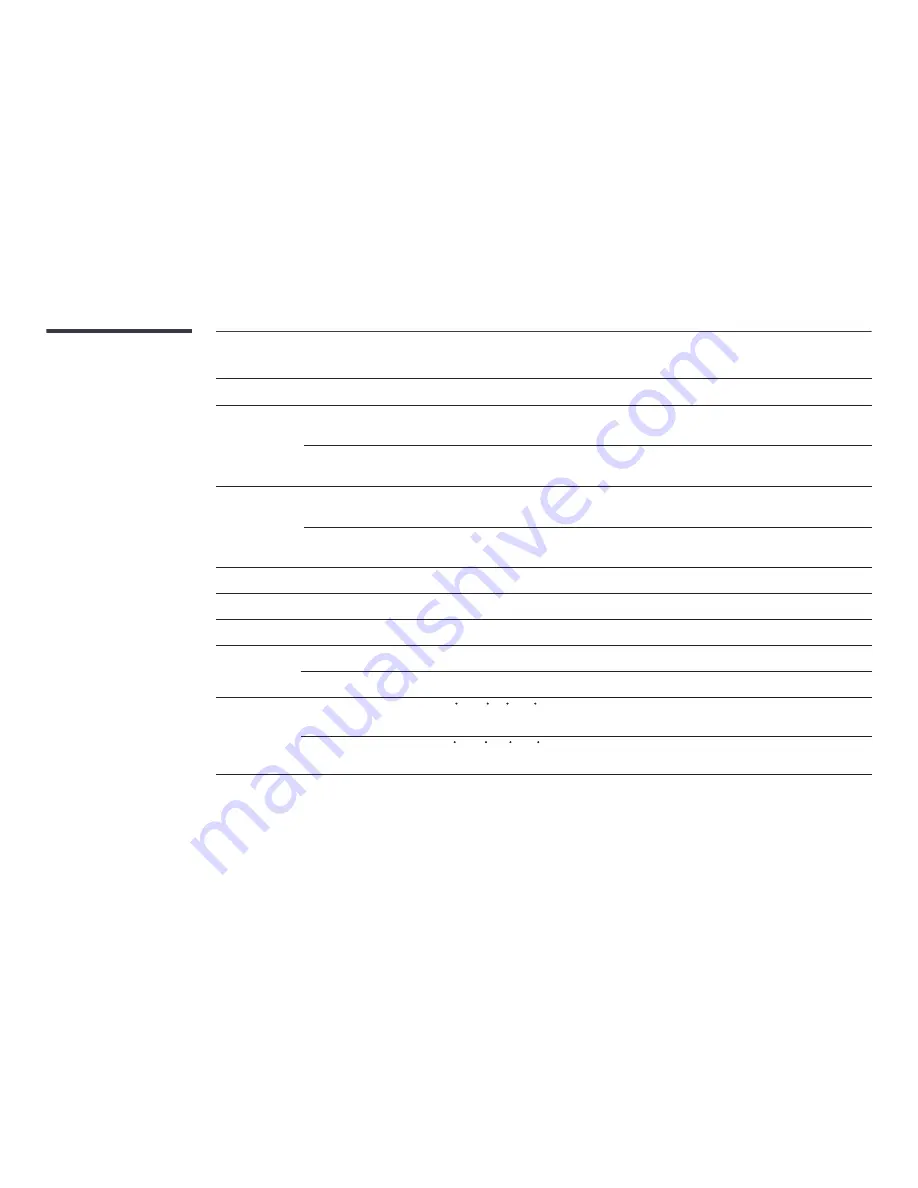
222
Model Name
UD46C / UD55C
Display Color
16.7 M
Synchronization
Horizontal
Frequency
30 ~ 81 kHz
Vertical
Frequency
48~75 Hz
Resolution
Optimum
resolution
1920 x 1080 @ 60 Hz
Maximum
resolution
1920 x 1080 @ 60 Hz
Maximum Pixel Clock
148.5 MHz (Analog, Digital)
Power Supply
This product uses 100 to 240V. Refer to the label at the back of the product as the standard voltage can vary in different countries.
USB
1 DOWN
Signal connectors
Input
Composite/Component (common), PC D-Sub, DVI, HDMI1, HDMI2, DP, Audio In, RJ45, RS232C In, USB, External Ambient Sensor
Output
DP Out, Audio Out, RS232C Out, IR Out
Environmental
considerations
Operating
Temperature : 50 F ~ 104 F(10 C ~ 40 C )
Humidity : 10 % ~ 80 %, non-condensing
Storage
Temperature : -4 F ~ 113 F (-20 C ~ 45 C)
Humidity : 5 % ~ 95 %, non-condensing
―
Plug-and-Play
This monitor can be installed
and used with any Plug-and-
Play compatible systems. Two-
way data exchange between the
monitor and PC system optimizes
the monitor settings.
Monitor installation takes place
automatically. However, you can
customize the installation settings
if desired.
―
Due to the nature of the
manufacturing of this product,
approximately 1 pixel per million
(1ppm) may appear brighter or
darker on the panel. This does not
affect product performance.
―
This device is a Class A digital
apparatus.
















































