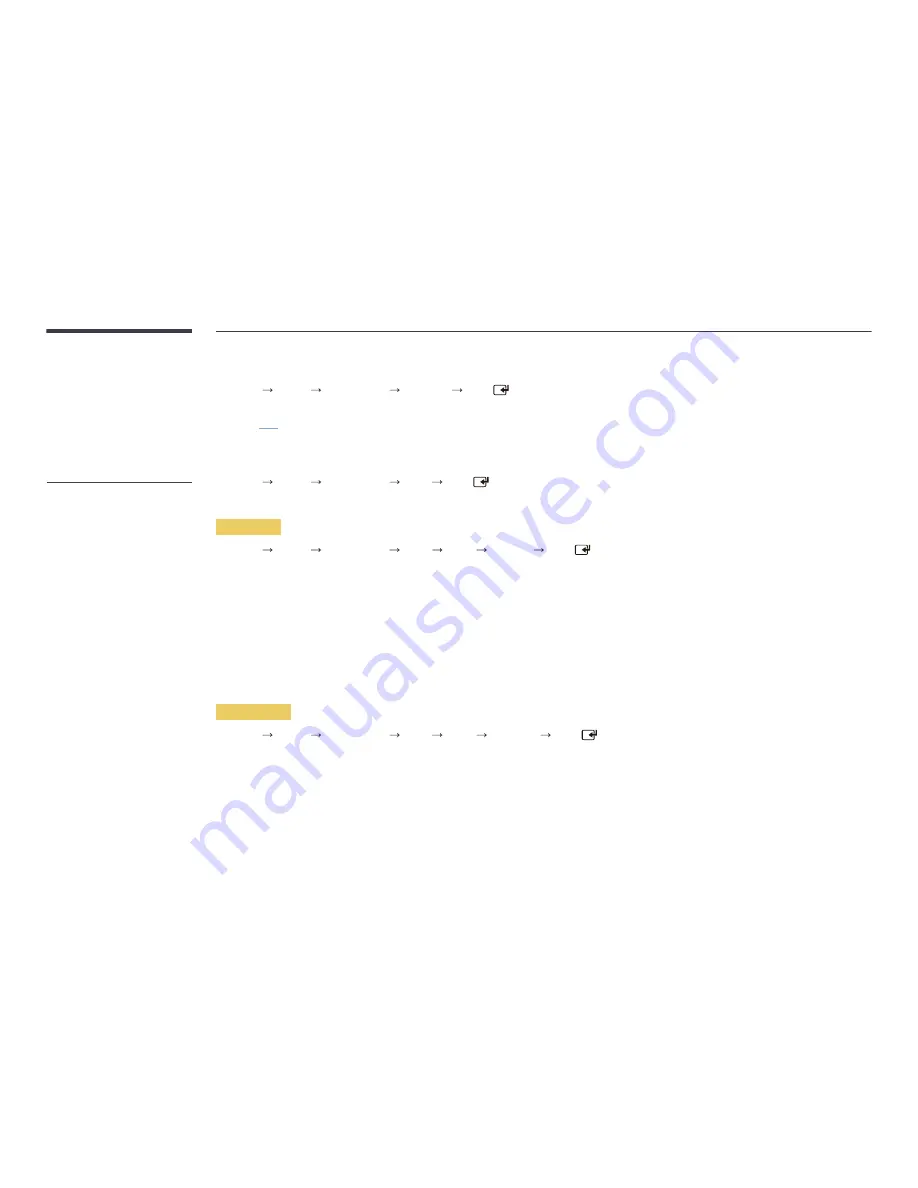
140
-
The input source can also be changed
by using the
SOURCE
button on the
remote control.
AllShare Play
MENU
m : T
Support
Contents Home
AllShare Play
ENTER
Enjoy videos, photos, music files saved on a USB Mass Storage Class (MSC) device.
―
Refer to
P.141
for details about the
AllShare Play
menu.
Source
MENU
m : T
Support
Contents Home
Source
ENTER
You can display the screen of a source device connected to the product. Select a source from
Source
list to display the screen of the selected source.
Edit Name
MENU
m : T
Support
Contents Home
Source
TOOLS
Edit Name
ENTER
Sometimes the screen will not display properly unless the name of a source device is specified in
Edit Name
.
In addition, it is best to rename the source device in
Edit Name
to obtain optimal picture quality.
―
The list can include the following source devices.
Source
devices on the list differ depending on the selected source.
VCR
/
DVD
/
Cable STB
/
Satellite STB
/
PVR STB
/
AV Receiver
/
Game
/
Camcorder
/
PC
/
DVI PC
/
DVI Devices
/
TV
/
IPTV
/
Blu-ray
/
HD DVD
/
DMA
―
Available settings in the
Picture
menu depend on the current source and settings made in
Edit Name
.
•
When connecting a PC to the
HDMI IN 1
or
HDMI IN 2
port with HDMI cable, you should set the product to
PC
mode under
Edit Name
.
•
When connecting a PC to the
HDMI IN 1
or
HDMI IN 2
port with HDMI to DVI cable, you should set the product to
DVI PC
mode under
Edit Name
.
•
When connecting an AV devices to the
HDMI IN 1
or
HDMI IN 2
port with HDMI to DVI cable, you should set the product to
DVI Devices
mode under
Edit Name
.
Information
MENU
m : T
Support
Contents Home
Source
TOOLS
Information
ENTER
You can see detailed information about the selected external device.
















































