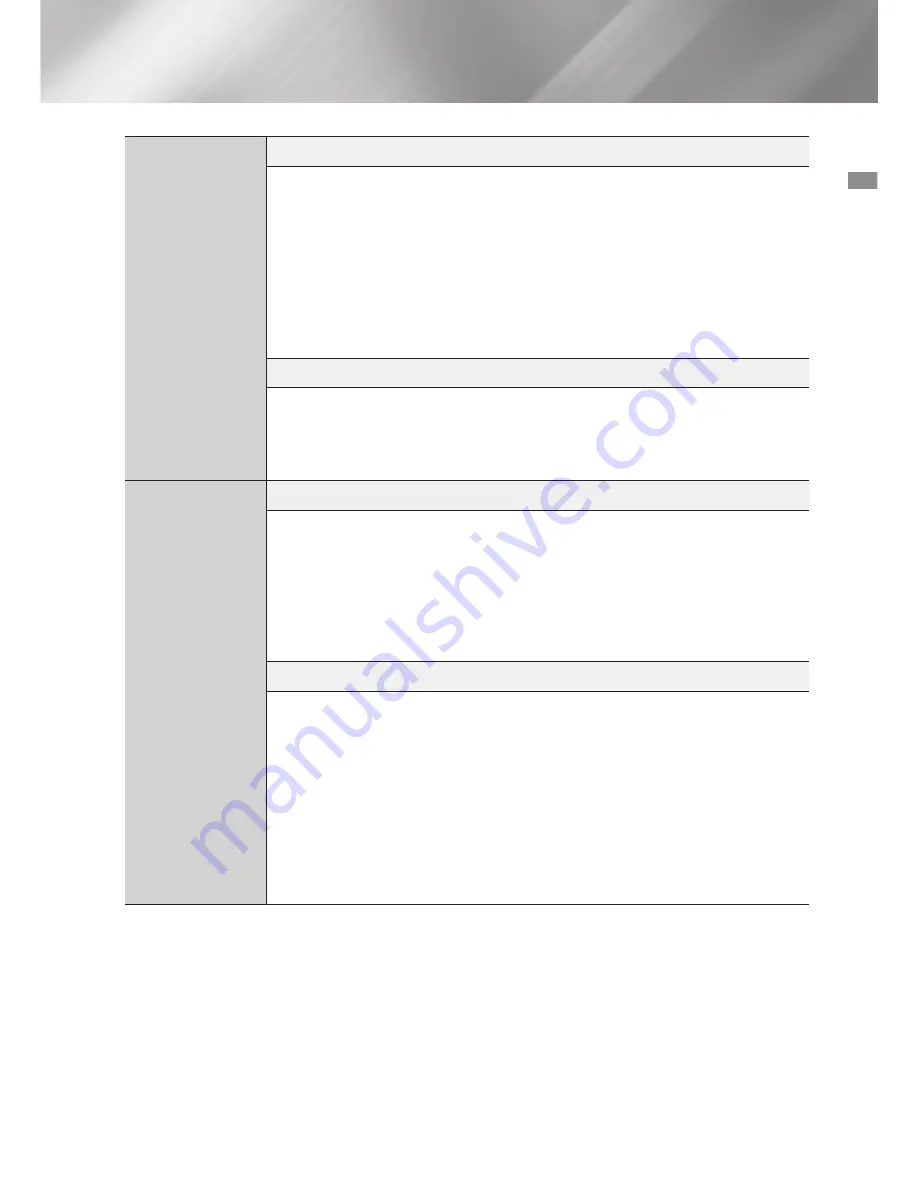
47
English
07
Appendix
Settings
BD Data Management
•
In the external memory mode, disc playback may be stopped if you disconnect
the USB device in the middle of playback.
•
Only those USB devices formatted in the FAT file system (DOS 8.3 volume label)
are supported.
We recommend you use USB devices that support the USB 2.0 protocol with
4 MB/sec or faster read/write speed.
•
The Resume Play function may not work after you format the storage device.
•
The total memory available to BD Data Management may differ, depending on
conditions.
(HDMI-CEC)
•
Depending on your TV, certain HDMI output resolutions may not work. Please
refer to the user manual of your TV.
•
This function is not available if the HDMI cable does not support CEC.
•
If your Samsung TV has an logo, then it supports the function.
Media Play
Selecting the Audio Language
•
The
Left/Right
indicator will not appear on the screen if the BONUSVIEW
section does not contain any BONUSVIEW audio settings.
•
The languages available through the Audio Language function depend on the
languages that are encoded on the disc. This function or certain languages may
not be available.
•
Some Ultra HD Blu-ray Discs and standard Blu-ray Discs may allow you to
select either the PCM or Dolby Digital audio soundtrack in English.
Selecting the Subtitle Language
•
Depending on the Ultra HD Blu-ray Disc/Blu-ray Disc/DVD Disc, you may be
able to change the subtitle language in the Disc Menu. Press the
DISC MENU
button.
•
This function depends on the selection of subtitles that are encoded on the disc
and may not be available on all Ultra HD Blu-ray Discs/Blu-ray Discs/DVDs.
•
Information about the main feature BONUSVIEW mode will also appear if the
Ultra HD Blu-ray Disc or Blu-ray Disc has a BONUSVIEW section.
•
This function changes both the primary and secondary subtitles at the same
time.
•
The total number of primary and secondary subtitles, respectively, is displayed.
















































