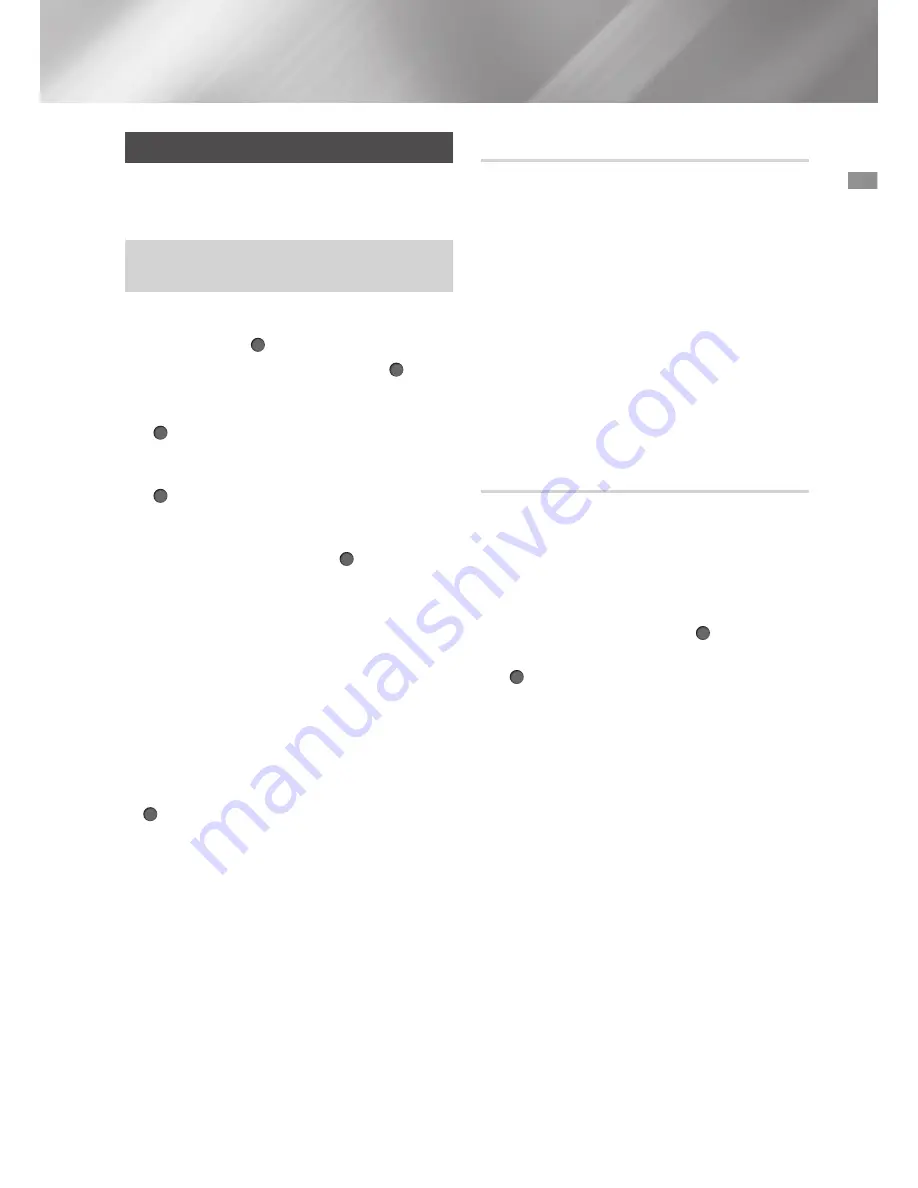
27
English
04
Settings
Upgrading Software
This menu allows you to upgrade the product's
software for performance improvements or
additional services.
•
Never turn the product off or back on
manually during the update process.
1.
In the Home screen, select
Settings
, and
then press the (
OK
) button.
2.
Select
Support
, and then press the (
OK
)
button.
3.
Select
Software Update
, and then press the
(
OK
) button.
4.
To download update software and update
now, select
Update now
, and then press the
(
OK
) button.
5.
To let the product download update software
automatically when available, select
Auto
Update
, and then press the (
OK
) button.
See "Auto Update" on page 27 for details.
|NOTES |
\
The upgrade is complete when the product
turns off, and then turns on again by itself.
\
Samsung Electronics takes no legal
responsibility for any product malfunction
caused by an unstable Internet connection
or consumer negligence during a Software
Update.
\
If you want to cancel the upgrade while the
upgrade software is downloading, press the
(
OK
) button.
Update now
1.
Select
Support
>
Software Update
>
Update now
.
2.
An online update function downloads and
installs the update software directly from the
Internet.
- This option requires an Internet connection.
|NOTES |
\
When the system update is done, check the
software details in the Product Information
section of the Contact Samsung screen.
\
Do not turn off the product during the Software
Update.
It may cause the product to malfunction.
Auto Update
You can set the
Auto Update
function so that the
product downloads new upgrade software when it
is in Auto Update mode.
This allows the product to download upgrade
software automatically, when you are not using it.
1.
Press the
Up/Down
buttons to select
Auto
Update
, and then press the
(
OK
)
button.
2.
The function turns on or off each time the
(
OK
)
button is pressed.
|NOTE |
\
To use the
Auto Update
function, your product
must be connected to the Internet.






























