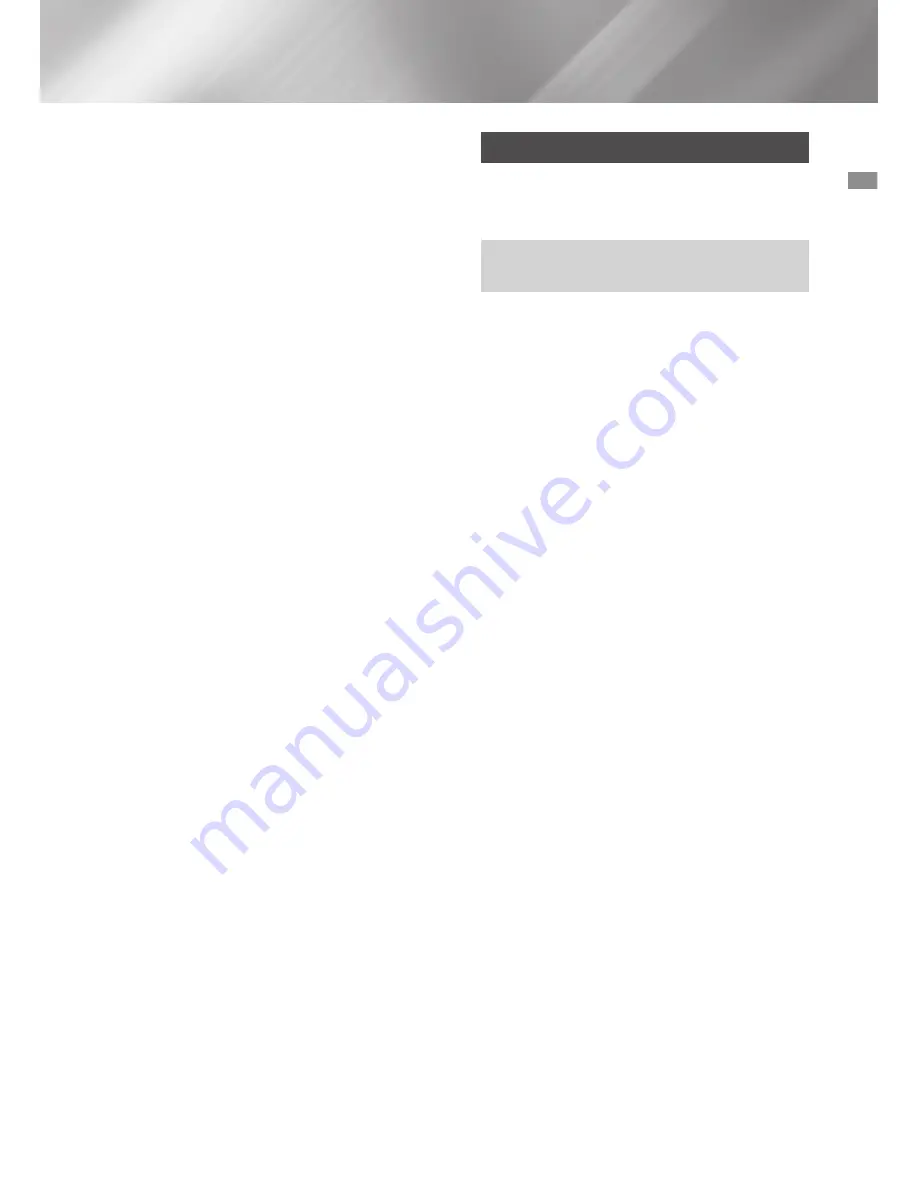
27
English
04
Settings
7.
Press the
WPS(PBC)
button on your router
within two minutes. Your product automatically
acquires all the network settings values it
needs and connects to your network.
The
Network Status
screen appears.
The product connects to the network after the
network connection is verified.
Ğ
WPS PIN
Before you begin, open the router's setup menu
on your PC and access the screen with the
WPS
PIN
entry field.
1.
In the Home screen, select
Settings
, and
then press the
OK
button.
2.
Select
Network
, and then press the
OK
button.
3.
Select
Network Settings
, and then press the
OK
button.
4.
Select
Wireless
in the
Network Settings
screen, and then press the
OK
button.
The product searches for and then displays a
list of the available networks.
5.
Select the desired network, and then press
the
OK
button.
6.
Select the
WPS PIN
, and then press the
OK
button. The PIN pop-up appears.
7.
Enter the PIN into the
WPS PIN
entry field in
the router's set up screen and then save the
the screen.
|NOTES |
\
Contact the manufacturer of the router for
instructions explaining how to access the
route's set up screens or refer to the router's
user's manual.
\
For a WPS connection, set your wireless
router's security encryption method to AES.
WPS connections do not support WEP security
encryption.
Upgrading Software
This menu allows you to upgrade the product's
software for performance improvements or
additional services.
•
Never turn the product off or back on
manually during the update process.
1.
In the Home screen, select
Settings
, and
then press the
OK
button.
2.
Select
Support
, and then press the
OK
button.
3.
Select
Software Update
, and then press the
OK
button.
4.
To download update software and update
now, select
Update now
, and then press the
OK
button.
5.
To let the product download update software
automatically when available, select
Auto
Update
, and then press the
OK
button. See
"Auto Update" on page 28 for details.
|NOTES |
\
The upgrade is complete when the product
turns off, and then turns on again by itself.
\
Samsung Electronics takes no legal
responsibility for any product malfunction
caused by an unstable Internet connection
or consumer negligence during a software
Update.
\
If you want to cancel the upgrade while the
upgrade software is downloading, press the
OK
button.






























