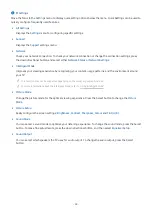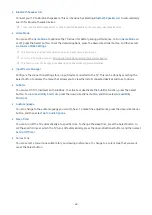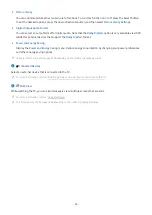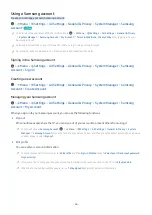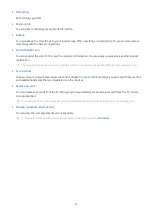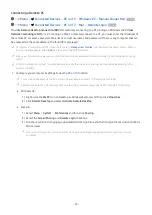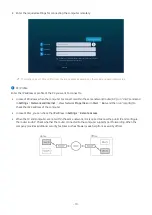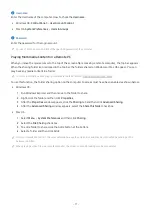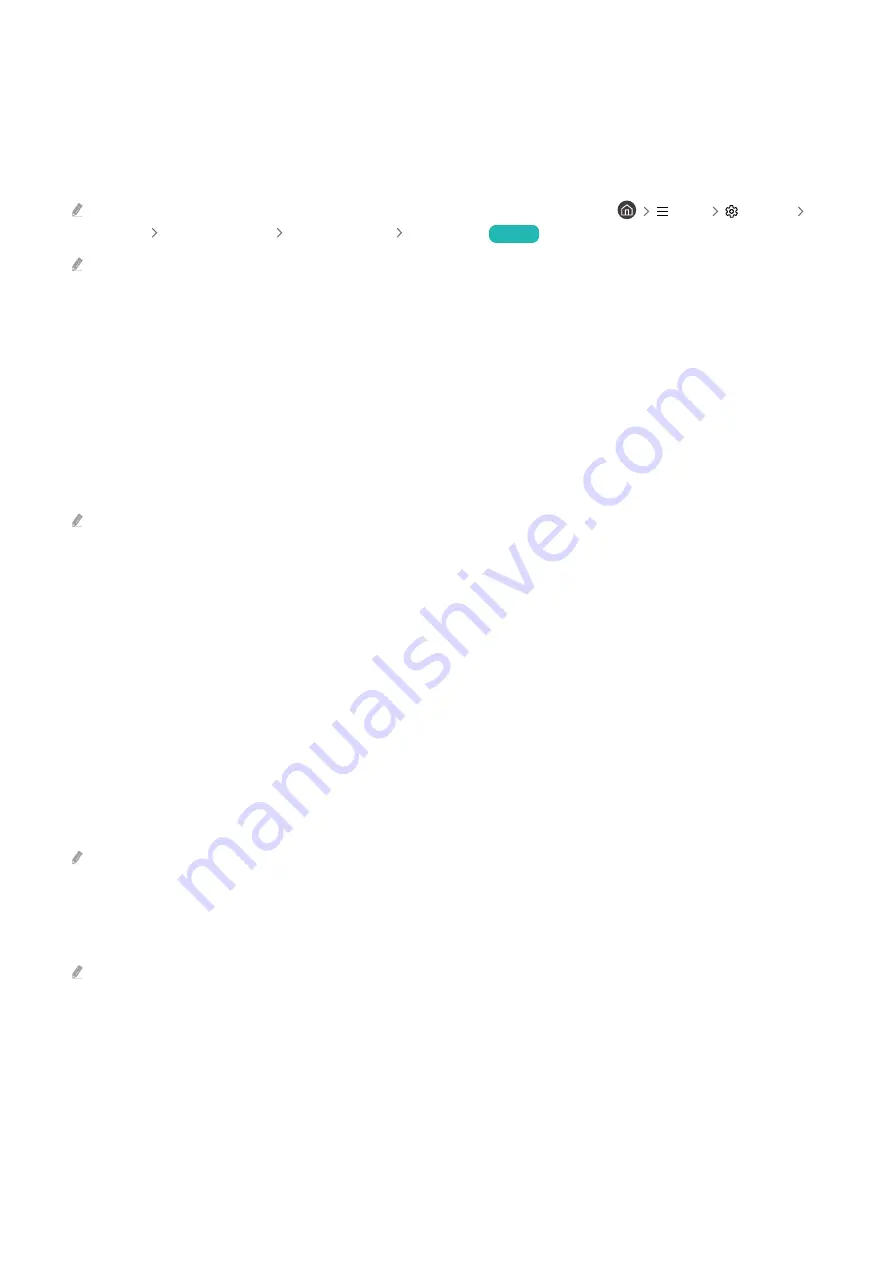
3.
Locking and unlocking apps
1.
Select an app to lock or unlock.
2.
Select
Lock/Unlock
.
The selected app is locked or unlocked.
To lock or unlock an app, enter the PIN. The default PIN is "0000". You can set the PIN in
Menu
Settings
All
Settings
General & Privacy
System Manager
Change PIN
.
Try Now
Change PIN
may not be supported depending on the model or geographical area.
4.
Moving apps
1.
Select an app to move.
2.
Select
Move
.
3.
Move the app to the desired location.
4.
Press the Select button.
The selected app is moved.
This function may not be supported depending on the model or geographical area.
5.
Reinstalling an app
1.
Select the app to install again.
2.
Select
Reinstall
.
Reinstallation starts.
6.
Checking the app information details
1.
Select the app to check.
2.
Select
View Details
.
The app information screen appears.
You can rate an app on the
View Details
screen.
7.
Automatically updating apps
To automatically update the installed apps, set
Auto update
to
ON
.
Automatic update is enabled only when the TV is connected to the network.
- 77 -