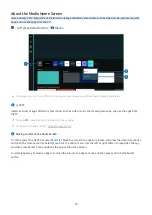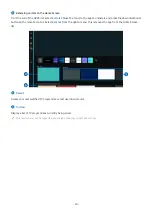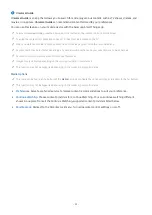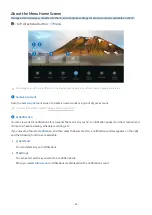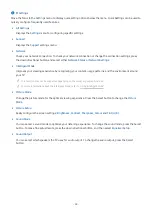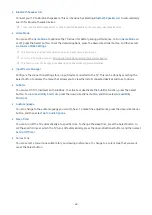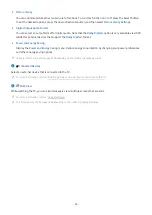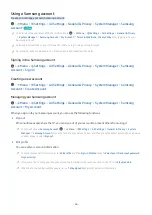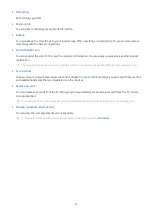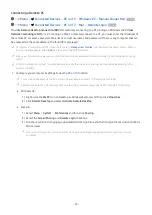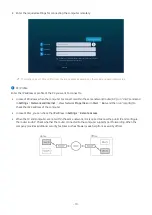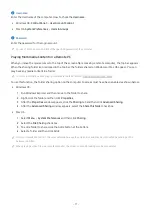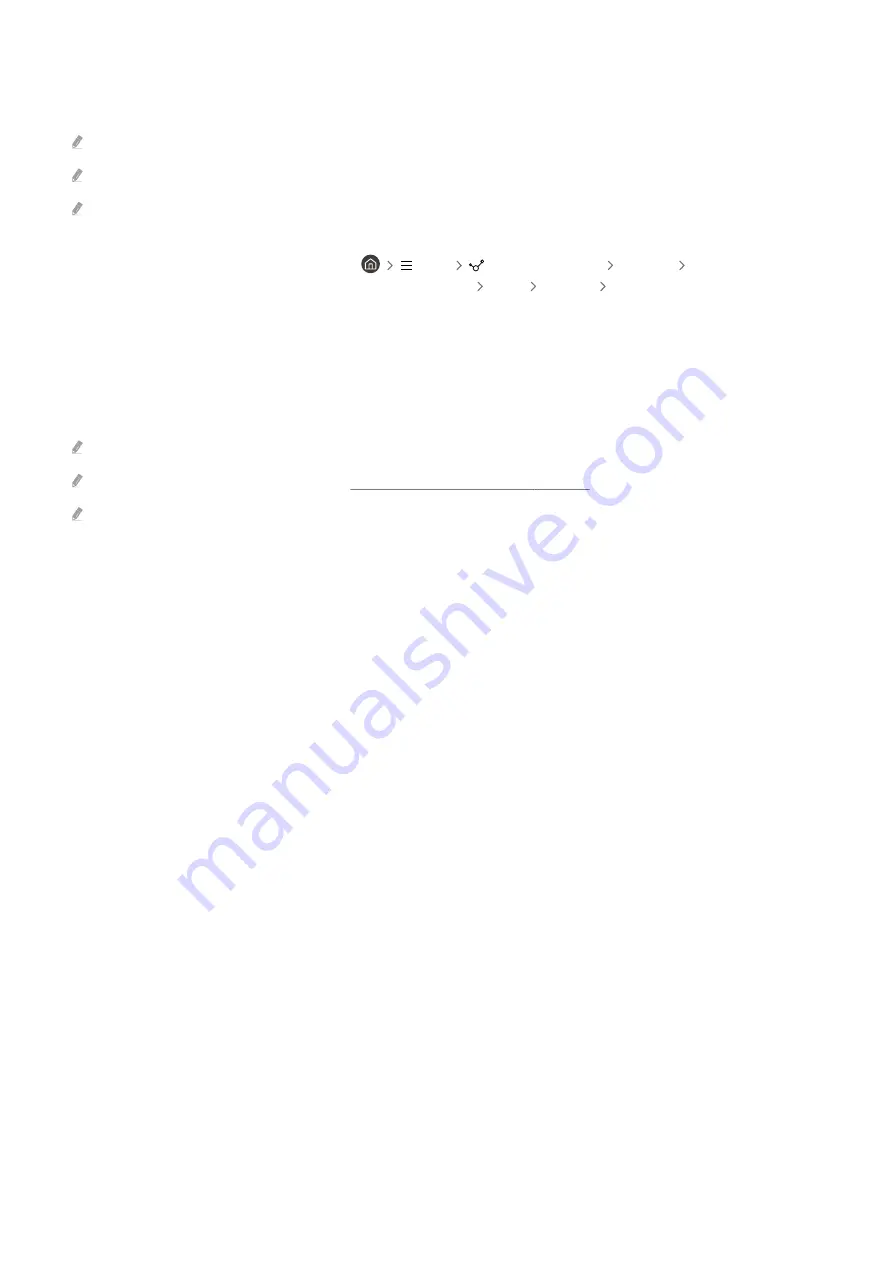
Using Web Service
You can access the web service by selecting the web service icon added to
PC on TV
.
The screen on the web page may differ from that of a computer.
You can copy or paste any text. Some image formats are supported.
For easy and secured login in Web Service,
PC on TV Pass
is additionally supported as well as
Samsung Pass
.
Setting
Samsung Pass
or
PC on TV Pass
.
Set
Samsung Pass
or
PC on TV Pass
to Use in
Menu
Connected Devices
PC on TV
Run the
PC on TV
browser (Additionally select Microsoft 365 or
Add Web Service
)
Menu
Settings
General
.
PC on TV Pass
allows you to easily manage the web service ID and password without biometric authentication on mobile
devices. For this purpose, you must be signed in to your Samsung account. The password is encrypted to be safely stored on
your TV.
However, the log in to
PC on TV Pass
may not work depending on the site policy.
PC on TV Pass
only working on
PC on TV
.
To securely access the web service, you can use the
PC on TV
browser's automatic shutdown or clear the history logs.
Before accessing the web service, refer to "Read Before Using the Internet Function".
PC on TV
browser not share data with Internet. (Web browser outside from
PC on TV
)
The web service supports the following keyboard shortcuts:
• F1: Returns to
PC on TV
's Home Screen.
• F5: Refresh.
• F8: Mutes the sound.
• F9/F10: Adjusts the volume.
• F11: Switches between full screen or default screen.
- 73 -