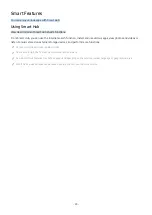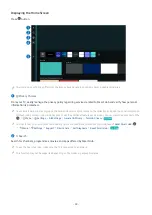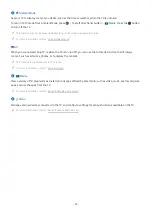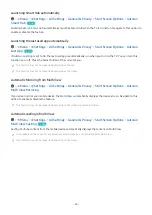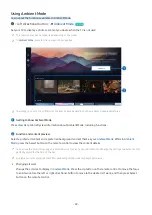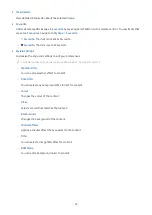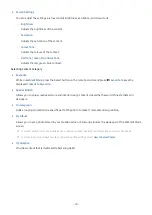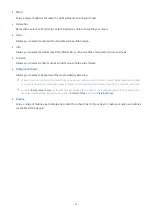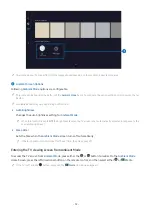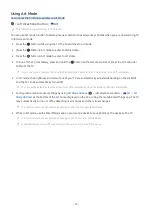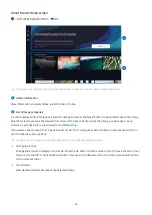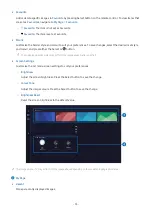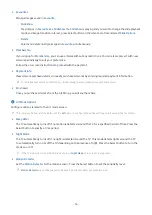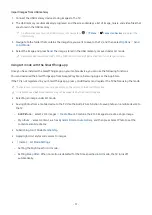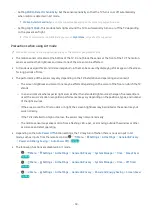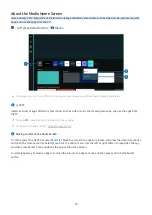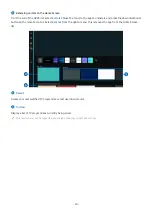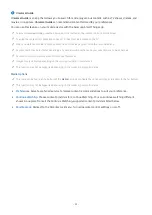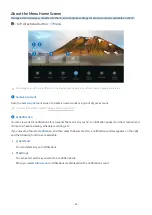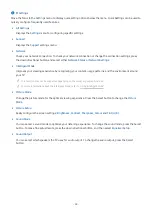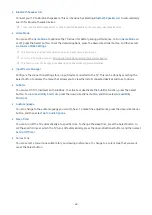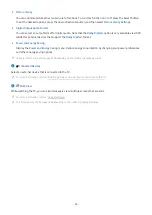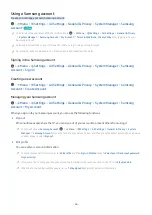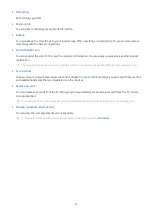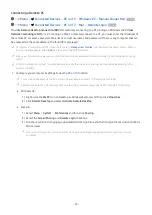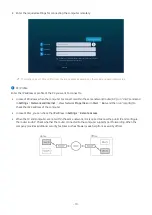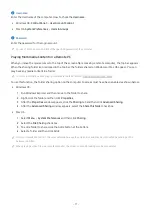Import images from USB memory
1.
Connect the USB memory device storing images to the TV.
2.
The USB memory is automatically recognised, and the screen displays a list of image, music, and video files that
are stored in the USB memory.
An alternative way to run the USB memory is to navigate to
Menu
Connected Devices
and select the
USB memory.
3.
Navigate to the folder that contains the image file you want to save to the TV, and then select
Options Send
to Art Mode
.
4.
Select the image and press
Send
. The image, stored in the USB memory, is saved under
Art
mode.
Recommended resolutions (16:9): 1920 x 1080 (32-inch model), 3840 x 2160 (43-inch or larger models)
Using Art mode with the SmartThings app
Once you have installed the SmartThings app on your mobile device, you can use the following functions:
You can download the SmartThings app from Google Play Store, Samsung Apps, or the App Store.
If the TV is not registered in your SmartThings app, press (Add Device) and register the TV before using the mode.
The features or terminology may vary depending on the version of the SmartThings app.
On tablet devices,
Art
mode features may not be supported by the SmartThings app.
• Selecting an image under
Art
mode.
• Saving photos from a mobile device to the TV: Use the Add picture function to save photos on a mobile device to
the TV.
–
Add Picture
select 2 to 3 images
Create Mount
: Combine the 2 to 3 images to create a single image.
–
My Album
select content, such as
Dynamic Filter
or
Auto Gallery
, and then press Select Photo to set the
content as mobile photos.
• Subscribing to
Art
Mode
Membership
.
• Applying border styles and colours to images.
•
(more)
Art Mode Settings
– Setting the brightness for
Art
mode.
– Setting
Sleep After
: When no motion is detected for the time specified in
Art
mode, the TV turns off
automatically.
- 57 -