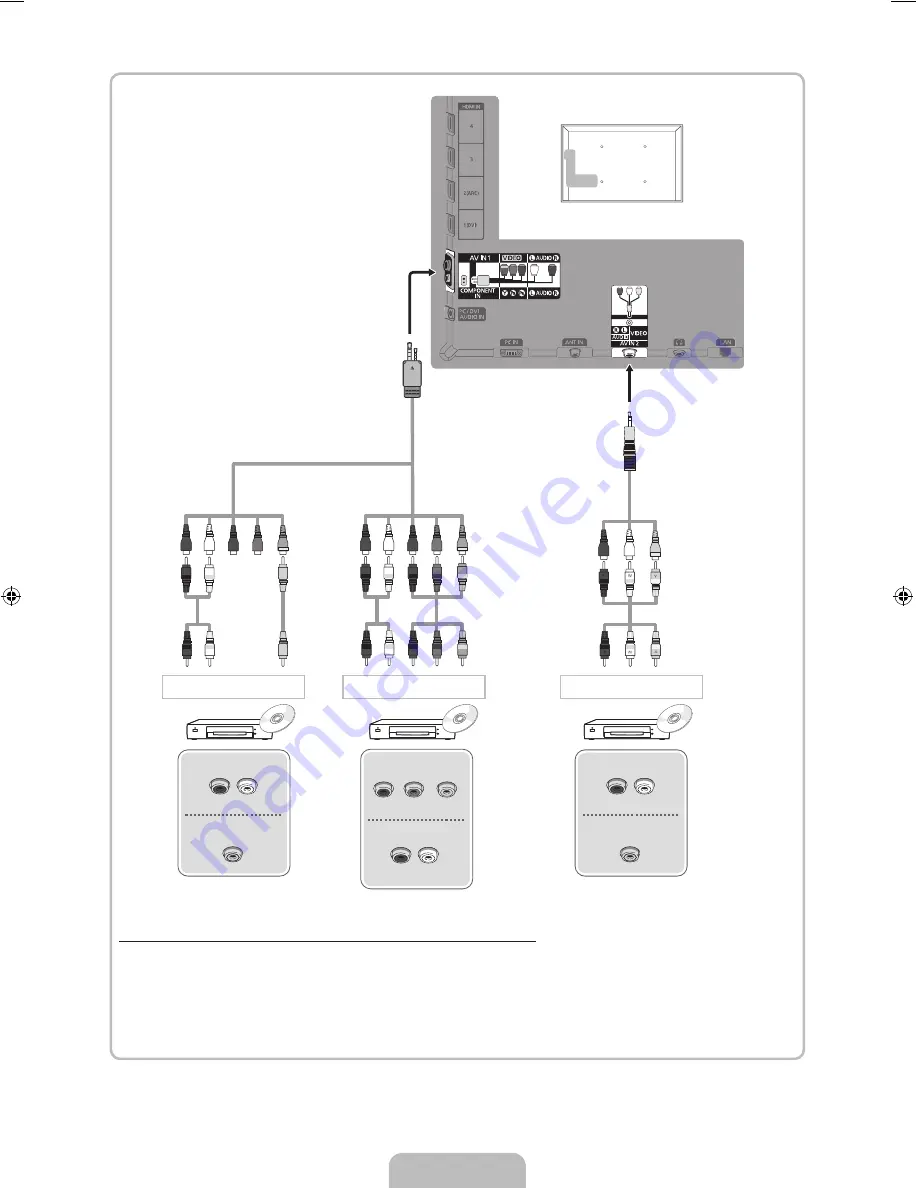
English - 9
Using a Component (up to 1080p) or an Audio/Video (480i only)
✎
When connecting to
AV IN
, the colour of the
AV IN 1 [VIDEO]
jack (green) will not match the video cable
(yellow).
✎
To obtain the best picture quality, the Component connection is recommended over the A/V
connection.
AUDIO OUT
R-AUDIO-L
VIDEO OUT
AUDIO OUT
R-AUDIO-L
VIDEO OUT
AUDIO OUT
R-AUDIO-L
P
R
P
B
Y
COMPONENT OUT
G
G
B
B
R
R
R
R
W
W
R
R
Y
Y
W
W
Component connection
AV connection
AV connection
[UD6400-XY]BN68-03480A-00Eng.indb 9
2011-04-04 오후 4:03:44




















