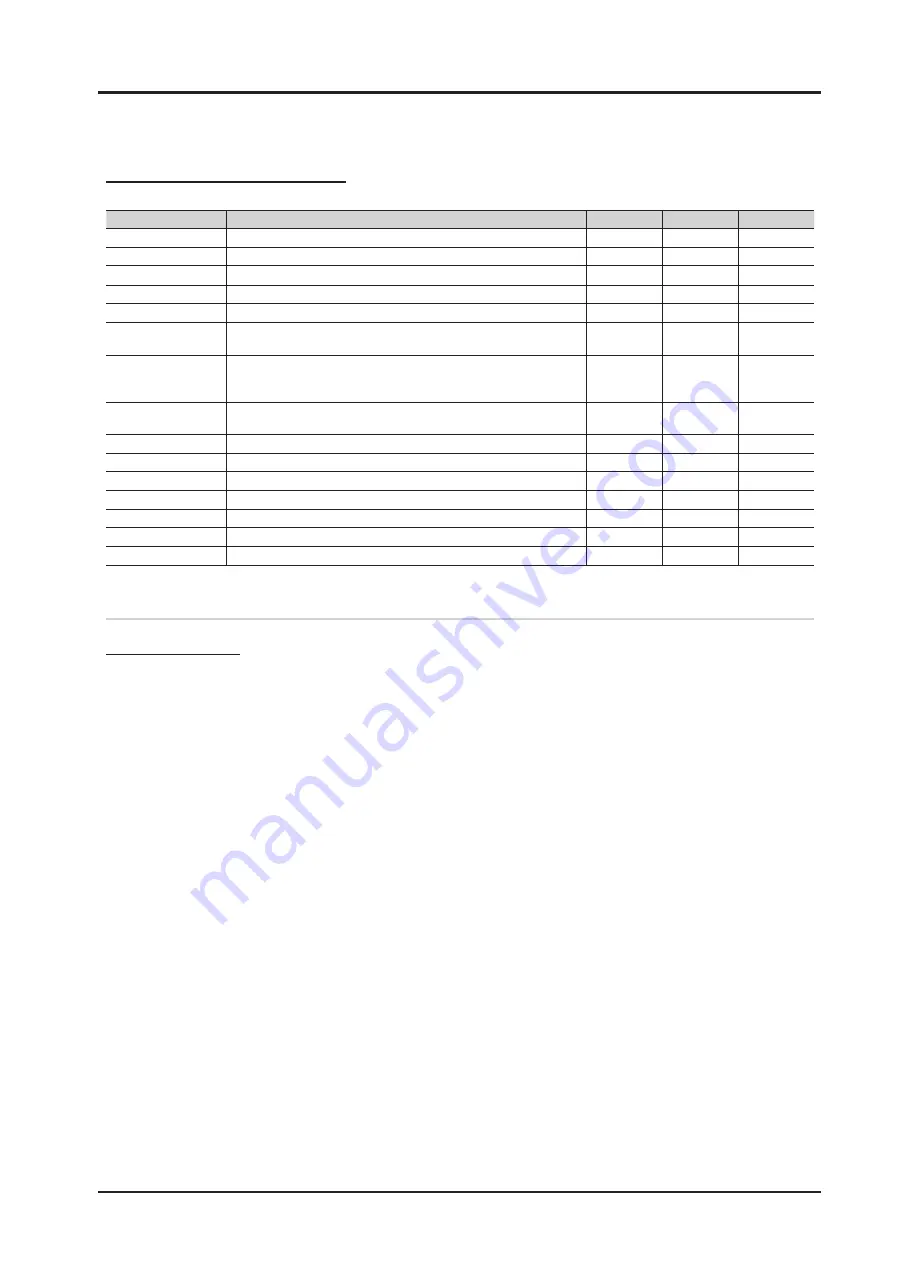
2-17
2. Product specifications
36
English
Advanced Features
Videos/Music/Photos Play Option menu
During playing a file, press the
TOOLS
button.
Category
Operations
Videos
Music
Photos
Title
You can move the other file directly.
>
Repeat Mode
You can play movie and music files repeatedly.
>
>
Picture Size
You can adjust the picture size for preference.
>
Picture Setting
You can adjust the picture setting. (p. 15, 16, 17)
>
>
Sound Setting
You can adjust the sound setting. (p. 17, 18, 19)
>
>
>
Subtitle Setting
You can play the video file with Subtitle. This function only works if the
subtitles are the same file name as the video file.
>
Audio
You can enjoy video in one of supported languages as required. The function
is only enabled when stream-type files which support multiple audio formats
are played.
>
Stop Slide Show /
Start Slide Show
You can start or stop a slide show.
>
Slide Show Speed
You can select the slide show speed during the slide show.
>
Slide Show Effect
You can set variously the slide show effect.
>
Background Music
You can set and select background music when watching a slide show.
>
Zoom
You can zoom into images in full screen mode.
>
Rotate
You can rotate images in full screen mode.
>
Home Background
You can move the file to the
Media Play
desktop.
>
Information
You can see detailed information about the played file.
>
>
>
Settings
Using the Setup Menu
■
Cont. movie play help (Resume Play) (On / Off)
: Select to display the help pop-up message for continuous movie
playback.
■
Get the DivX® VOD registration code
: Shows the registration code authorized for the TV. If you connect to the DivX web
site and register the registration code with a personal account, you can download VOD registration file. If you play the VOD
registration using Media Play, the registration is completed.
✎
For more information on DivX® VOD, visit “www.DivX.com.”
■
Get the DivX® VOD deactivation code
: When DivX® VOD is not registered, the registration deactivation code is
displayed. If you execute this function when DivX® VOD is registered, the current DivX® VOD registration is deactivated.
■
Information
: Select to view information about the connected device.
[UC5100]BN68-02656A-LPRL09.indb 36
2010-02-10 오후 2:54:23
Summary of Contents for UA32C5000QF
Page 19: ...Memo 1 4 1 Precautions...
Page 41: ...4 3 4 Troubleshooting 40 T Con F1 Pin 1 5...
Page 43: ...4 5 4 Troubleshooting...
Page 44: ...4 6 4 Troubleshooting WAVEFORMS 1 PC input V sink H sink R G B 2 LVDS output...
Page 46: ...4 8 4 Troubleshooting...
Page 47: ...4 9 4 Troubleshooting WAVEFORMS 3 HDMI input RX_Data RX_Clk 2 LVDS output...
Page 49: ...4 11 4 Troubleshooting...
Page 50: ...4 12 4 Troubleshooting WAVEFORMS 2 LVDS output...
Page 52: ...4 14 4 Troubleshooting...
Page 53: ...4 15 4 Troubleshooting WAVEFORMS 2 LVDS output...
Page 55: ...4 17 4 Troubleshooting...
Page 56: ...4 18 4 Troubleshooting WAVEFORMS 4 CVBS OUT Grey Bar 2 LVDS output...
Page 58: ...4 20 4 Troubleshooting...
Page 59: ...4 21 4 Troubleshooting WAVEFORMS 5 Compnent_Y Gray scale Pb Pr Color bar 2 LVDS output...
Page 61: ...4 23 4 Troubleshooting...
Page 62: ...4 24 4 Troubleshooting WAVEFORMS 7 Speaker out...
Page 76: ...4 38 4 Troubleshooting 4 8 PCB diagram 4 8 1 PCB layout...
Page 77: ...4 39 4 Troubleshooting 4 8 2 Main TOP 4 8 3 Main Inner 2...
Page 78: ...4 40 4 Troubleshooting 4 8 4 Main Inner 3 4 8 5 Main Bottom...
Page 79: ...4 41 4 Troubleshooting 4 8 6 Power_32 37 SMPS 4 8 7 Power_40 SMPS...
















































