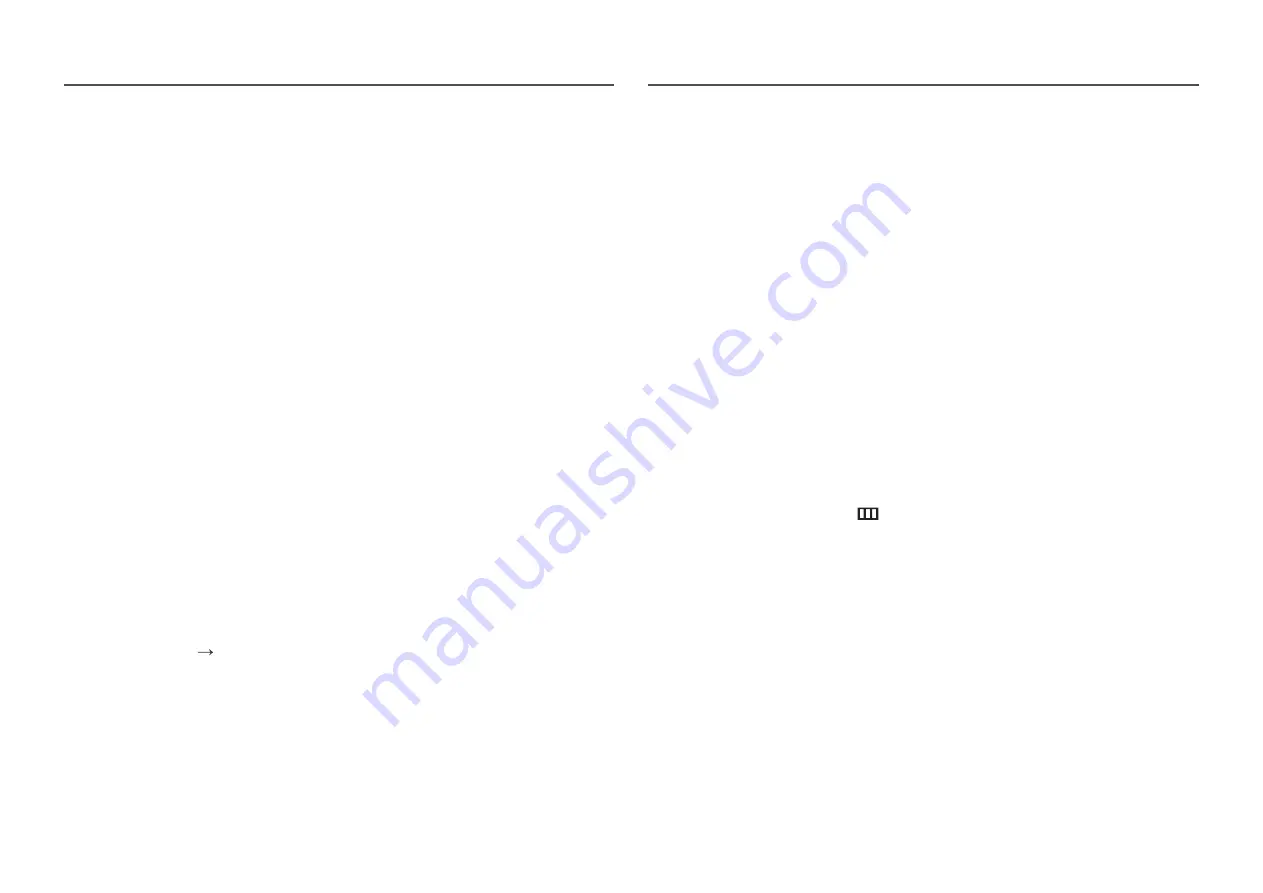
33
Eco Saving Plus
The
Eco Saving Plus
function reduces power consumption by controlling the electric current used by
the monitor panel.
―
This option is not available when
SAMSUNG
MAGIC
Bright
is in
Dynamic Contrast
mode.
―
This menu is not available when
Game Mode
is enabled.
―
This menu is not available when
Eye Saver Mode
is enabled.
―
Not available when
PIP/PBP Mode
is set to
On
.
•
Off
: Deactivate the
Eco Saving Plus
function.
•
Auto
: The power consumption will automatically be reduced by about 10% over the current setting.
(The reduction of power consumption depends on the customer screen brightness condition.)
•
Low
: The power consumption will be reduced by 25% over the default setting.
•
High
: The power consumption will be reduced by 50% over the default setting.
Off Timer
Off Timer
: Turn on
Off Timer
mode.
Turn Off After
: The off timer can be set within a range of 1 to 23 hours. The product will automatically
power off after the specified number of hours.
―
This option is only available when
Off Timer
is set to
On
.
―
For products for the market in some regions, the
Off Timer
is set to automatically activate 4 hours after the
product powers on. This is done in accordance with power supply regulations. If you do not want the timer
to activate, go to
MENU
System
and set
Off Timer
to
Off
.
PC/AV Mode
Set
PC/AV Mode
to
AV
. The picture size will be enlarged.
This option is useful when you view a movie.
•
Set to
PC
when connected to a PC.
•
Set to
AV
when connected to an AV device.
―
Supplied for the wide models only such as 16:9 or 16:10.
―
If the monitor (when set to
HDMI 1
,
HDMI 2
or
DisplayPort
) is in power saving mode or is displaying the
message
Check Signal Cable
, press the
MENU
button to display the On Screen Display(OSD). You can select
PC
or
AV
.
DisplayPort Ver.
Select your Displayport. Displayport 1.1 supports High Bit Rate 1, while 1.2 supports High Bit Rate 2.
―
Incorrect settings may cause the screen to go blank. If this occurs, check the device specifications.
―
If the monitor (when set to
HDMI 1
,
HDMI 2
or
DisplayPort
) is in power saving mode or is displaying the
message
Check Signal Cable
, press the
button to display the On Screen Display (OSD). You can select
1.1
or
1.2
.
―
If you select
1.1
, the maximum resolution of your screen drops to 2560 x 1440 due to the limitations in HBR1
transmission speeds.
Source Detection
―
Not available when
PIP/PBP Mode
is set to
On
.
Select either
Auto
or
Manual
as the method to recognize input signal.












































