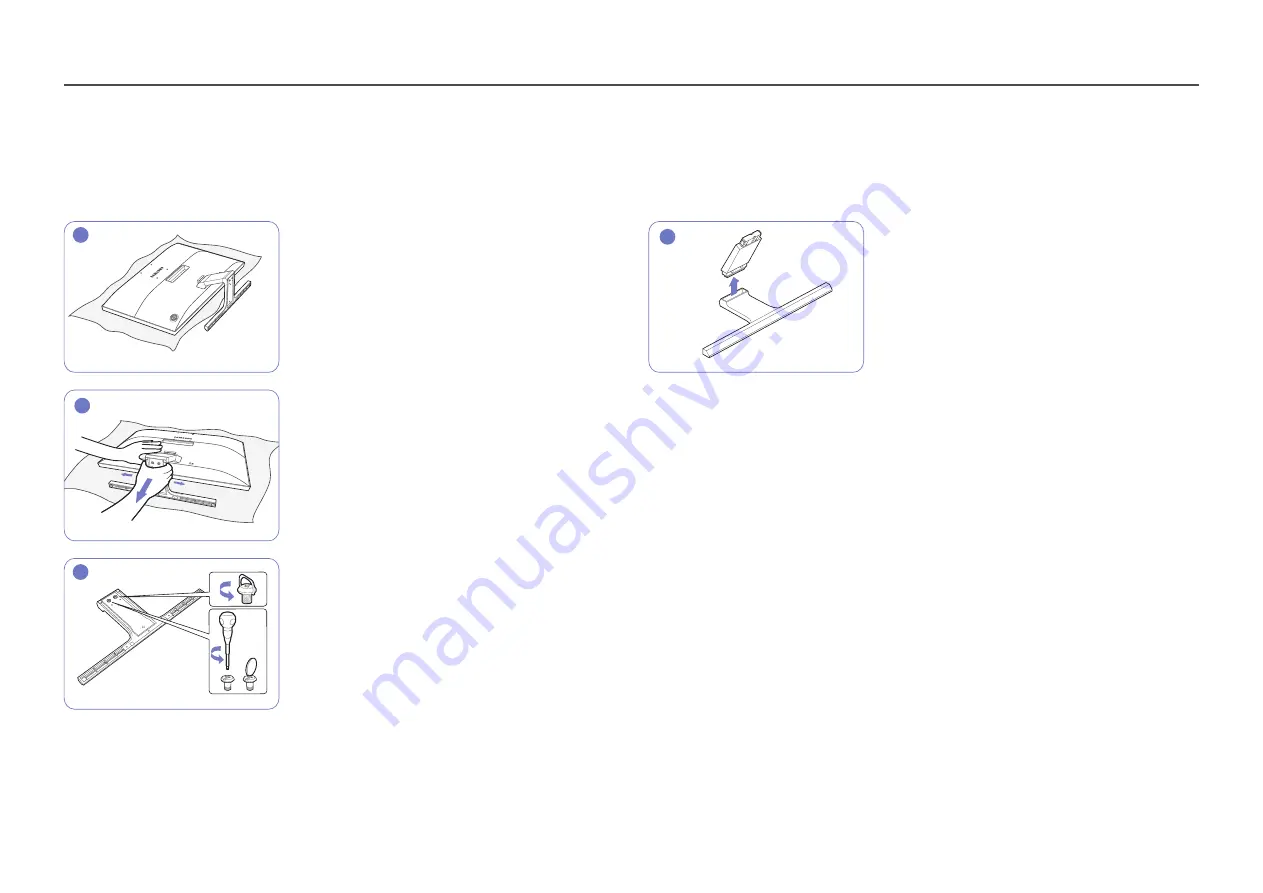
18
Removing the Stand
―
Before assembling the product, place the product down on a flat and stable surface so that the screen is facing downwards.
―
The exterior may differ depending on the product.
1
Place a soft cloth over the table to protect the product
and place the product onto the cloth so that the front
of the product is facing downwards.
2
To disassemble the stand from the monitor, make sure
to press the lower part of the monitor with one hand,
and pull and sway sideways the stand with the other
hand, as shown in the picture.
3
Turn the connecting screw at the bottom of the stand
base to separate it.
4
Remove the stand neck from the stand base by pulling
it in the direction of the arrow as shown in the figure.
















































