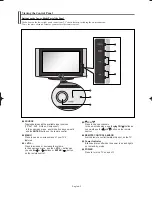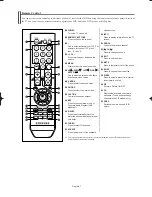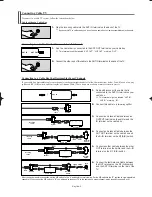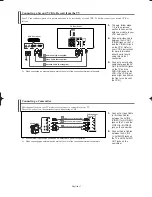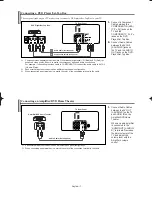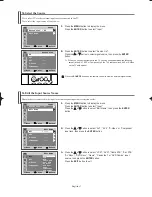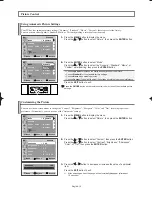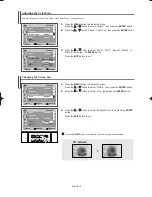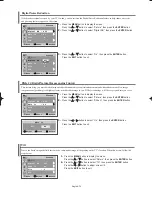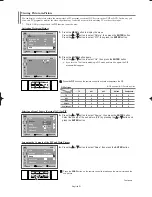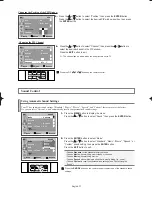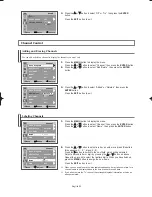English-10
Connecting a VCR
These instructions assume that you have already connected your TV to an antenna or a cable TV system (according to the instructions
on pages
8-9
). Skip step 1 if you have not yet connected to an antenna or a cable system.
1.
Unplug the cable or
antenna from the back of
the TV.
2.
Connect the cable or
antenna to the ANT IN
terminal on the back of the
VCR.
3.
Connect an Antenna
Cable between the ANT
OUT terminal on the
VCR and the ANT IN
terminal on the TV.
4.
Connect a Video Cable
between the VIDEO OUT
jack on the VCR and the
AV IN 1 or AV IN 2
[VIDEO] jack on the TV.
5.
Connect Audio Cables
between the AUDIO
OUT jacks on the VCR
and the AV IN 1 or AV IN
2 [L-AUDIO-R] jacks on
the TV.
➢
If you have a “mono”
(non-stereo) VCR, use a
Y-connector (not
supplied) to hook up to
the right and left audio
input jacks of the TV. If
your VCR is stereo, you
must connect two
cables.
➢
Each external input source device has a different back panel configuration.
➢
When connecting an external device, match the color of the connection terminal to the cable.
➢
Also, you can connect to “AV IN 2” on the side panel of TV.
VCR Rear Panel
TV Rear Panel
Antenna Cable (Not supplied)
Video Cable (Not supplied)
Audio Cable (Not supplied)
2
3
4
5
Connecting an S-VHS VCR
Your Samsung TV can be connected to an S-Video signal from an S-VHS VCR.
(This connection delivers a better picture as compared to a standard VHS VCR.)
1.
To begin, follow steps
1–3 in the previous
section to connect the
antenna or cable to your
VCR and your TV.
2.
Connect an S-Video
Cable between the
S-VIDEO OUT jack on
the VCR and the AV IN 2
[S-VIDEO] jack on the
TV.
3.
Connect Audio Cables
between the AUDIO
OUT jacks on the VCR
and the AV IN 2
[L AUDIO-R] jacks on
the TV.
An S-Video cable is usually included with an S-VHS VCR. (If not, check your local electronics store.)
➢
Each external input source device has a different back panel configuration.
➢
When connecting an external device, match the color of the connection terminal to the cable.
VCR Rear Panel
Antenna Cable (Not supplied)
S-Video Cable (Not supplied)
Audio Cable (Not supplied)
3
2
1
TV Rear Panel
TV Side Panel
ANT IN
AA68-03805A-00Eng_√÷¡æ 5/3/06 9:47 AM Page 10