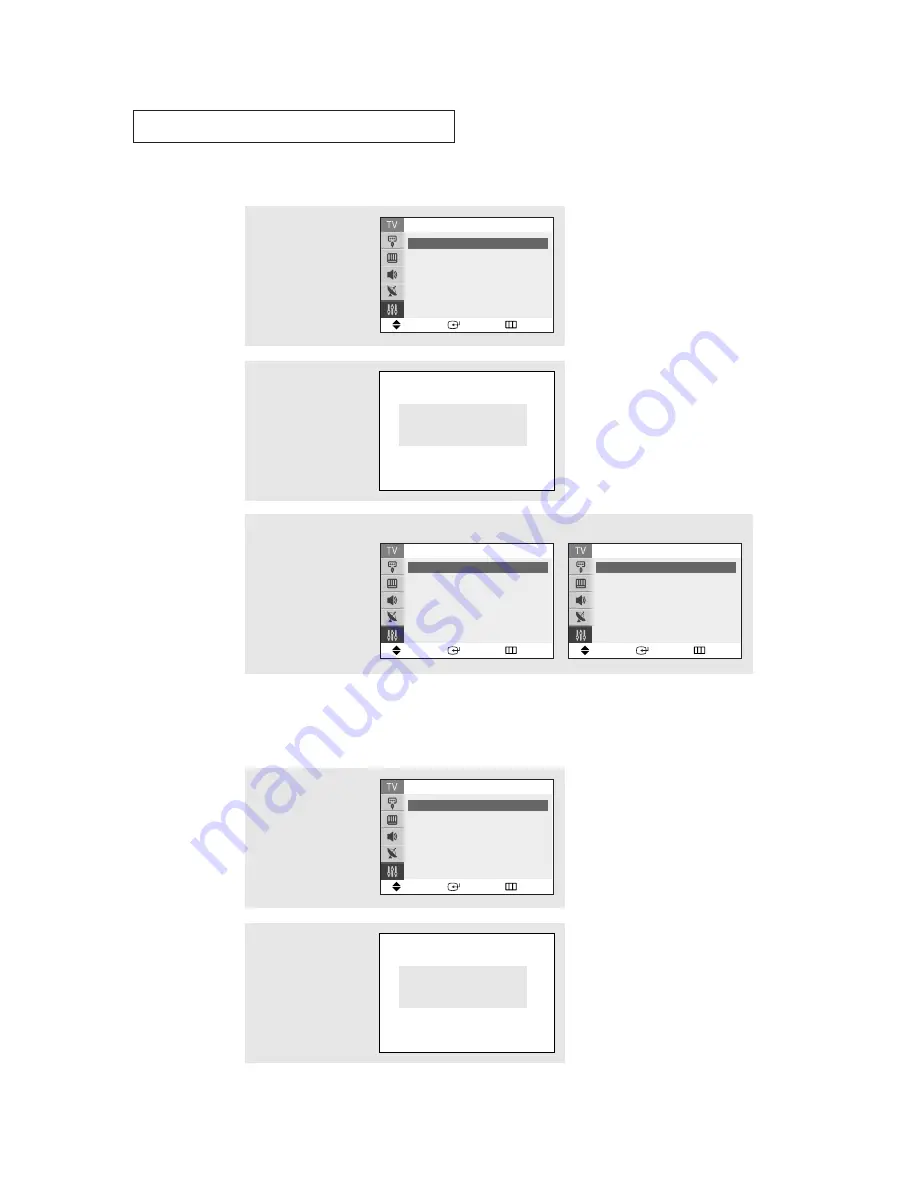
S
P E C I A L
F
E AT U R E S
50
How to Set up Restrictions Using the “TV guidelines”
First, set up a personal identification number (PIN), and enable the V-Chip.
(See previous section.) Parental restrictions can be set up using either of two methods:
The TV guidelines or the MPAA rating.
How to Enable/Disable the V-Chip
2
Press the
▲
or
▼
button
to select the “V-Chip”,
then press the
ENTER
but-
ton.
The “Enter PIN” screen
will appear. Enter your 4-
digit PIN number,
Enter PIN
Enter PIN : - - - -
1
Press the
MENU
button to
display the menu.
Press the
▲
or
▼
button
to select the “Setup”, then
press the
ENTER
button.
Move
Enter
Return
Setup
Time
ˆˆ
Plug & Play
ˆˆ
V-Chip
ˆˆ
Caption
ˆˆ
▼
More
2
Press the
▲
or
▼
button
to select the “V-Chip”,
then press the
ENTER
but-
ton.
The “Enter PIN” screen
will appear. Enter your 4-
digit PIN number,
Enter PIN
Enter PIN : - - - -
1
Press the
MENU
button to
display the menu.
Press the
▲
or
▼
button
to select the “Setup”, then
press the
ENTER
button.
Move
Enter
Return
Setup
Time
ˆˆ
Plug & Play
ˆˆ
V-Chip
ˆˆ
Caption
ˆˆ
▼
More
3
To enable the V-Chip
feature, press the
ˆ
but-
ton so that the “V-Chip
Lock” field is Yes.
(Pressing the
ˆ
button
will alternate between Yes
and No.)
Move
Enter
Return
V-Chip
V-Chip Lock
: Yes
TV Parental Guidelines
ˆˆ
MPAA Rating
ˆˆ
Change PIN
ˆˆ
<USA>
Move
Enter
Return
V-Chip
V-Chip Lock
: Yes
TV Parental Guidelines
ˆˆ
MPAA Rating
ˆˆ
Canadian English
ˆˆ
▼
More
<Canada>















































