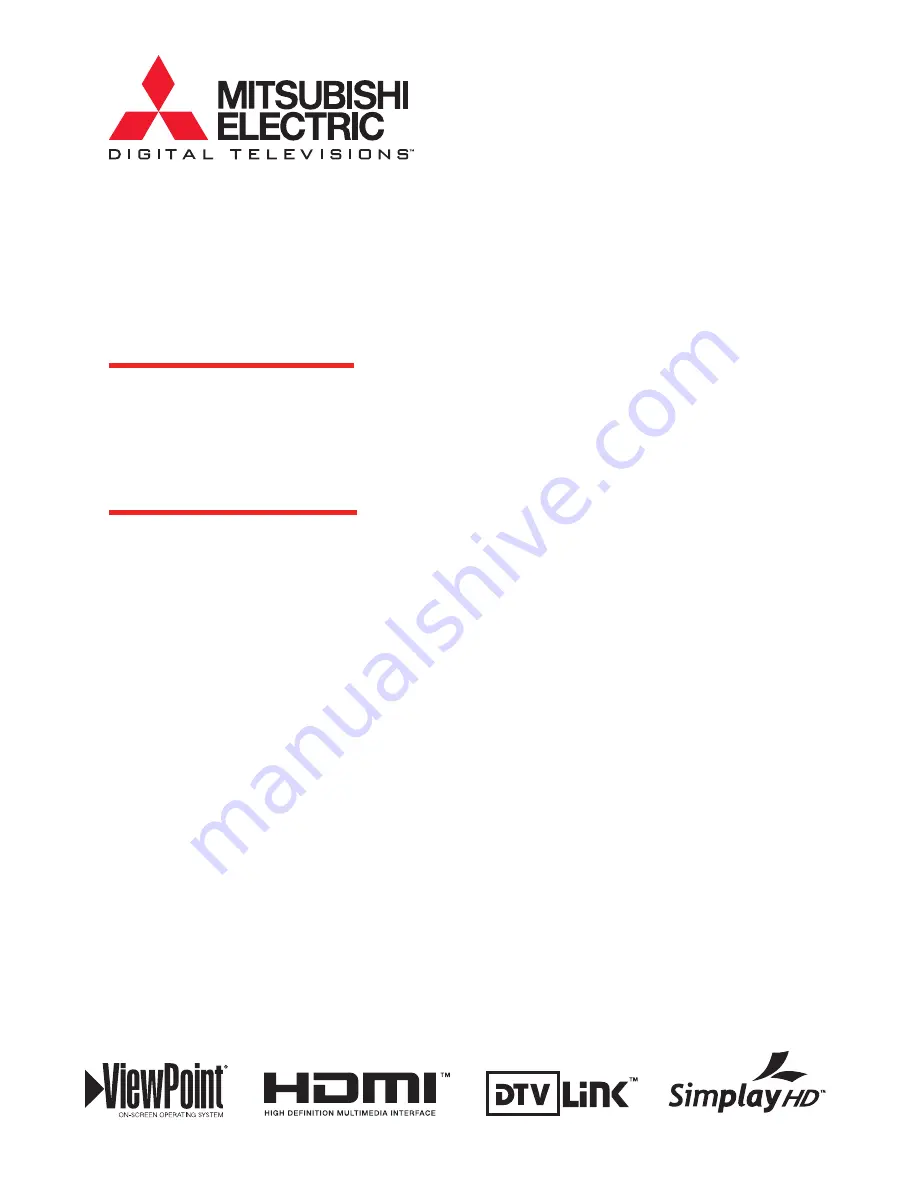
LCD FLAT PANEL HDTV
MODELS
LT-37131
LT-46131
OWNER’S GUIDE
• For questions:
- Call Consumer Relations at 800-332-2119.
- E-mail us at [email protected].
- Visit our website at www.mitsubishi-tv.com.
• For information on
Demo Mode
and
System
Reset
, please see the back cover.
• To order additional remote controls or
Owner’s Guides, call 800-553-7278.
• Guidelines for setting up and using your new
widescreen TV start on page 13.
Summary of Contents for LT-37131
Page 34: ...34 Chapter 2 TV Connections ...
Page 41: ...Chapter 3 TV Operation 41 TV Picture Formats See descriptions on the preceding page ...
Page 62: ...62 Chapter 4 TV Menu Settings ...
Page 74: ......
Page 90: ......
Page 92: ...92 Appendices This page intentionally left blank ...
Page 107: ......
















