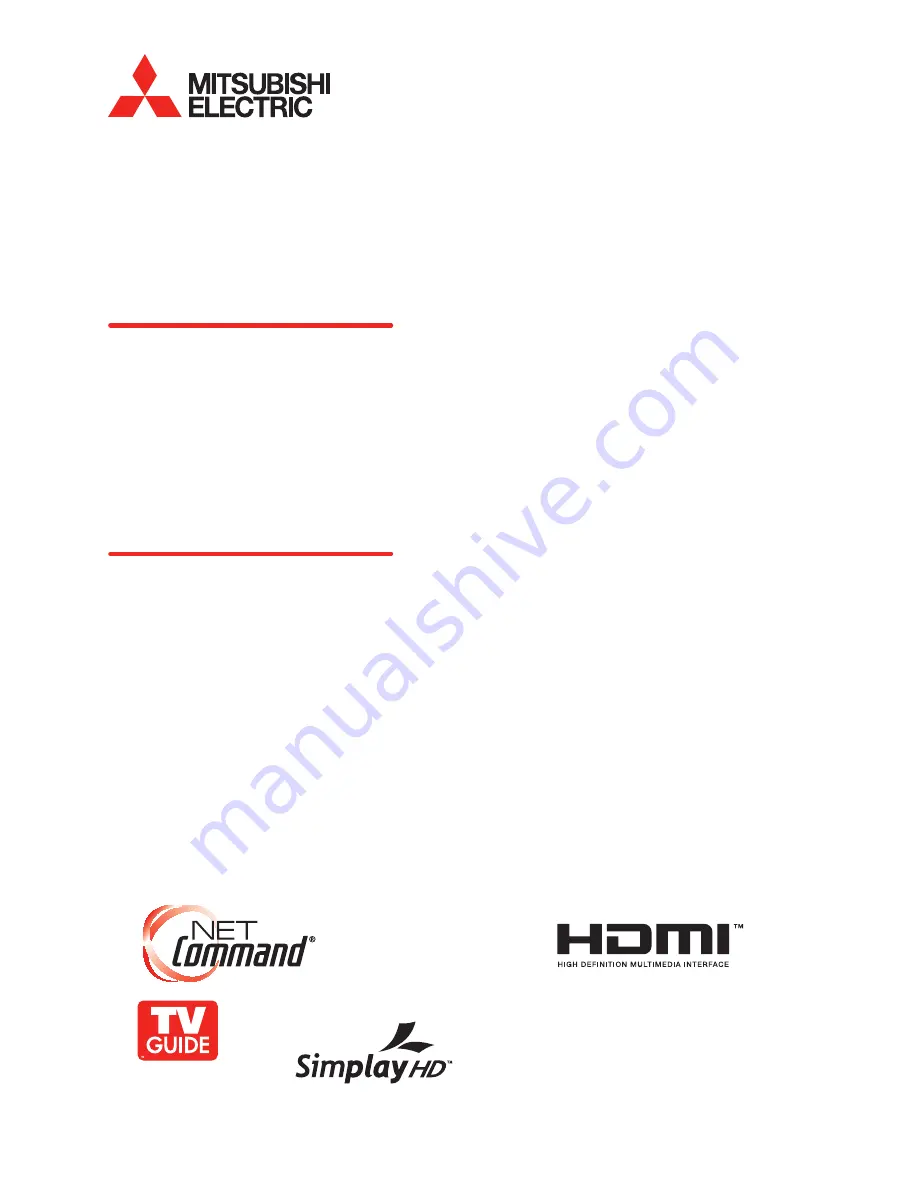
LCD FLAT PANEL HDTV
MODELS
133 Series
LT-40133, LT-46133, LT-52133
134 Series
LT-40134
144 Series
LT-46144, LT-52144
OWNER’S GUIDE
• For questions:
- Visit our website at www.mitsubishi-tv.com.
- E-mail us at [email protected].
- Call Consumer Relations at 800-332-2119.
• For information on
System Reset
, please see the back cover.
• To order replacement (additional) remote controls or Owner’s Guides, visit our website at
www.mitsuparts.com or call 800-553-7278.
• Guidelines for setting up and using your new widescreen TV start on page 13.
x.v.Color
D A I L Y
















