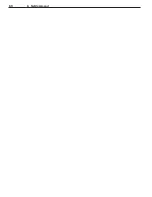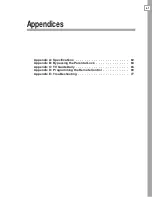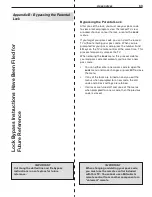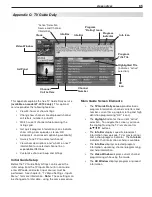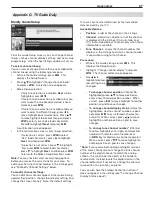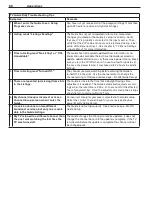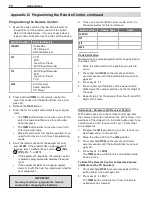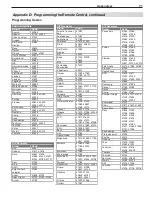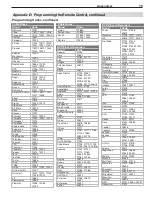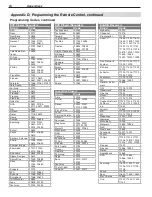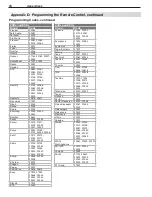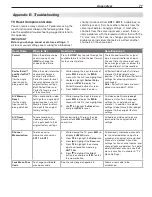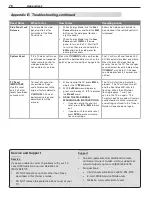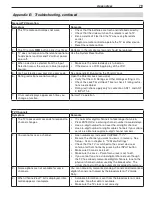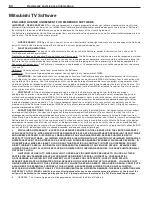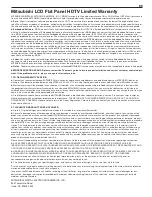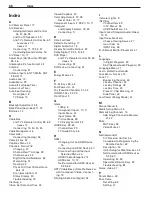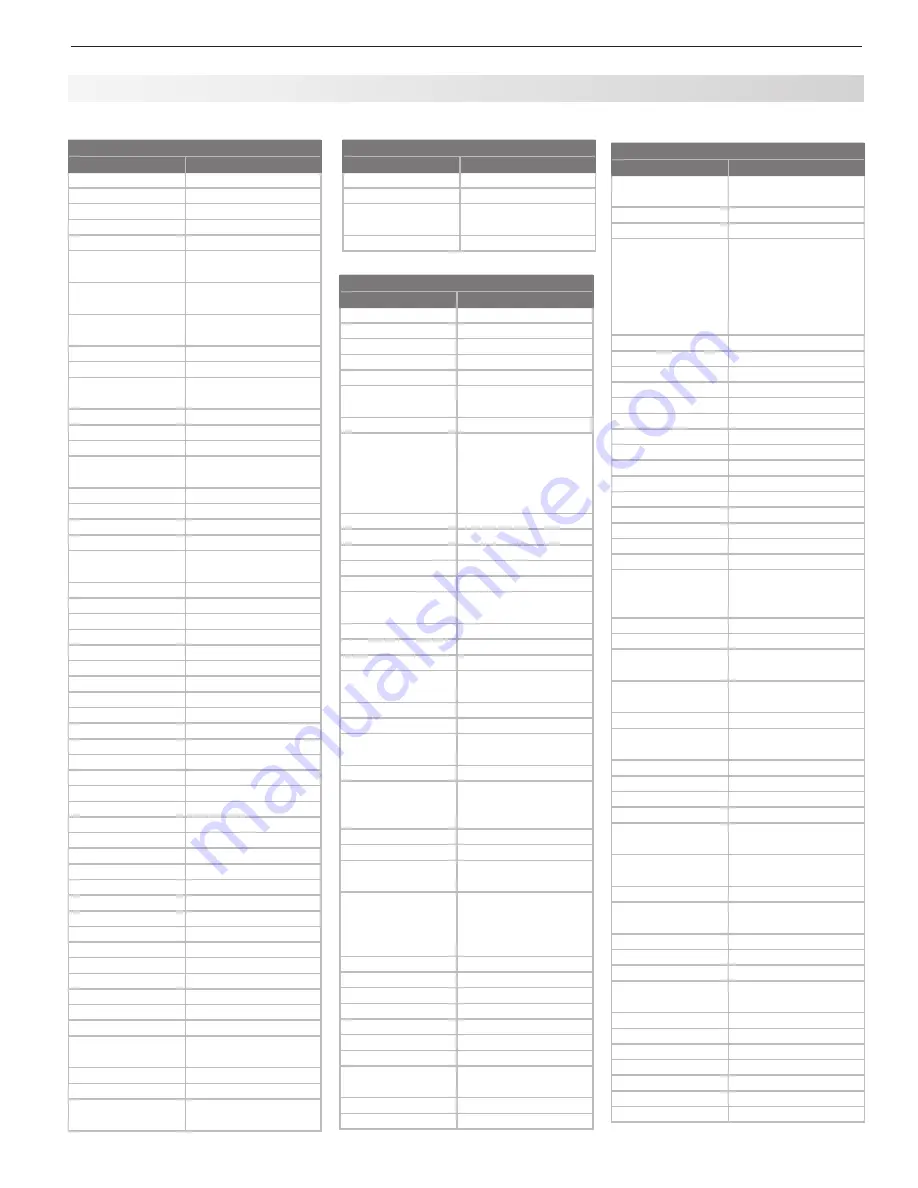
Appendices
73
Cable Boxes
Brand
Code
Optimus
10021
Pace
11877, 10237, 10008
Panasonic
10107, 10021, 10000
Panther
10637
Paragon
10000
Philips
11305, 10317, 10153,
10031, 10027, 10025
Pioneer
11877, 10877, 10533,
10144, 10023
Popular
Mechanics
10400
Pulsar
10000
Quasar
10000
RadioShack
10883, 10797,
10315, 10015
RCA
11256, 10021
Realistic
10207
Recoton
10400
Regal
10279, 10273,
10259, 10020
Regency
10002
Rembrandt
10011
Runco
10000
Samsung
10144, 10040
Scientific Atlanta 11877, 10877, 10477,
10017, 10008,
Seam
10510
Sejin
11602
Signal
10040, 10015
Signature
10011
SL Marx
10040
Sony
11006
Sprucer
10021
Starcom
10015, 10003
Stargate
10797, 10040, 10015
Starquest
10015
StarSight
10422
Supercable
10276
Supermax
10883
Sylvania
10001
Tandy
10258
TeleCaption
10221
Teleview
10040
Texscan
10001
TFC
10310
Thomson
11256
Timeless
10418, 10040
Tocom
10013, 10012
Torx
10003
Toshiba
10000
Tristar
10883
Tusa
10015
TV86
10063
Unika
10207, 10153, 10022
United Artists
10007
Universal
10207, 10191, 10153,
10056, 10022,
V2
10883
Viewmaster
10883
Viewstar
10258, 10063,
10027
DVD Players/Recorders
Brand
Code
Adcom
21094
Aiwa
20641
Akai
21089, 20770
Alco
20790
Allegro
20869
Amphion Media
Works
20872
AMW
20872
Apex Digital
21100, 21061,
21056, 21020,
21004, 20797,
20796, 20794,
20755, 20717, 20672
Aspire Digital
21407, 21168
Audiologic
20736
Audiovox
21072, 21041, 20790
Axion
21072
B & K
20662, 20655
Bel Canto
Design
21571
Blaupunkt
20717
Blue Parade
20571
Broksonic
20695
California Audio
Labs
20490
CAVS
21057
Cinea
20831
CineVision
20876, 20869,
20833
Citizen
21277
Coby
21351, 21177, 21165,
21107, 21086,
20852, 20778
Craig
20831
Curtis Mathes
21087
CyberHome
21129, 21117, 21024,
21023, 20874, 20816
Daewoo
21242, 21234,
21172, 21169,
20869, 20833,
20784, 20705
Daytek
20872
Denon
20634, 20490
Desay
21407
Disney
21270, 20675
Dual
21085, 21068
Durabrand
21127
DVD2000
20521
Emerson
21268, 20675,
20591
Enterprise
20591
Fisher
20670
DVD Players/Recorders
Brand
Code
Funai
21334, 21268,
20675
Gateway
21158, 21077, 21073
GE
20815, 20717, 20522
Go Video
21730, 21304,
21158, 21144,
21099, 21075,21044,
20869, 20833,
20783, 20744,
20741, 20715
Go Vision
21072
GoldStar
20741
GPX
20769, 20699
Gradiente
20490
Greenhill
20717
Grundig
20539
Harman/Kardon
20702, 20582
Hitachi
20664, 20573
Hiteker
20672
iLo
21348
Initial
20717
Integra
20627, 20571
Jaton
21078
JBL
20702
JSI
21423
JVC
21275, 21164,
20867, 20623,
20558
jWin
21051, 21049
Kawasaki
20790
Kenwood
20737, 20682,
20534, 20490
KLH
21149, 21020,
20790, 20717
Konka
20721, 20711
Koss
21423, 20896,
20651
Landel
20826
Lasonic
21173, 20798
Lecson
21533
Lenoxx
21127
LG
20869, 20801,
20741, 20591
LiteOn
21440, 21416,
21158, 21058
Loewe
20511
Magnavox
20675, 20646,
20539, 20503
Malata
21159, 20782
Marantz
20539
McIntosh
21533, 21273
Memorex
21270, 20831,
20695
Microsoft
20522
Mintek
20839, 20717
Mitsubishi
21521, 20521
Momitsu
21082
Myryad
20894
NAD
20741, 20692, 20591
Nakamichi
21222
Programming Codes, continued
Appendix D: Programming the Remote Control, continued
Cable Boxes
Brand
Code
Vision
10883
Vortex View
10883
Zenith
10899, 10525,
10054, 10000
Zentek
10400