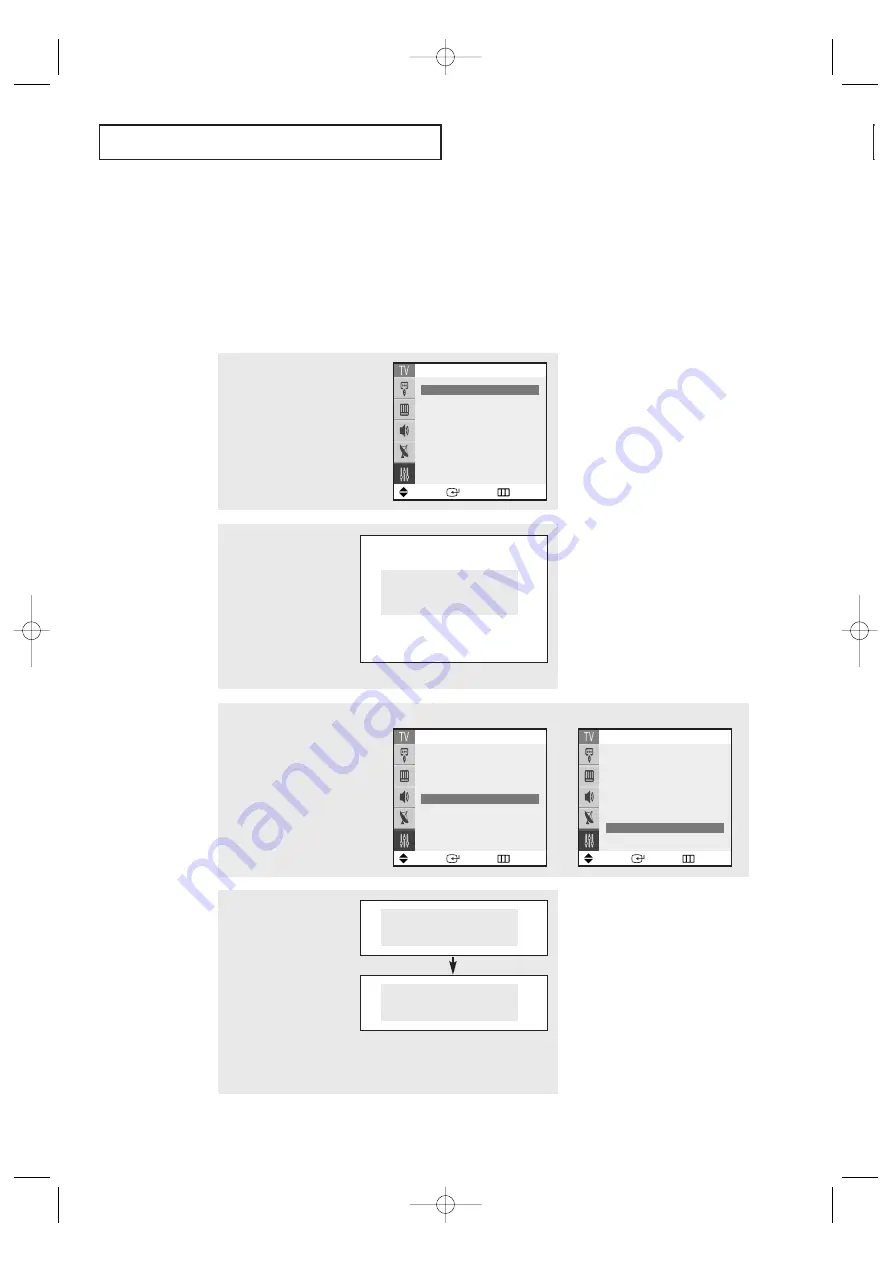
S
P E C I A L
F
E AT U R E S
56
2
Press the
▲
or
▼
button
to select the “V-Chip”, then
press the
ENTER
button.
The “Enter Pin” screen will
appear. Enter your 4-digit
PIN number,
Enter Pin
Enter Pin : - - - -
Using the V-Chip
The V-Chip feature automatically locks out programming that is deemed inappropriate
for children. The user must first enter a PIN (personal ID number) before any of the
V-Chip restrictions can be set up or changed.
Note : When the V-chip feature is active, channel-auto program features do not function.
Setting Up Your Personal ID Number (PIN)
Note: If you forget the PIN,
press the remote-control keys in the
following sequence, which resets the
pin to 0-0-0-0:
POWER OFF
➜
MUTE
➜
8
➜
2
➜
4
➜
POWER ON.
▼
Note: The default PIN number for a new TV set is
“
0-0-0-0”.
1
Press the
MENU
button to dis-
play the menu.
Press the
▲
or
▼
button to
select the “Setup”, then press the
ENTER
button.
3
After entering a valid PIN number,
the “V-Chip” screen will appear.
Press the
▲
or
▼
button and
select “Change Pin.”
4
While the “Change Pin”
field is selected, press the
ENTER
button
.
The Change pin screen will
appear. Choose any 4-digits
for your PIN and enter
them.
As soon as the 4 digits are entered, the “Confirm New Pin” screen
appears. Re-enter the same 4 digits. When the Confirm screen
disappears, your PIN has been memorized.
Press the EXIT button to exit the menu.
Change Pin
Enter New Pin : - - - -
Confirm New Pin
Confirm New Pin : - - - -
Move
Enter
Return
Setup
Plug & Play
√
√
Time
√
√
Language :
English
Caption
√
√
Melody
:
On
V-chip
√
√
Move
Enter
Return
V-chip
V-Chip Lock
: No
TV Parental Guidelines
√
√
MPAA Rating
√
√
Change Pin
√
√
Move
Enter
Return
V-chip
V-Chip Lock
: No
TV Parental Guidelines
√
√
MPAA Rating
√
√
Canadian English
√
√
Canadian French
√
√
Change Pin
√
√
<USA>
<Canada>
K61A_AA03447A_00Eng 4/22/04 2:24 PM Page 56













































