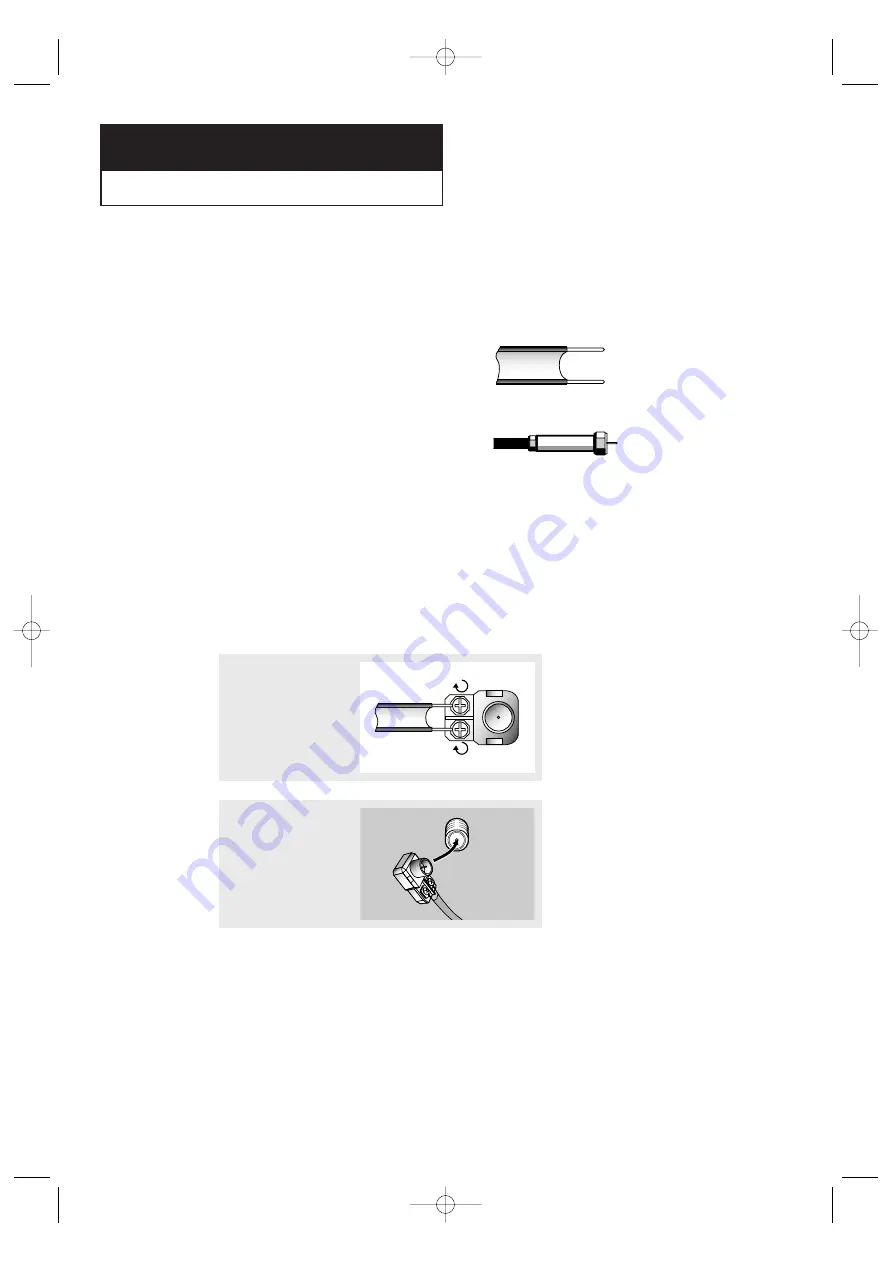
I
N S TA L L AT I O N
11
C h a p t e r Tw o
I
N S TA L L AT I O N
-
Connecting VHF and UHF Antennas
If your antenna has a set of leads that
look like this, see “Antennas with
300-ohm Flat Twin Leads” below.
If your antenna has one lead that looks
like this, see “Antennas with 75-ohm
Round Leads” on next page.
If you have two antennas, see “Separate
VHF and UHF Antennas” on next page.
Antennas with 300-ohm Flat Twin Leads
If you are using an off-air antenna (such as a roof antenna or “rabbit ears”) that has
300-ohm twin flat leads, follow the directions below.
1
Place the wires from the
twin leads under the
screws on the 300-75 ohm
adaptor (not supplied). Use
a screwdriver to tighten
the screws.
2
Plug the adaptor into the
VHF/UHF terminal on the
bottom of the back panel.
K61A_AA03447A_00Eng 4/22/04 2:23 PM Page 11












































