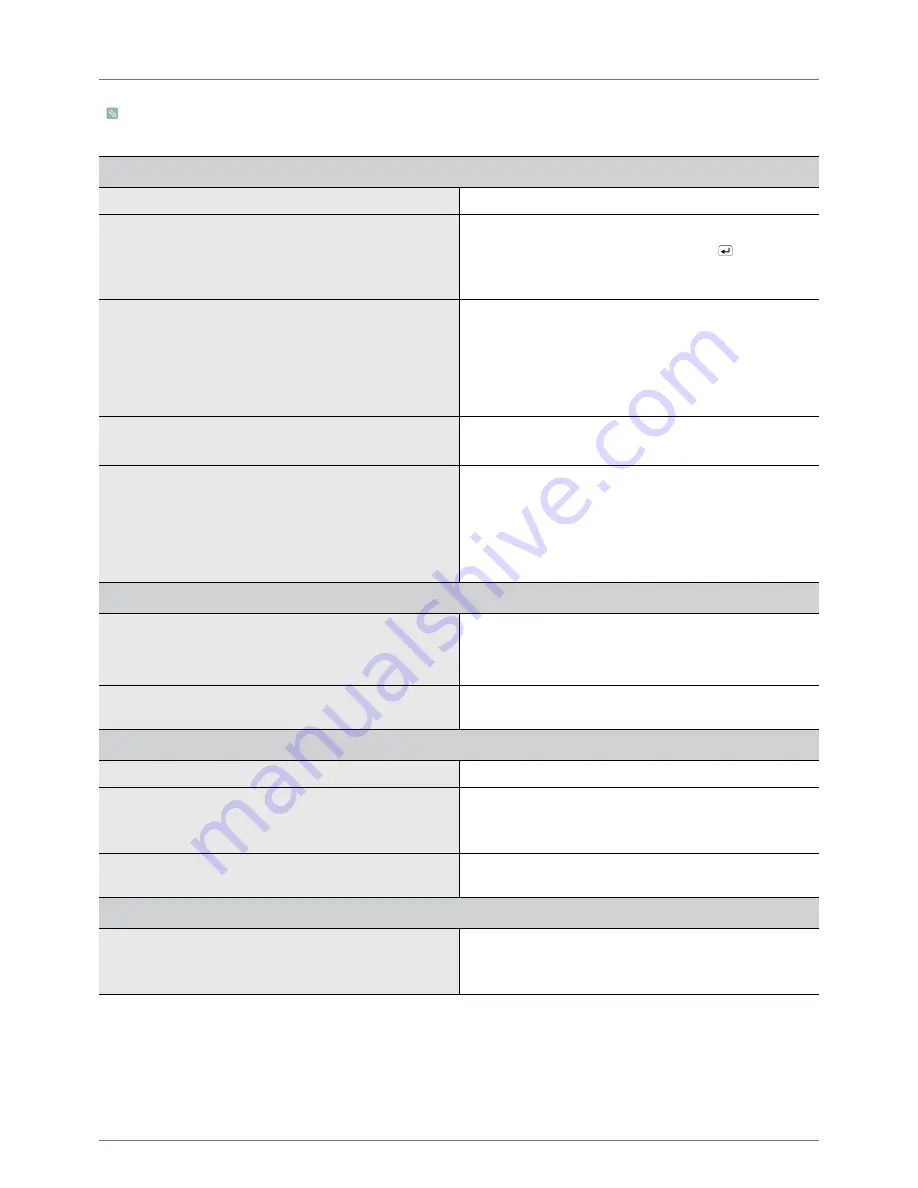
Troubleshooting
2-2
2-2
Before Requesting Service
•
Please check the following solutions before requesting after-sales service. If the problem continues, please contact your
nearest Samsung Electronics Service Center or visit the Support page at www.samsung.com.
A BLANK SCREEN APPEARS / I CANNOT TURN THE PRODUCT ON
Is the power cord connected properly?
Make sure the power cord is plugged in correctly at both ends.
Is the “Check Signal Cable” message displayed on the
screen?
Check the cable connecting the PC and the product.
If the cable is connected properly, press the [
/SOURCE]
button repeatedly to confirm that the product is set to the cor-
rect source and that it is receiving an input signal.
Is the “Not Optimum Mode” message displayed on the
screen?
This occurs when the signal from the graphics card exceeds
the maximum resolution or the maximum frequency (refresh
rate) capability of the product.
In this case, set up the appropriate resolution and the fre-
quency for the product. For the correct values, see the Stan-
dard Signal Mode Table.
Is a blank screen displayed and does the power LED blink at
a 1 second interval?
This occurs when the power saving function is running.
To turn on the screen, click the mouse or press any key.
Did you connect with a DVI cable?
If you connect the DVI cable while the PC is booting up or if
you reconnect the DVI cable after disconnecting the cable
while the PC is on, the screen may not display because some
graphics cards can not output a video signal under these con-
ditions.
In this case, reboot the PC while the DVI cable is connected.
THE COLOR IS WEIRD / THE PICTURE IS DISPLAYED IN BLACK AND WHITE
Is the entire screen displayed in the same color as if viewing
the screen through a cellophane paper?
Check the cable connection to the computer.
Reinsert the graphics card into the computer completely.
Check if the <Color Effect> is set to <Off>.
Is the graphics card configured correctly?
Reconfigure the graphics card referring to the card's user
manual.
THE DISPLAY AREA SUDDENLY MOVES TO AN EDGE OR TO THE CENTER.
Did you change the graphics card or the driver?
Try to run <Auto Adjustment> in <Picture> under <Settings>.
Did you change the resolution or frequency (refresh rate)?
Set the graphics card to the appropriate resolution and fre-
quency.
For the correct values, see the Standard Signal Mode Table.
Is the graphics card configured correctly?
Reconfigure the graphics card referring to the card's user
manual.
THE PICTURES ARE OUT-OF-FOCUS.
Did you change the resolution or frequency (refresh rate)?
Set the graphics card to the appropriate resolution and fre-
quency.
For the correct values, see the Standard Signal Mode Table.


































