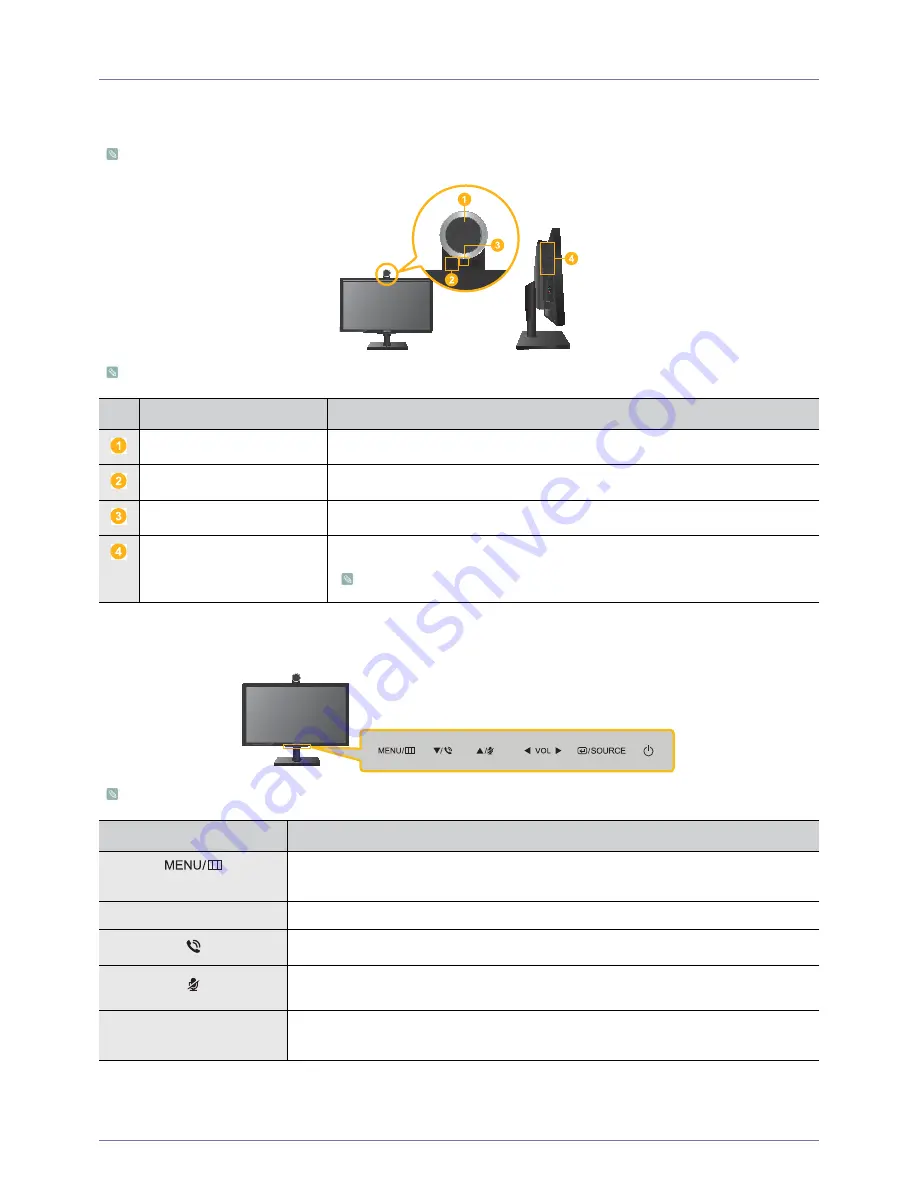
1-8
Installing the Product
1-8
Product Operating Buttons
Product Information
You can use your monitor as a standard monitor or as a Video Call monitor. The Video Call functions are built into the monitor.
Some functions may not operate when using the product as a monitor, since they are designed only for the video call function.
Product Operating Buttons
The buttons are located on the bottom of the monitor.
ITEM
DESCRIPTION
Camera
Receives and transmits images during a video call.
Microphone
Inputs sound during a video call.
Remote control sensor
Receives signals from the remote control.
Speaker
Outputs sound from the remote party during a video call.
Outputs sound from the PC when the product is connected to a PC by an audio cable.
ICON
DESCRIPTION
Press this button to view the On Screen Display (OSD).
This button is also used to exit the OSD or to return to a higher-level OSD menu
▲
/
▼
Use these buttons to navigate the menu or to adjust a value in the OSD.
Use this button to dial a video call.
Allows you to mute either the voice or video, or both the voice and video, according to the
current OSD settings (<Settings>
→
<Mute Option>).
◀
VOL
▶
Use these buttons to navigate the menu or to adjust a value in the OSD.
When OSD is not on the screen, push these buttons to adjust volume.


































