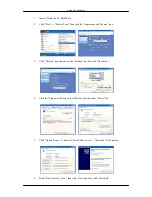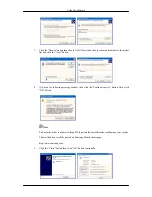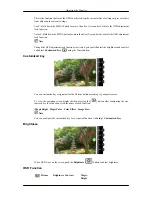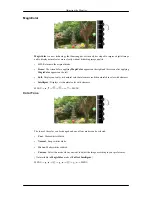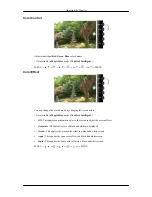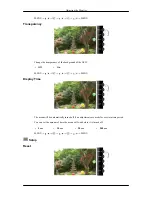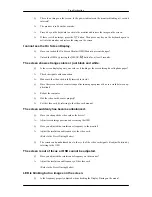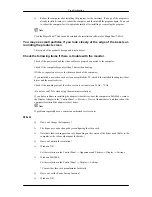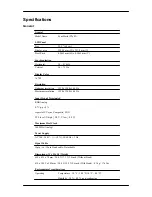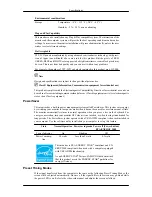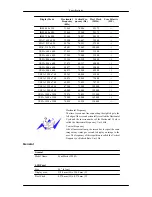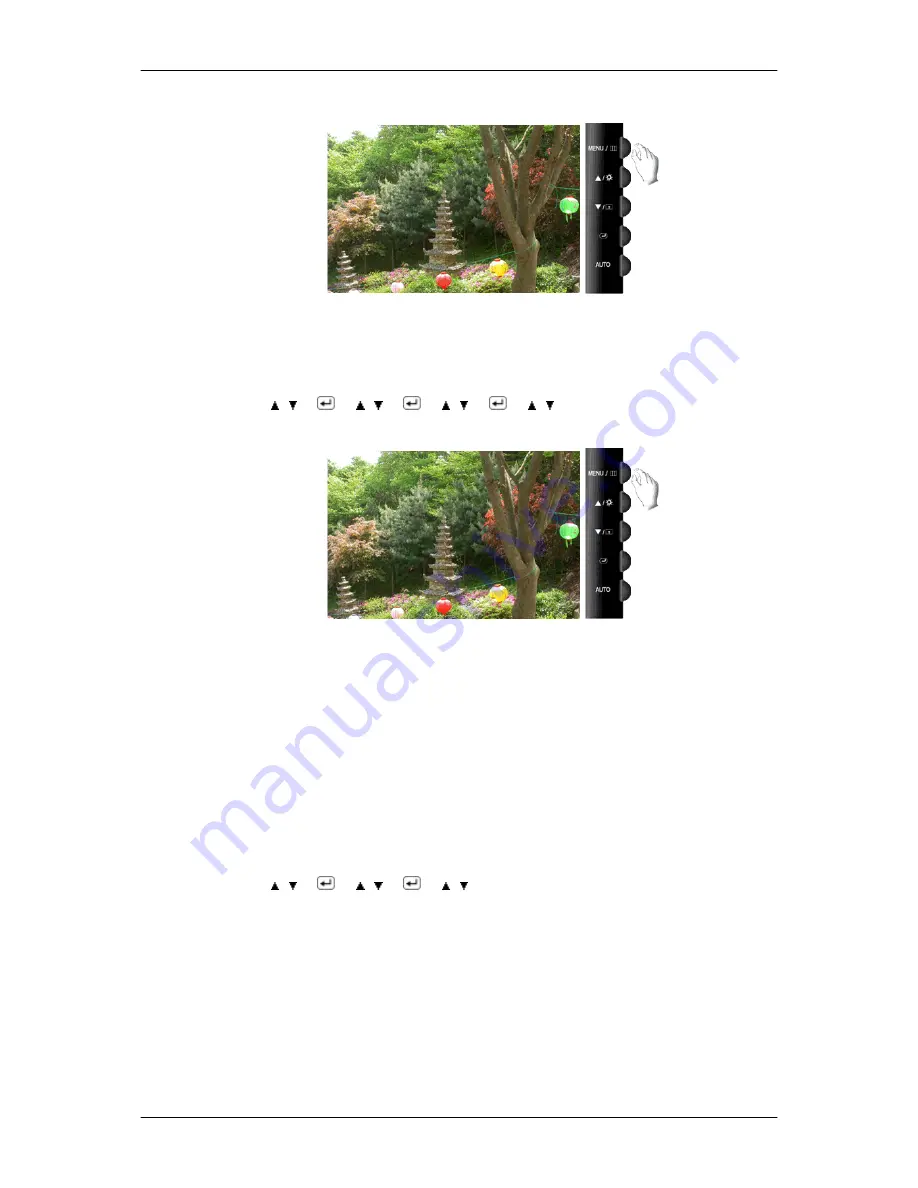
Color Control
Adjusts individual
Red
,
Green
,
Blue
color balance.
( Not available in
MagicColor
mode of
Full
and
Intelligent
. )
MENU → , →
→ , →
→ , →
→ , → MENU
Color Effect
You can change the overall mood by changing the screen colors.
( Not available in
MagicColor
mode of
Full
and
Intelligent
. )
•
Off
- This applies an achromatic color to the screen to adjust the screen effects.
•
Grayscale
- The default colors of black and white are displayed.
•
Green
- This applies the green color effect to a black and white screen.
•
Aqua
- This applies the aqua color effect to a black and white screen.
•
Sepia
- This applies the Sepia color effect to a black and white screen.
MENU → , →
→ , →
→ , → MENU
Adjusting the Monitor