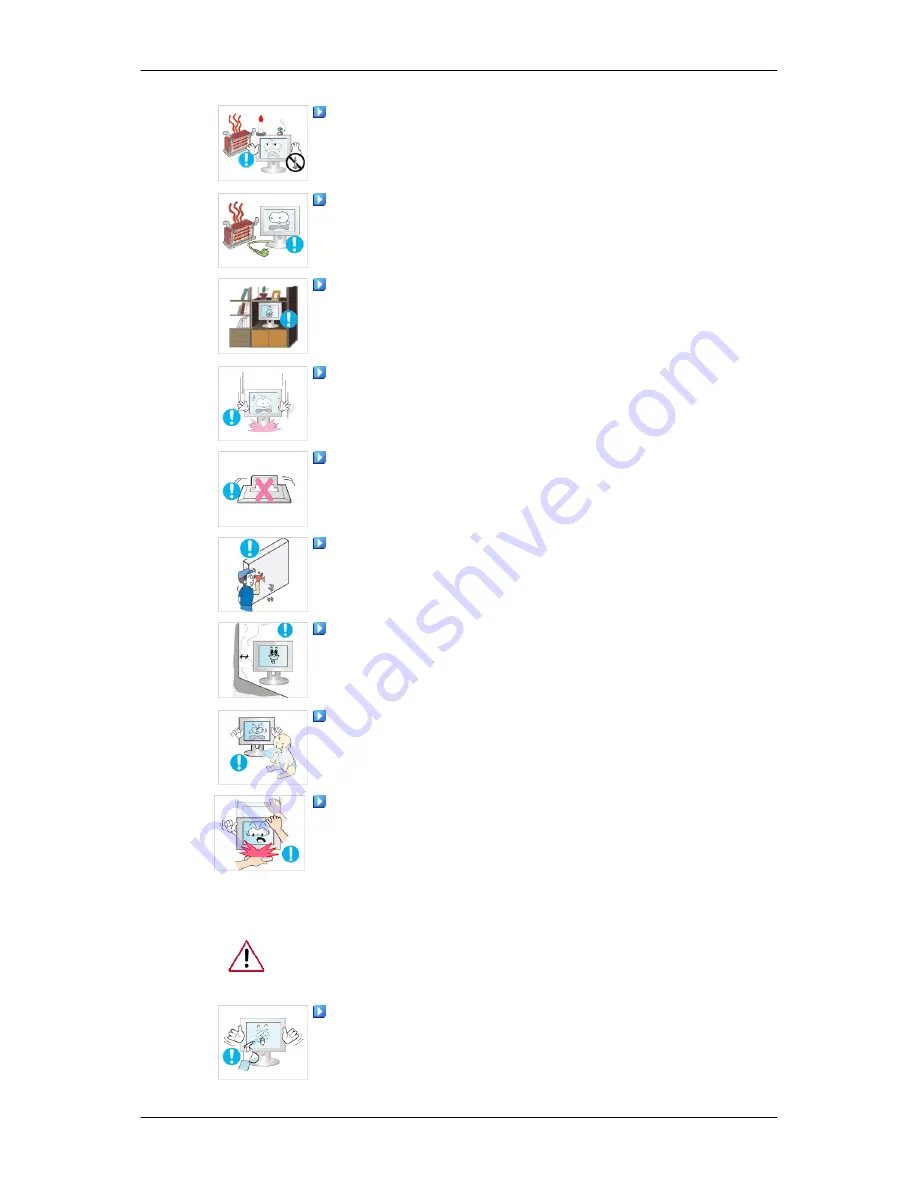
DO NOT PLACE CANDLES, MOSQUITO REPELLANT, CIGA-
RETTES AND ANY HEATING APPLIANCES NEAR THE PROD-
UCT.
•
Otherwise, this may result in fire.
Keep heating appliances as far away from the power cord or the prod-
uct as possible.
•
Otherwise, this may result in electric shock or fire.
Do not install it in a badly ventilated location such as a bookcase or
closet.
•
Otherwise, this may result in fire due to an increase in the internal
temperature.
Put down the monitor carefully.
•
Failing to do so may damage the monitor.
Do not place the front of the product on the floor.
•
Otherwise, this may result in damage to the screen display.
Ensure that an authorized installation company installs the wall mount.
•
Otherwise, it may fall and cause personal injury.
•
Make sure to install the specified wall mount.
Install your product in a well ventilated location. Ensure that there is
a clearance of more than 10 cm from the wall.
•
Otherwise, it may result in fire due to an increase in the internal tem-
perature.
Ensure that the packaging vinyl is kept away from children.
•
Otherwise, it may result in serious harm (suffocation) if children play
with it.
If the height of your monitor is adjustable, do not place any object or
part of your body on the stand when lowering it.
•
This may cause damage to the product or the person carrying it.
Clean
When cleaning the monitor case or the surface of the TFT-LCD screen, wipe
with a slightly moistened and soft fabric.
Do not spray cleaner directly onto the surface of the product.
•
Otherwise, this may result in the discoloration and distortion of the
structure and the screen surface may peel off.
Safety Instructions





































