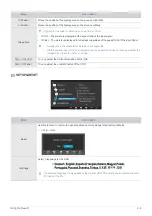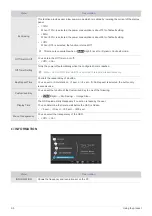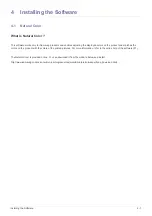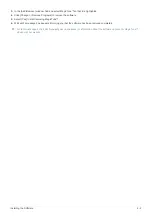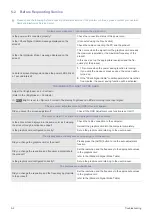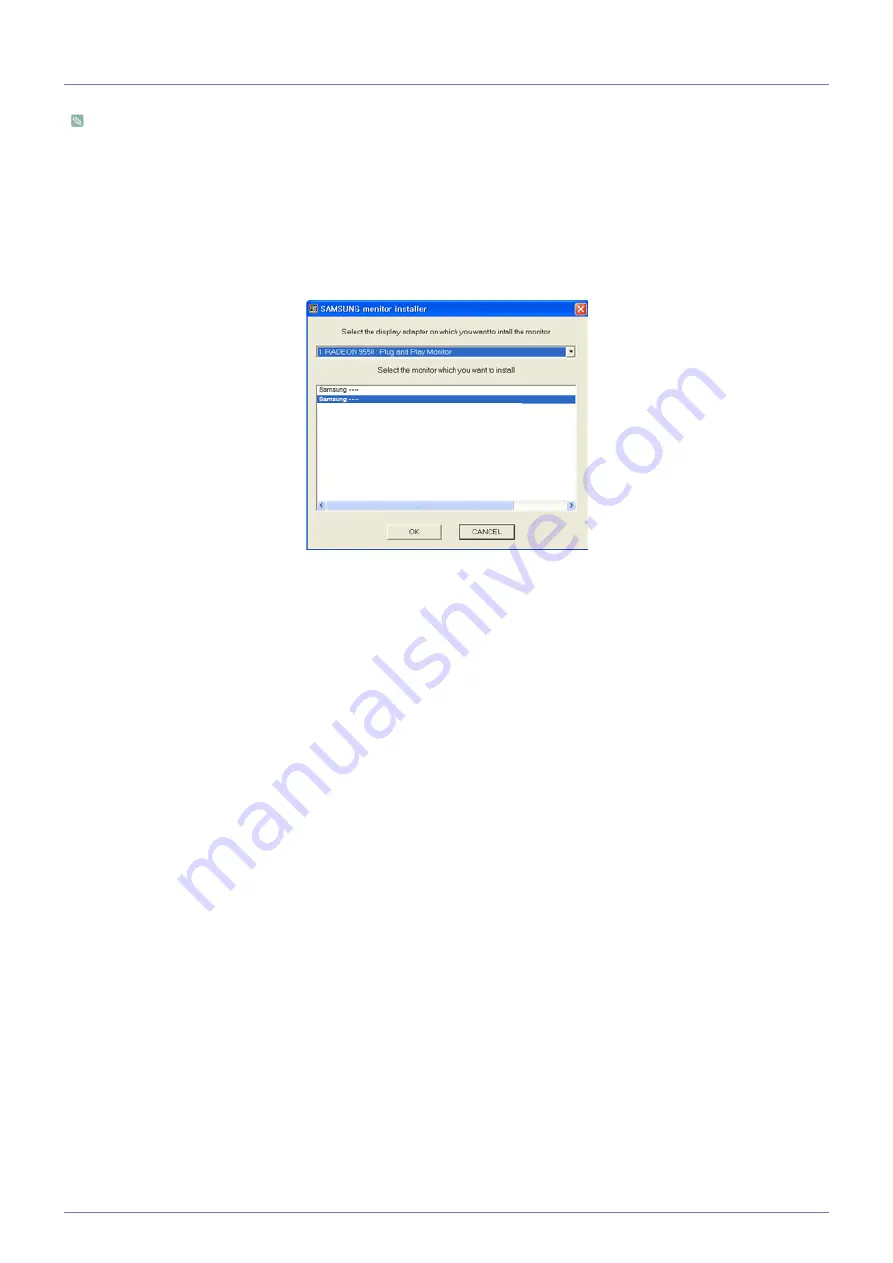
Using the product
3-3
3-3
Installing the Device Driver
If you install the device driver, you can set up the appropriate resolution and frequency for the product. The device driver is
included on the CD-ROM supplied with the product. If the supplied drive file is corrupted, please visit a service center or
Samsung Electronics website(http://www.samsung.com/), and download the driver.
1.
Insert the driver installation CD-ROM into the CD-ROM drive.
2.
Click on "Windows Driver".
3.
Complete the remaining installation steps according to the instructions displayed on the screen.
4.
Select the model of your product from the model list.
5.
Check if the appropriate resolution and screen refresh rate are displayed in the Control Panel settings. For more information,
refer to the document about the Windows operating system.