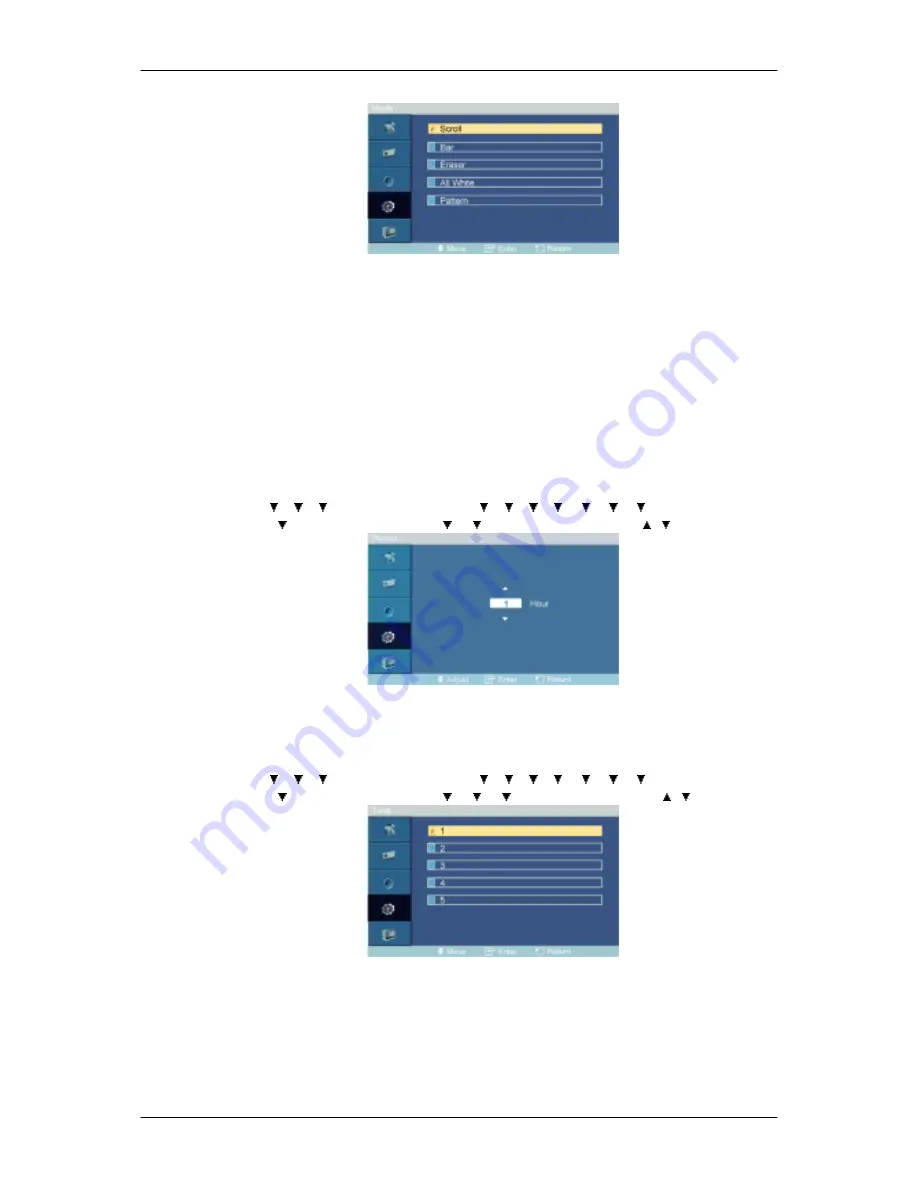
You can change the Safety Screen Type.
1. Scroll
2. Bar
3. Eraser
4. All White
5. Pattern
Period
MENU
→
→
→
→
ENTER
→
[
Setup
]
→
→
→
→
→
→
→
→
ENTER
→
[
Safety
Screen
]
→
→
ENTER
→
[
Timer
]
→
→
→
ENTER
→
[
Period
]
→
,
→
ENTER
Use this function to set the execution period for each mode set in the timer.
Time
MENU
→
→
→
→
ENTER
→
[
Setup
]
→
→
→
→
→
→
→
→
ENTER
→
[
Safety
Screen
]
→
→
ENTER
→
[
Timer
]
→
→
→
→
ENTER
→
[
Time
]
→
,
→
ENTER
Within the set period of time specify a time for execution.
• Mode-Scroll : 1~5 sec
• Mode-Bar, Eraser : 10~50 sec
• Mode-All White, Pattern : 1, 5, 10, 20, 30 min
Adjusting the PDP Display
Summary of Contents for SyncMaster P50FN
Page 1: ...SyncMaster P50F P50FN P63F P63FN PDP Monitor User Manual...
Page 20: ...Mechanical Layout P50F N Mechanical Layout NETWORK MODEL SIZE Introduction...
Page 36: ...Applicable to the P50FN P63FN model only Connections...
Page 38: ...6 Choose a folder to install the MagicInfo Pro program 7 Click Install Using the Software...
Page 93: ...Zoom Displays a reduced picture Close Closes the image control Menu Adjusting the PDP Display...






























